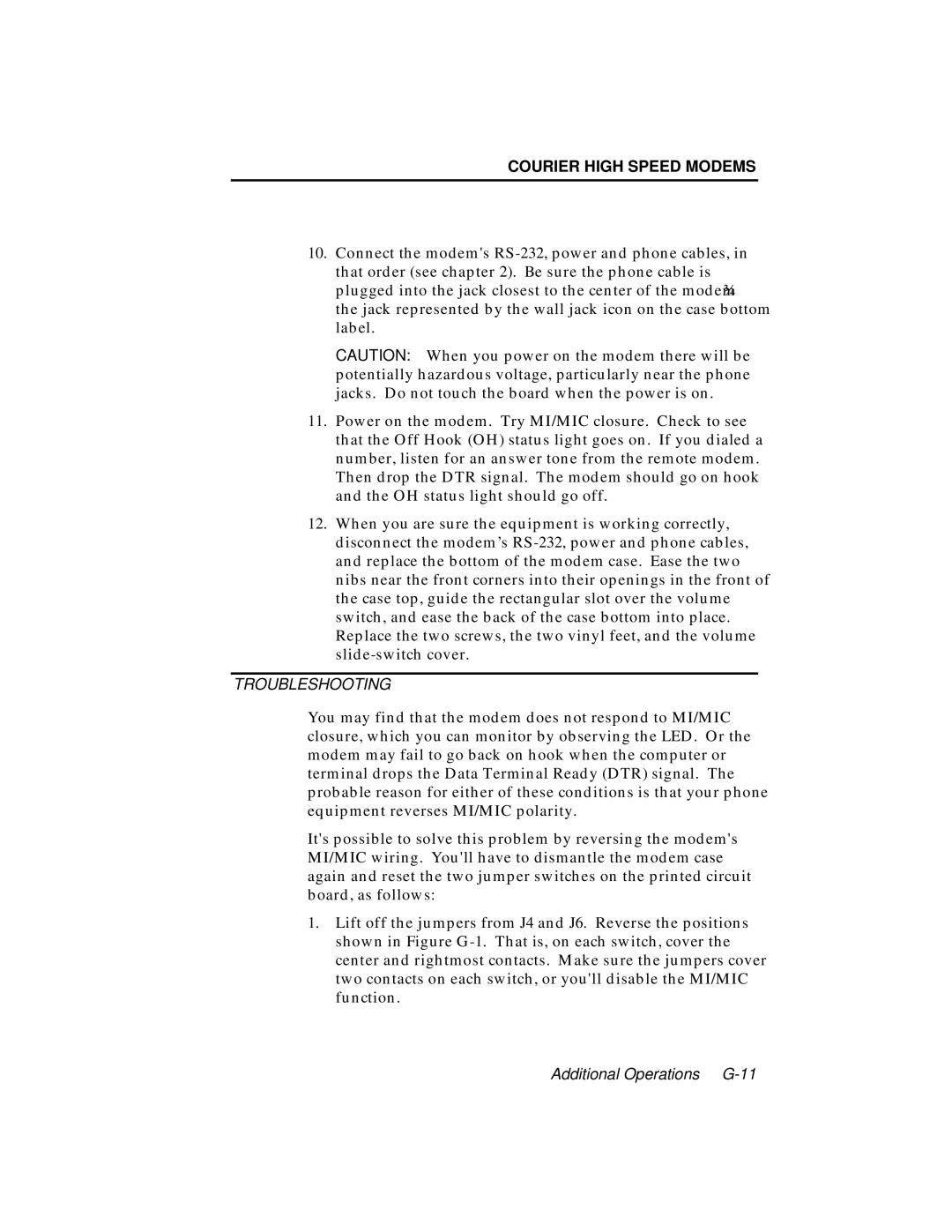COURIER HIGH SPEED MODEMS
10.Connect the modem's
CAUTION: When you power on the modem there will be potentially hazardous voltage, particularly near the phone jacks. Do not touch the board when the power is on.
11.Power on the modem. Try MI/MIC closure. Check to see that the Off Hook (OH) status light goes on. If you dialed a number, listen for an answer tone from the remote modem. Then drop the DTR signal. The modem should go on hook and the OH status light should go off.
12.When you are sure the equipment is working correctly, disconnect the modem’s
TROUBLESHOOTING
You may find that the modem does not respond to MI/MIC closure, which you can monitor by observing the LED. Or the modem may fail to go back on hook when the computer or terminal drops the Data Terminal Ready (DTR) signal. The probable reason for either of these conditions is that your phone equipment reverses MI/MIC polarity.
It's possible to solve this problem by reversing the modem's MI/MIC wiring. You'll have to dismantle the modem case again and reset the two jumper switches on the printed circuit board, as follows:
1.Lift off the jumpers from J4 and J6. Reverse the positions shown in Figure
Additional Operations