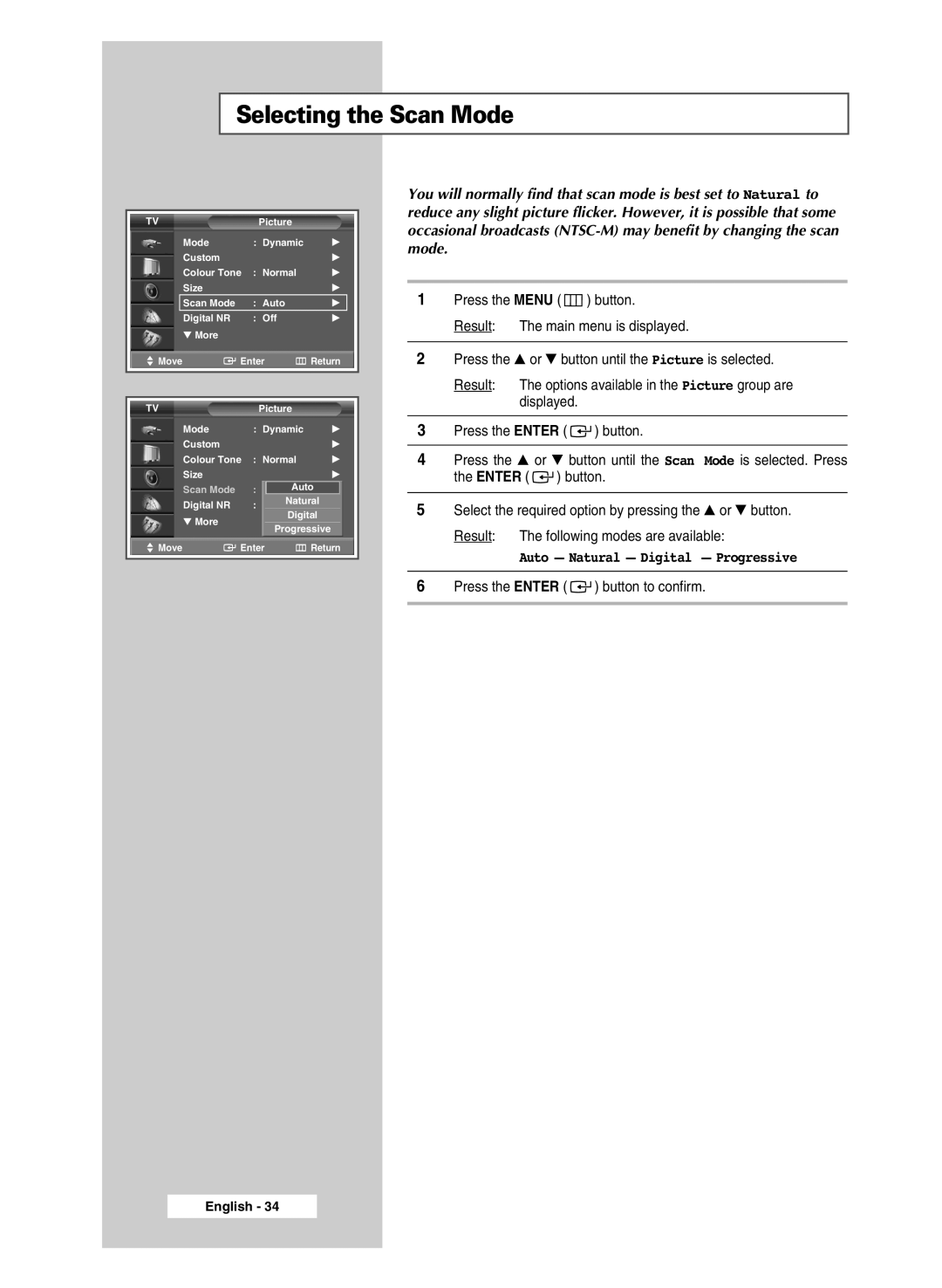Selecting the Scan Mode
TV | Picture |
|
Mode | : Dynamic | √ |
Custom |
| √ |
Colour Tone | : Normal | √ |
Size |
| √ |
Scan Mode | : Auto | √ |
Digital NR | : Off | √ |
▼ More |
|
|
Move | Enter | Return | |
|
|
| |
|
|
| |
TV | Picture |
| |
Mode | : Dynamic | √ | |
Custom |
|
| √ |
Colour Tone : Normal | √ | ||
Size |
|
| √ |
Scan Mode | : Auto Auto | √ | |
Digital NR | : Off | Natural | √ |
▼ More |
| Digital |
|
Progressive |
| ||
|
| ||
Move | Enter | Return | |
|
|
|
|
You will normally find that scan mode is best set to Natural to reduce any slight picture flicker. However, it is possible that some occasional broadcasts
1Press the MENU ( ![]() ) button.
) button.
Result: The main menu is displayed.
2Press the ▲ or ▼ button until the Picture is selected.
Result: The options available in the Picture group are displayed.
3Press the ENTER ( ![]()
![]() ) button.
) button.
4Press the ▲ or ▼ button until the Scan Mode is selected. Press the ENTER ( ![]()
![]() ) button.
) button.
5Select the required option by pressing the ▲ or ▼ button. Result: The following modes are available:
Auto - Natural - Digital - Progressive
6Press the ENTER ( ![]()
![]() ) button to confirm.
) button to confirm.