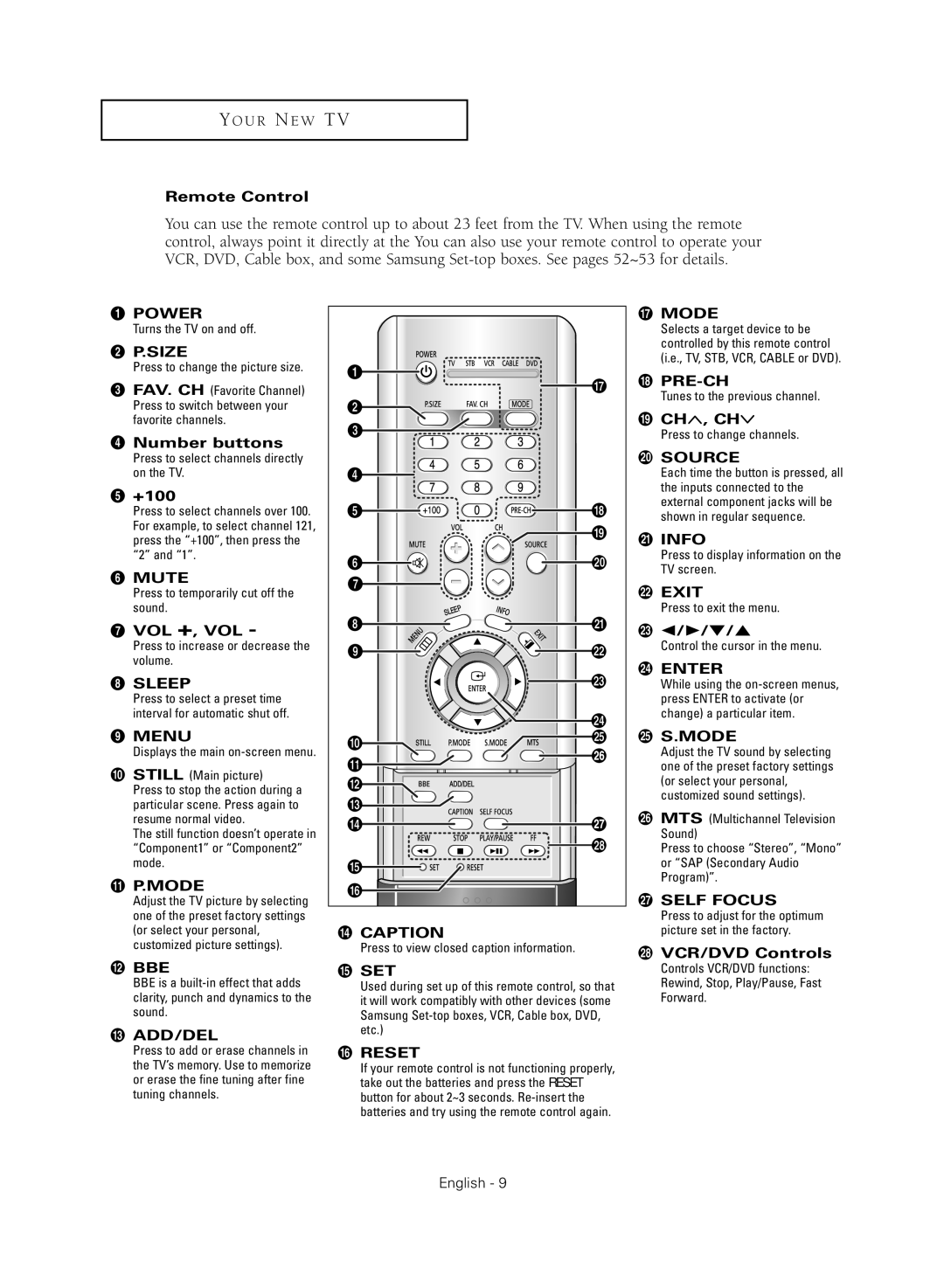SP43Q5HL, SP47Q5HL specifications
The Samsung SP47Q5HL and SP43Q5HL are two cutting-edge display technologies that cater to the needs of businesses looking for high-quality visuals and enhanced connectivity options. Both models are part of Samsung’s larger commitment to innovation in display solutions, making them ideal for environments such as retail, corporate presentations, and public information displays.One of the standout features of both the SP47Q5HL and SP43Q5HL is their impressive display quality. They utilize Ultra High Definition (UHD) resolution, ensuring sharp, clear images that capture the attention of viewers. This level of resolution is crucial for presenting detailed graphics or text in a professional setting, allowing for a more immersive experience.
These models also incorporate advanced LED technology, which offers improved brightness and contrast levels compared to traditional displays. The high brightness levels make them suitable for usage in well-lit environments, where lighting can often diminish the visibility of standard screens. The enhanced contrast ratio helps to deliver vibrant colors, making visuals pop and ensuring that content is engaging.
In terms of connectivity, both the SP47Q5HL and SP43Q5HL come equipped with a variety of ports, facilitating the integration of multiple devices. They support HDMI, DisplayPort, and USB connections, allowing for easy setup with laptops, media players, and other hardware. This versatility ensures that users can present content smoothly without compatibility issues.
Another notable technology included in these Samsung displays is their Smart Hub functionality. This feature allows users to access a range of applications directly from the display, reducing the need for external devices. With a user-friendly interface, it enables easy navigation through different apps, making content management seamless.
The design of both models reflects Samsung’s emphasis on aesthetics and practicality. Their slim profiles and minimal bezels contribute to a modern look that fits well in any professional setting. They can be mounted on walls or placed on stands, offering flexibility in installation.
In summary, the Samsung SP47Q5HL and SP43Q5HL are impressive display solutions that combine high-resolution visuals, extensive connectivity options, and advanced LED technology. Their Smart Hub functionality and sleek design make them an excellent choice for businesses keen on enhancing their visual presentations and engaging with their audience effectively.