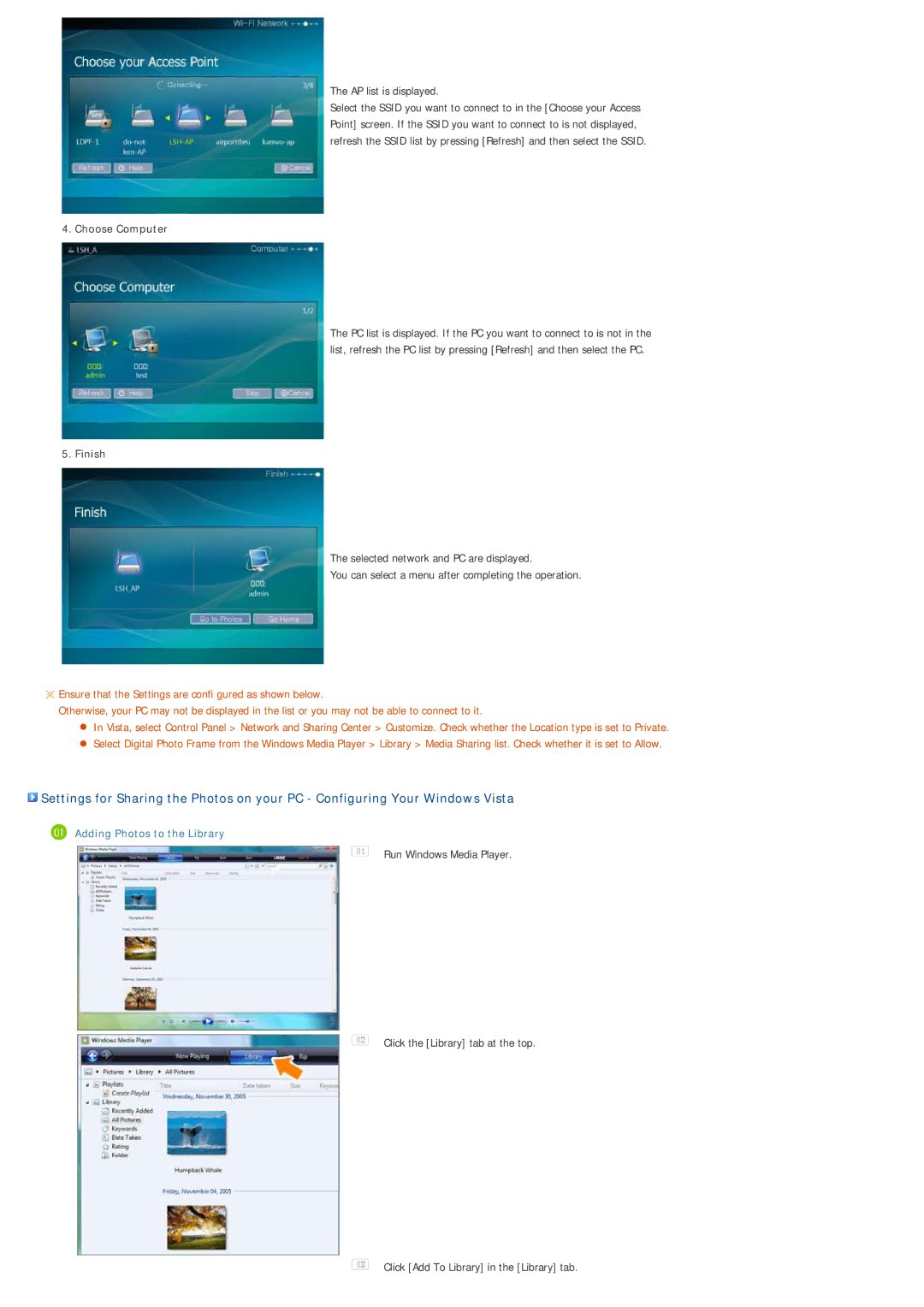The AP list is displayed.
Select the SSID you want to connect to in the [Choose your Access Point] screen. If the SSID you want to connect to is not displayed, refresh the SSID list by pressing [Refresh] and then select the SSID.
4. Choose Computer
The PC list is displayed. If the PC you want to connect to is not in the list, refresh the PC list by pressing [Refresh] and then select the PC.
5. Finish
The selected network and PC are displayed.
You can select a menu after completing the operation.
![]() Ensure that the Settings are confi gured as shown below.
Ensure that the Settings are confi gured as shown below.
Otherwise, your PC may not be displayed in the list or you may not be able to connect to it.
zIn Vista, select Control Panel > Network and Sharing Center > Customize. Check whether the Location type is set to Private.
zSelect Digital Photo Frame from the Windows Media Player > Library > Media Sharing list. Check whether it is set to Allow.
![]() Settings for Sharing the Photos on your PC - Configuring Your Windows Vista
Settings for Sharing the Photos on your PC - Configuring Your Windows Vista
 Adding Photos to the Library
Adding Photos to the Library
![]() Run Windows Media Player.
Run Windows Media Player.
![]() Click the [Library] tab at the top.
Click the [Library] tab at the top.
![]() Click [Add To Library] in the [Library] tab.
Click [Add To Library] in the [Library] tab.