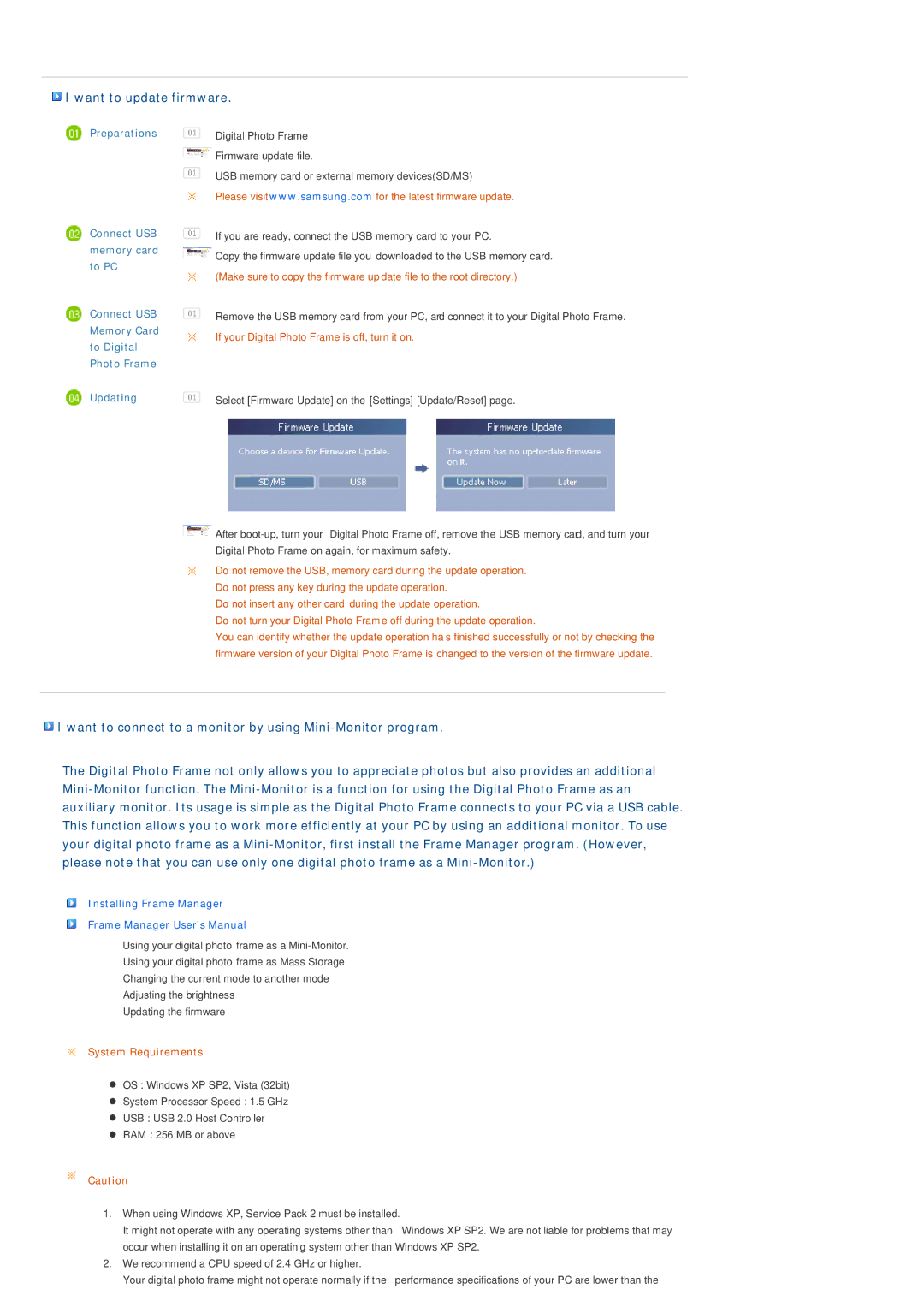I want to update firmware.
I want to update firmware.
 Preparations
Preparations
![]() Connect USB memory card to PC
Connect USB memory card to PC
![]() Connect USB Memory Card to Digital Photo Frame
Connect USB Memory Card to Digital Photo Frame
![]() Digital Photo Frame
Digital Photo Frame
![]() Firmware update file.
Firmware update file.
![]() USB memory card or external memory devices(SD/MS)
USB memory card or external memory devices(SD/MS)
Please visit www.samsung.com for the latest firmware update.
![]() If you are ready, connect the USB memory card to your PC.
If you are ready, connect the USB memory card to your PC.
![]() Copy the firmware update file you downloaded to the USB memory card. (Make sure to copy the firmware update file to the root directory.)
Copy the firmware update file you downloaded to the USB memory card. (Make sure to copy the firmware update file to the root directory.)
![]() Remove the USB memory card from your PC, and connect it to your Digital Photo Frame. If your Digital Photo Frame is off, turn it on.
Remove the USB memory card from your PC, and connect it to your Digital Photo Frame. If your Digital Photo Frame is off, turn it on.
Updating | Select [Firmware Update] on the |
![]() After
After
Do not remove the USB, memory card during the update operation. Do not press any key during the update operation.
Do not insert any other card during the update operation.
Do not turn your Digital Photo Frame off during the update operation.
You can identify whether the update operation has finished successfully or not by checking the firmware version of your Digital Photo Frame is changed to the version of the firmware update.
![]() I want to connect to a monitor by using
I want to connect to a monitor by using
The Digital Photo Frame not only allows you to appreciate photos but also provides an additional
Installing Frame Manager
Frame Manager User's Manual
Using your digital photo frame as a
Using your digital photo frame as Mass Storage.
Changing the current mode to another mode
Adjusting the brightness
Updating the firmware
System Requirements
zOS : Windows XP SP2, Vista (32bit)
zSystem Processor Speed : 1.5 GHz
zUSB : USB 2.0 Host Controller
zRAM : 256 MB or above
Caution
1.When using Windows XP, Service Pack 2 must be installed.
It might not operate with any operating systems other than Windows XP SP2. We are not liable for problems that may occur when installing it on an operating system other than Windows XP SP2.
2.We recommend a CPU speed of 2.4 GHz or higher.
Your digital photo frame might not operate normally if the performance specifications of your PC are lower than the