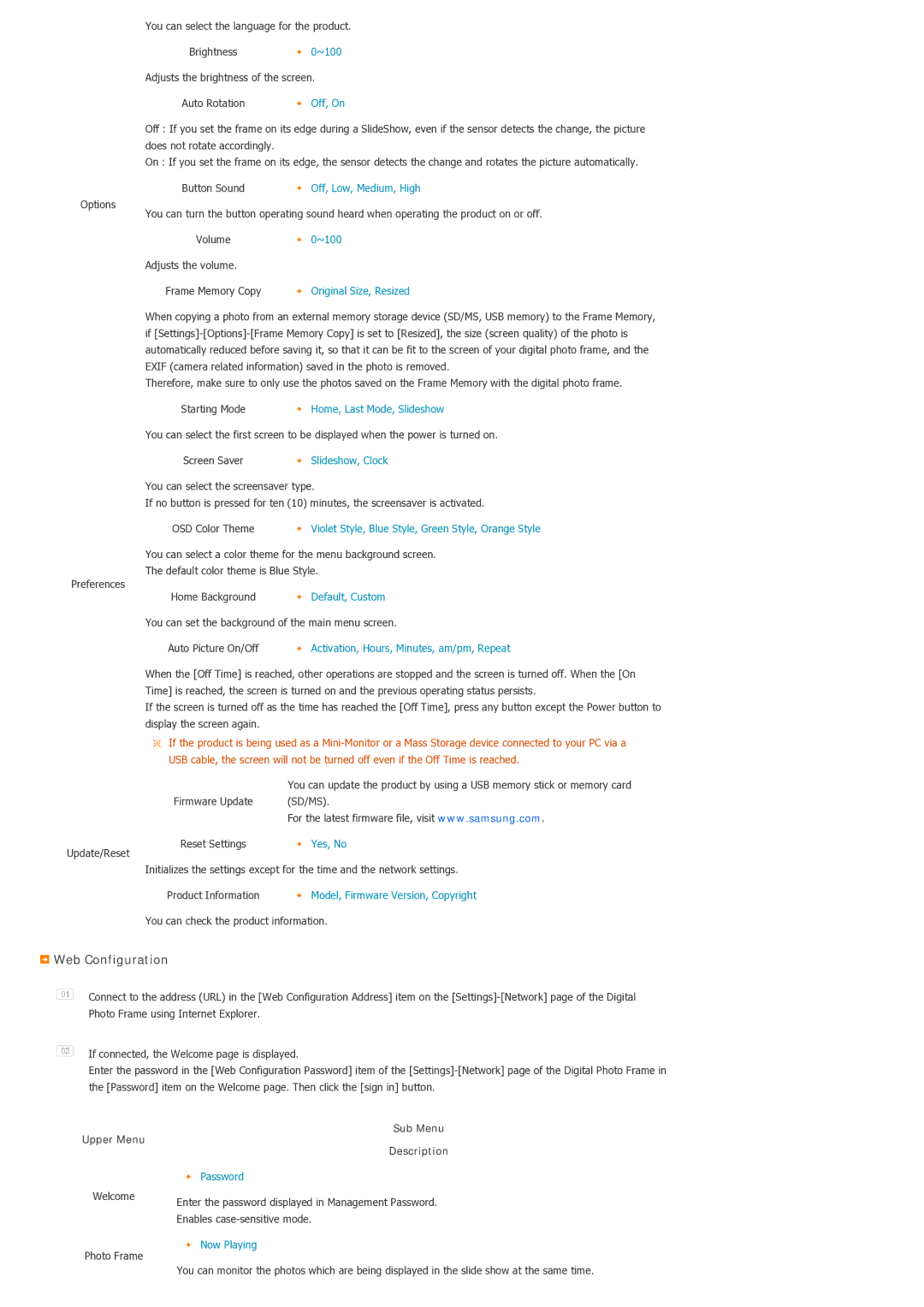Options
You can select the language for the product.
Brightness | 0~100 |
Adjusts the brightness of the screen.
Auto Rotation | Off, On |
Off : If you set the frame on its edge during a SlideShow, even if the sensor detects the change, the picture does not rotate accordingly.
On : If you set the frame on its edge, the sensor detects the change and rotates the picture automatically.
Button Sound | Off, Low, Medium, High |
You can turn the button operating sound heard when operating the product on or off.
Volume | 0~100 |
Adjusts the volume.
Frame Memory Copy | Original Size, Resized |
When copying a photo from an external memory storage device (SD/MS, USB memory) to the Frame Memory, if
Therefore, make sure to only use the photos saved on the Frame Memory with the digital photo frame.
Starting Mode | Home, Last Mode, Slideshow |
You can select the first screen to be displayed when the power is turned on.
Screen Saver ![]() Slideshow, Clock
Slideshow, Clock
You can select the screensaver type.
If no button is pressed for ten (10) minutes, the screensaver is activated.
OSD Color Theme ![]() Violet Style, Blue Style, Green Style, Orange Style
Violet Style, Blue Style, Green Style, Orange Style
You can select a color theme for the menu background screen.
The default color theme is Blue Style.
Preferences |
|
Home Background | Default, Custom |
You can set the background of the main menu screen.
Auto Picture On/Off | Activation, Hours, Minutes, am/pm, Repeat |
When the [Off Time] is reached, other operations are stopped and the screen is turned off. When the [On Time] is reached, the screen is turned on and the previous operating status persists.
If the screen is turned off as the time has reached the [Off Time], press any button except the Power button to display the screen again.
![]() If the product is being used as a
If the product is being used as a
|
| You can update the product by using a USB memory stick or memory card |
| Firmware Update | (SD/MS). |
|
| For the latest firmware file, visit www.samsung.com. |
Update/Reset | Reset Settings | Yes, No |
|
|
Initializes the settings except for the time and the network settings.
Product Information | Model, Firmware Version, Copyright |
You can check the product information.
 Web Configuration
Web Configuration
![]() Connect to the address (URL) in the [Web Configuration Address] item on the
Connect to the address (URL) in the [Web Configuration Address] item on the
![]() If connected, the Welcome page is displayed.
If connected, the Welcome page is displayed.
Enter the password in the [Web Configuration Password] item of the
Upper Menu
Welcome
Photo Frame
Sub Menu
Description
![]() Password
Password
Enter the password displayed in Management Password.
Enables
![]() Now Playing
Now Playing
You can monitor the photos which are being displayed in the slide show at the same time.