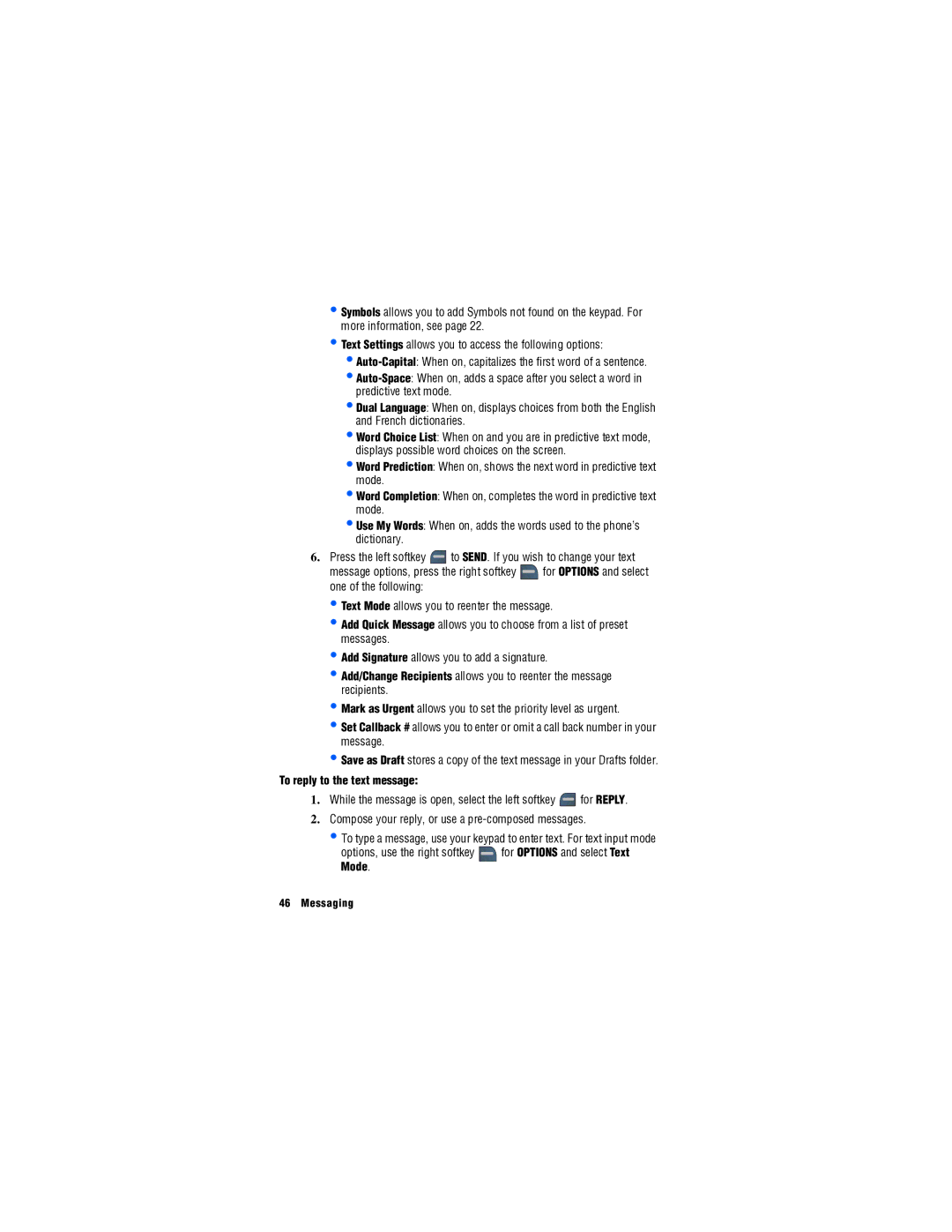L E P H O N E
Intellectual Property
Copyright
Disclaimer of Warranties Exclusion of Liability Privacy
Table of Contents
Ringers
106
109
Open View of Phone
Getting Started
Getting Started
Getting Started
Viewing the Display Screen
Indicates that the EV-DO connection is dormant
Getting Started
Indicates that the white balance has been set to Automatic
Indicates that a voice memo or video is being recorded
Turning Your Phone On and Off
Your phone can also display a handy glossary of icons
Select Phone Info Select Icon Glossary
To turn your phone on
Battery Capacity
Using Your Phone’s Battery and Charger
To turn your phone off
Installing the Battery
To install the LiIon battery
Charging the Battery
Removing the Battery
To remove your battery
Using the Travel Adapter
Plug the other end into an electrical outlet
Installing the microSDTM Memory Card
Using a microSD Memory Card in Your Phone
To install the card
Getting Started
Accessing Menus
Phone Basics
Displaying Your Phone Number
Making and Answering Calls
To disconnect a call when you are finished
Missed Call Notification
Calling Emergency Numbers
To answer an incoming call
In-Call Options
End-of-Call Options
Saving a Phone Number
Finding a Phone Number
To set up abbreviated dialing
Dialing and Saving Phone Numbers With Pauses
Abbreviated Dial
To dial or save phone numbers with pauses
Using Caller ID
Using Speed Dialing
Making a Three-Way Call
Responding to Call Waiting
TTY Use With Handset
Select Accessibility
To turn TTY Mode on or off
+ Hear, or TTY Off and press to save and exit
Entering Text
Predictive Text
Alpha Text
Entering Text
Numbers, Symbols, Smileys and Quick Messages
Using the Qwerty Keypad
Select Off
To enter numbers
Setting Your Roaming Mode
Roaming
Recognizing Icons on the Display Screen
Roaming on Other Digital Networks
Update PRL1
Select Update PRL
Roaming
Select More Select Roaming
Voice Service
Call Name or #
Voice Service
To compose a text message using Voice Service
To compose Pic/Video Message using Voice Service
Send Text Name or #
To retrieve information using Lookup Name
Lookup Name
Go To Menu
Check Item
Configuring Confirmation
Customizing Voice Service
Configuring Voice Adaptation
Changing Audio Guidance Mode
Displaying Voice Recognition Software Version
Main Menu
Main Menu
Grid style
List style
Changing the Phone’s Menu Style
Menu Layout
Main Menu
Navigating the Wireless Web
Volume keys
Web
Launching the Web Browser
Web
Using the Toolbar
Font size Send this page to Clear private data
Entertainment
TV & Radio
Music
Music Player
Music Player Controls
Entertainment
Press to play or pause the current track
My Downloads
Downloading
Assigning Ringers and Wallpaper
To download items to your phone
My Downloads
Assigning Downloaded Wallpaper
Launching Applications
Playing Games
Are finished press twice or press and select Exit
Ringers Settings
Ringers
Get New Ringers
Ringers
Selecting Ringer Type for Roaming
Ringer Type
Ring Tones, Melodies, or My Downloads
Select Ringer Settings Select Ringer Type
To enable or disable alert sounds
Alerts
Key Tones
To select a tone volume
Select Ringer Settings Select Key Tones Select Tone Volume
Select Ringer Settings Select Key Tones Select Tone Length
Select Key Tones Select Tone Type
Messaging
Text Messaging
Messaging
To send a text message
To reply to the text message
Pic/Video Messages
Sending Picture/Video Messages from your Phone
To erase messages
Select Text Messages
To access Instant Messaging
To access the online e-mail service
Instant Messaging
Mail
Voicemail
Retrieving Your Voicemail Messages
Clearing the Message Icon
Settings
Voicemail #
Call Back #
Notification
Quick Messages
To add a preset message
Edit Signature
This menu allows you to create your signature
To edit your signature, or to turn signatures on or off
Alerts Setup
Pic/Video Message
Calls
Calls Options
Making a Call From the Calls Menu
Activate the main menu, highlight the Calls menu, and press
Contacts
Finding Contacts
Adding a New Contact
Editing an Existing Contact
Backup1
To select a ringer type for an entry
Contacts
Missed Alerts options
Missed Alerts
To view your Missed Alerts
Camera
Camera
To take a picture
To record a video
Camera and Camcorder Options
Camera Settings
To set a camera option
Setting the Self-timer
Camcorder Options
My Albums
My Albums Options
To view media stored in an Album
Select My Albums
To send Pic/Video messages from My Albums
Send Pic/Video Message
Select via Picture Message or via Video Message
Print
To print pictures from your phone
Select Print Insert the data cable into your phone
Left softkey for Next
4x6 Default
Auto Save to
Status Bar
Alarm Clock
Tools
GPS Nav
Tools
Bluetooth
Calculator
Calendar
Tip Calculator
Today
Scheduler
Task List
To add an event for a specific calendar date
To add a task
To set up a new countdown
Countdown
To view a task
To delete one or more tasks
Viewing Events
Erasing Events
Memory Card
Connect to PC
File Manager
Format Memory Card
To format an inserted memory card
Select Memory Card Select Format Memory Card
Memo Pad
Memory Info
Voice Memo
World Clock
Recording Voice Memos
To record a conversation during a phone call
To play the voice memos you have recorded
To erase an individual memo
To erase all voice memos
Voice Service
Update Phone
Bluetooth
Bluetooth
Bluetooth Status Indicators
On/Off
Device Name
Device Info
Waiting for Pairing
Pairing Bluetooth Devices
Paired Devices
Options
Settings
Settings
Display
Keypad Light
Power Save Mode
Language
Sounds
Messages
Text Entry
Greeting
Phone Info
Launch Pad
More
Auto Keyguard
Accessibility
Voice Service
TTS Settings
Airplane Mode
Call Setup
Browser
Auto Answer
Abbreviated Dial
Call End
Call Answer
Contacts Match
Speed Dials
Contacts
My Name Card
Headset Mode
Turbo Button
Ringer Sound
Location
To set up restrict and lock for voice
Restrict and Lock
Lock Camera/Pictures
Select Restrict and Lock
Select Unlocked, On Power-Up or Lock Now, and press
Locking Your Phone
Roaming
Select Restrict and Lock Select Camera/Pictures
Changing the Lock Code
Security
Special #s
Erase/Reset
Default Settings
Reset Phone
Security
Select Erase/Reset Select Reset Phone
Add New Services
Phone Support
Security
Live Assistance
Text Assistance
Safety
Safety
Getting the Most Out of Your Reception
Using Your Phone While Driving
Maintaining Safe Use of and Access to Your Phone
Following Safety Guidelines
Turning Off Your Phone Before Flying
Using Your Phone Near Other Electronic Devices
Turning Off Your Phone in Dangerous Areas
Restricting Children’s Access to your Phone
Caring for the Battery
Protecting Your Battery
Acknowledging Special Precautions Industry Canada Notice
Disposal of Lithium Ion LiIon Batteries
Information to User
Reorient / relocate the receiving antenna
Owner’s Record
Specific Absorption Rates SAR for Wireless Phones
Model SPH-m560
User Guide Proprietary Notice
Manufacturer’s Warranty
Standard Limited Warranty
Manufacturer’s Warranty
Manufacturer’s Warranty
Alarm Clock 67 Alert Notification 43 Auto-Answer
Capacity Charging Disposal Installing Removing
Camcorder Mode Options
Camera Mode Options Setting the Self-timer Taking Pictures
Call Waiting
Adding an Entry Editing Entries Finding Entries 16
Displaying Your Phone Number
Saving With Pauses
World Clock
![]() to SEND. If you wish to change your text
to SEND. If you wish to change your text![]() for OPTIONS and select one of the following:
for OPTIONS and select one of the following:![]() for REPLY.
for REPLY.![]() for OPTIONS and select Text Mode.
for OPTIONS and select Text Mode.