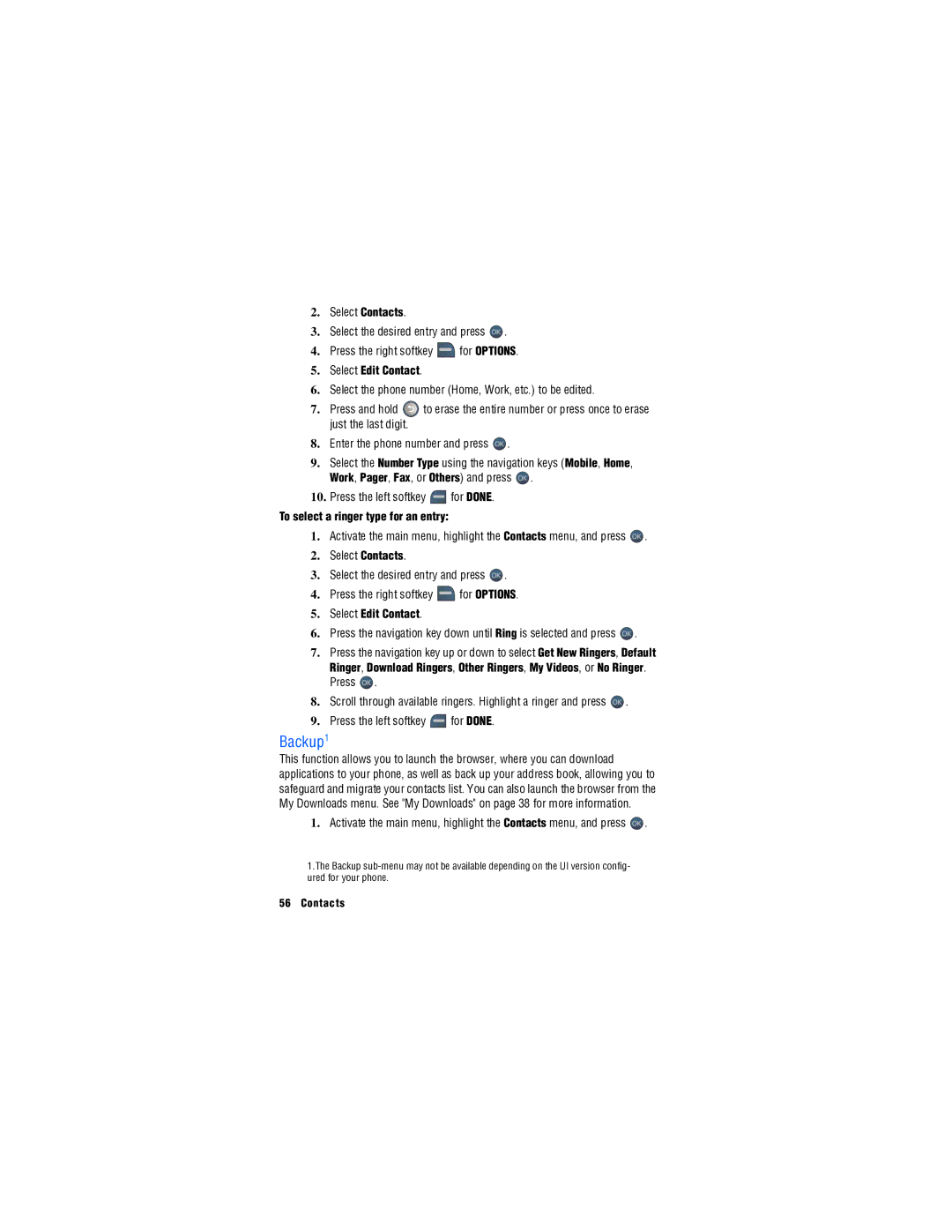2.Select Contacts.
3.Select the desired entry and press ![]() .
.
4.Press the right softkey ![]() for OPTIONS.
for OPTIONS.
5.Select Edit Contact.
6.Select the phone number (Home, Work, etc.) to be edited.
7.Press and hold ![]() to erase the entire number or press once to erase just the last digit.
to erase the entire number or press once to erase just the last digit.
8.Enter the phone number and press ![]() .
.
9.Select the Number Type using the navigation keys (Mobile, Home,
Work, Pager, Fax, or Others) and press ![]() .
.
10.Press the left softkey ![]() for DONE.
for DONE.
To select a ringer type for an entry:
1.Activate the main menu, highlight the Contacts menu, and press ![]() .
.
2.Select Contacts.
3.Select the desired entry and press ![]() .
.
4.Press the right softkey ![]() for OPTIONS.
for OPTIONS.
5.Select Edit Contact.
6.Press the navigation key down until Ring is selected and press ![]() .
.
7.Press the navigation key up or down to select Get New Ringers, Default Ringer, Download Ringers, Other Ringers, My Videos, or No Ringer. Press ![]() .
.
8.Scroll through available ringers. Highlight a ringer and press ![]() .
.
9.Press the left softkey ![]() for DONE.
for DONE.
Backup1
This function allows you to launch the browser, where you can download applications to your phone, as well as back up your address book, allowing you to safeguard and migrate your contacts list. You can also launch the browser from the My Downloads menu. See "My Downloads" on page 38 for more information.
1.Activate the main menu, highlight the Contacts menu, and press ![]() .
.
1.The Backup
56 Contacts