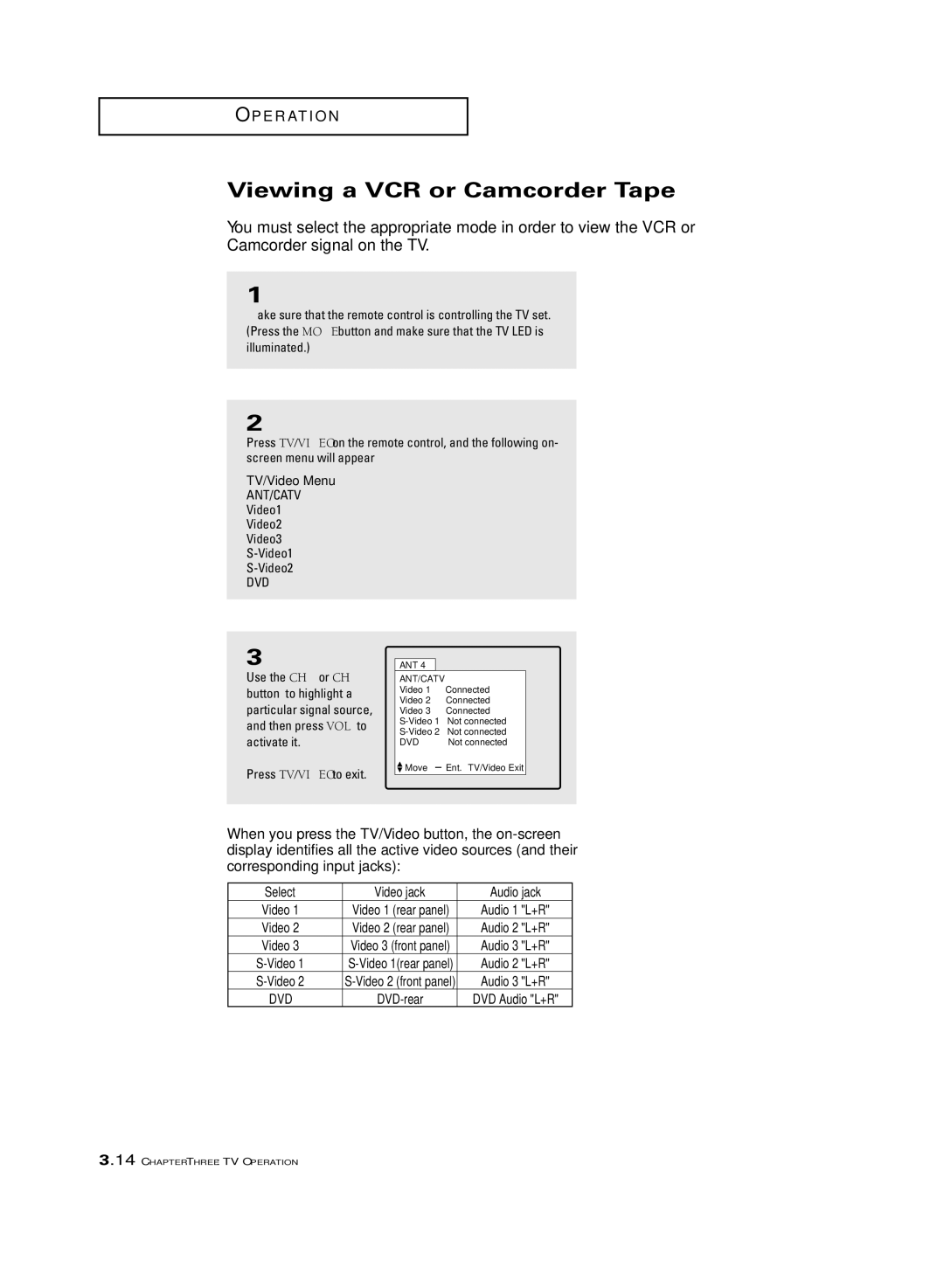O P E R AT I O N
Viewing a VCR or Camcorder Tape
You must select the appropriate mode in order to view the VCR or Camcorder signal on the TV.
1
Make sure that the remote control is controlling the TV set. (Press the MODE button and make sure that the “TV” LED is illuminated.)
2
Press TV/VIDEO on the remote control, and the following on- screen menu will appear:
TV/Video Menu
ANT/CATV
Video1
Video2
Video3
DVD
3
Use the CH▲ or CH▼ button to highlight a particular signal source, and then press VOL+ to activate it.
Press TV/VIDEO to exit.
ANT 4
ANT/CATV |
| |
Video 1 |
| Connected |
Video 2 |
| Connected |
Video 3 |
| Connected |
Not connected | ||
Not connected | ||
DVD |
| Not connected |
Move | ± Ent. TV/Video Exit | |
|
|
|
When you press the TV/Video button, the
Select | Video jack | Audio jack |
Video 1 | Video 1 (rear panel) | Audio 1 "L+R" |
Video 2 | Video 2 (rear panel) | Audio 2 "L+R" |
Video 3 | Video 3 (front panel) | Audio 3 "L+R" |
Audio 2 "L+R" | ||
Audio 3 "L+R" | ||
DVD | DVD Audio "L+R" |
3.14 CHAPTER THREE: TV OPERATION