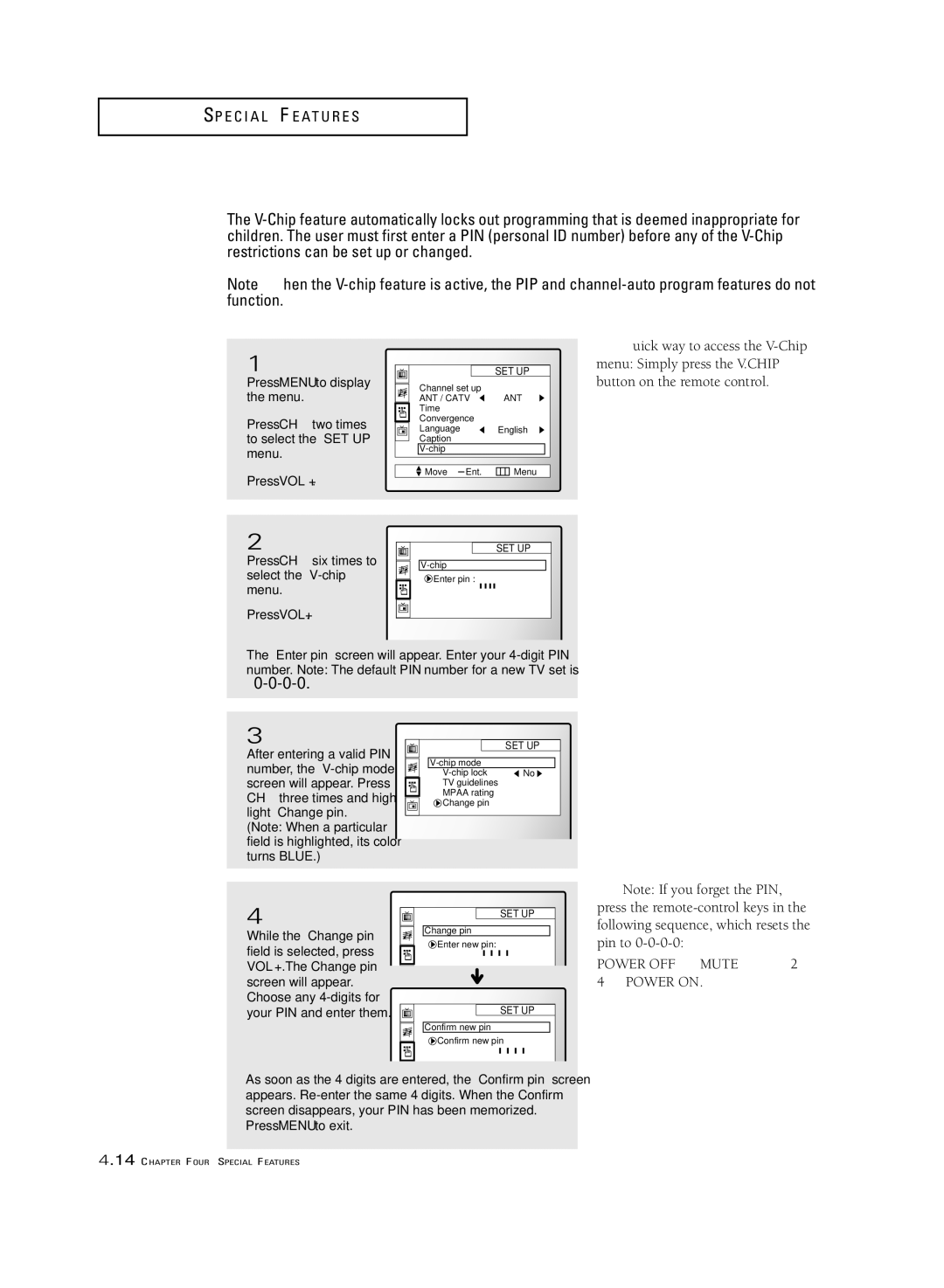S P E C I A L F E AT U R E S
Using the V-Chip
The
Note : When the
Setting Up Your Personal ID Number (PIN)
1
Press MENU to display the menu.
Press CH ▼ two times to select the “SET UP” menu.
Press VOL + .
|
| SET UP |
Channel set up |
| |
ANT / CATV | ANT | |
Time |
|
|
Convergence |
| |
Language | English | |
Caption |
|
|
|
| |
Move | ± Ent. | Menu |
▼ Quick way to access the
2
Press CH ▼ six times to select the “V-chip” menu.
Press VOL+.
SET UP
![]() Enter pin :
Enter pin :
The “Enter pin” screen will appear. Enter your
“0-0-0-0.”
3
After entering a valid PIN number, the
SET UP
![]() No
No ![]() TV guidelines
TV guidelines
MPAA rating ![]() Change pin
Change pin
4 | SET UP | |
| ||
While the “Change pin” | Change pin | |
Enter new pin: | ||
field is selected, press | ||
| ||
VOL +. The Change pin |
| |
screen will appear. |
| |
Choose any | SET UP | |
your PIN and enter them. | ||
| Confirm new pin | |
| Confirm new pin |
As soon as the 4 digits are entered, the “Confirm pin” screen appears.
Press MENU to exit.
▼ Note: If you forget the PIN, press the
POWER OFF ➜ MUTE ➜ 8 ➜ 2 ➜ 4 ➜ POWER ON.
4.14 CHAPTER FOUR: SPECIAL FEATURES