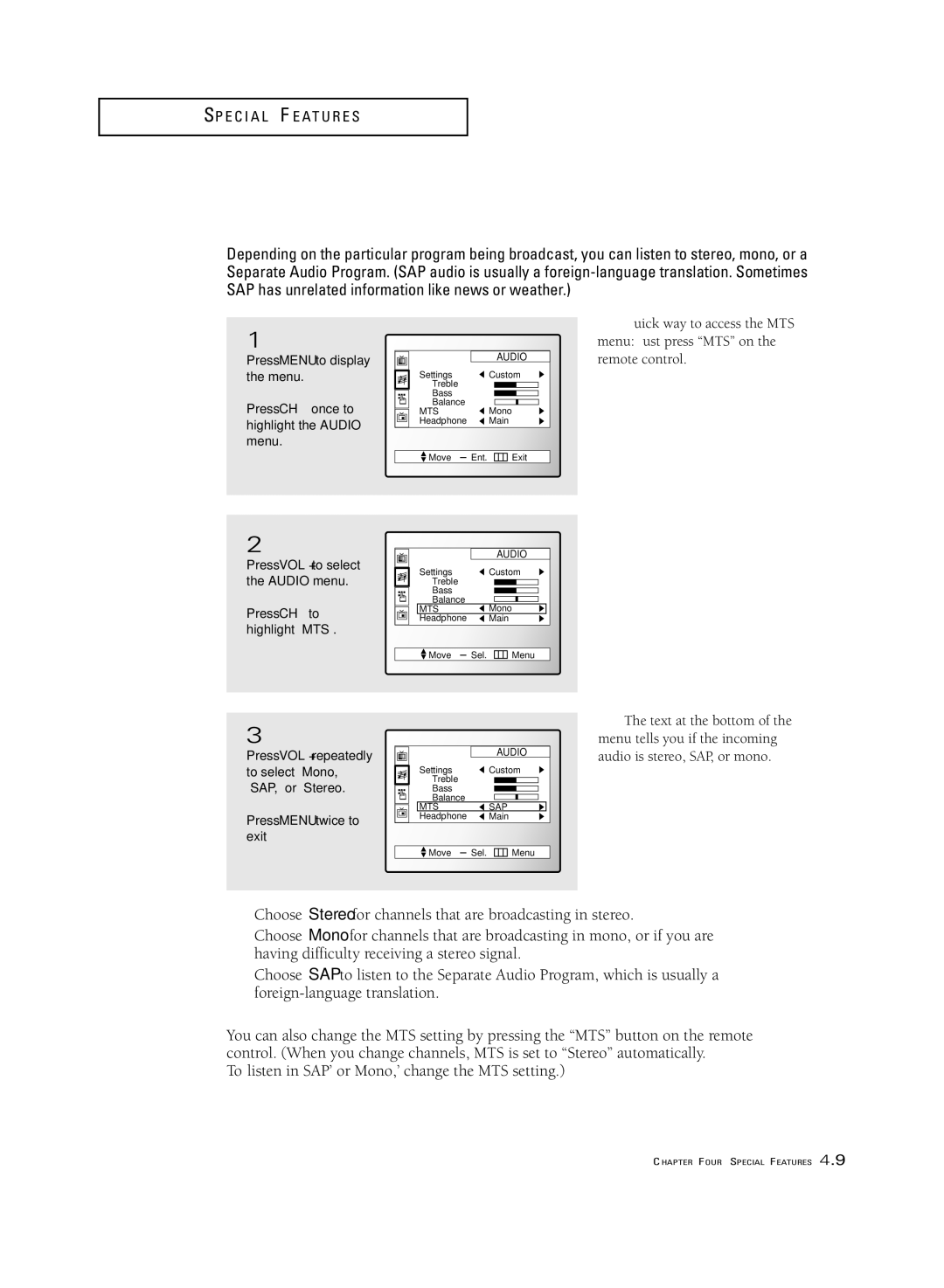S P E C I A L F E AT U R E S
Special Audio Options: MTS and Headphones
Choosing a Multi-Channel Sound (MTS) Soundtrack
Depending on the particular program being broadcast, you can listen to stereo, mono, or a Separate Audio Program. (SAP audio is usually a
1
Press MENU to display the menu.
Press CH▼ once to highlight the AUDIO menu.
| AUDIO |
Settings | Custom |
Treble |
|
Bass |
|
Balance | Mono |
MTS | |
Headphone | Main |
![]() Move ± Ent.
Move ± Ent. ![]()
![]()
![]()
![]() Exit
Exit
▼ Quick way to access the MTS menu: Just press “MTS” on the remote control.
2
Press VOL + to select the AUDIO menu.
Press CH▼ to highlight “MTS”.
|
| AUDIO |
Settings |
| Custom |
Treble |
|
|
Bass |
|
|
Balance | Mono | |
MTS |
| |
Headphone | Main | |
Move | ± Sel. | Menu |
3
Press VOL + repeatedly to select “Mono,” “SAP,” or “Stereo.”
Press MENU twice to exit
|
| AUDIO |
Settings |
| Custom |
Treble |
|
|
Bass |
|
|
Balance |
| |
MTS |
| SAP |
Headphone | Main | |
Move | ± Sel. | Menu |
▼ The text at the bottom of the menu tells you if the incoming audio is stereo, SAP, or mono.
•Choose Stereo for channels that are broadcasting in stereo.
•Choose Mono for channels that are broadcasting in mono, or if you are having difficulty receiving a stereo signal.
•Choose SAP to listen to the Separate Audio Program, which is usually a
You can also change the MTS setting by pressing the “MTS” button on the remote control. (When you change channels, MTS is set to “Stereo” automatically.
To listen in ‘SAP’ or ‘Mono,’ change the MTS setting.)
CHAPTER FOUR: SPECIAL FEATURES 4.9