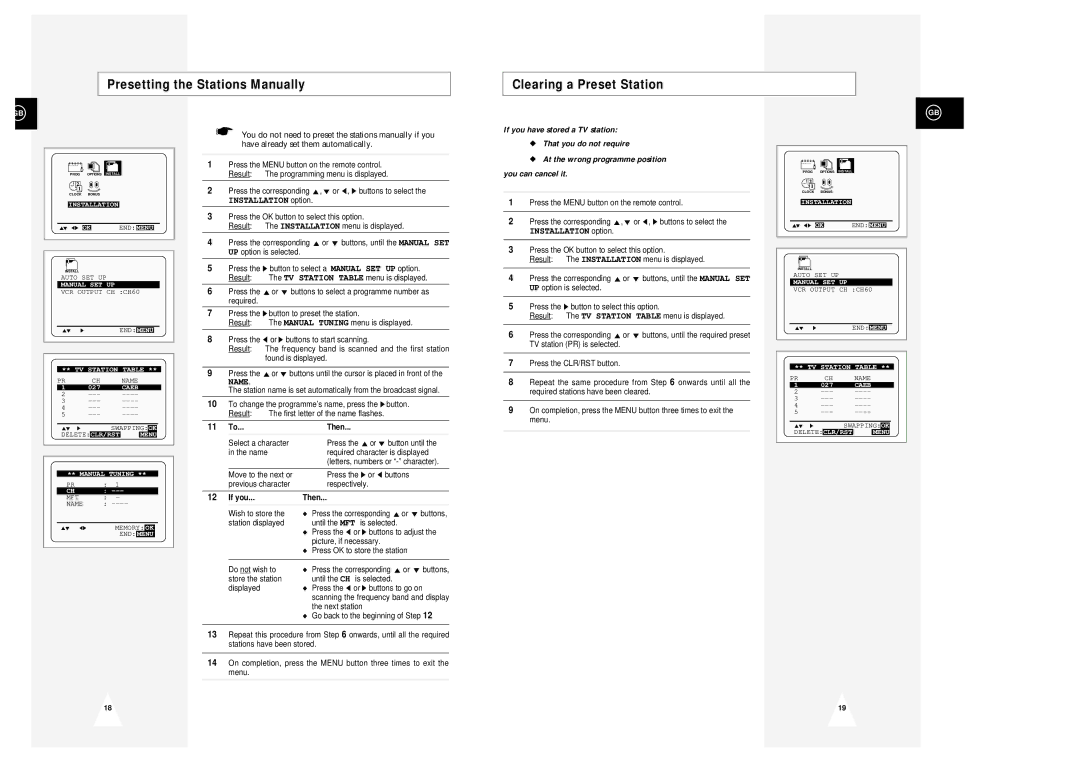Presetting the Stations Manually
Clearing a Preset Station
GB
PROG | OPTIONS | INSTALL |
CLOCK | BONUS |
|
INSTALLATION | ||
"❷!!➛❿!! OK | END: MENU | |
INSTALL |
|
|
AUTO SET UP |
| |
MANUAL SET UP |
| |
VCR OUTPUT CH :CH60 | ||
"❷ | ❿ | END: MENU |
** TV STATION TABLE **
| PR |
| CH |
| NAME |
|
|
|
|
|
| |
| 1 | 027 |
| CAEB |
|
|
|
|
|
| ||
2 |
|
|
|
|
|
| ||||||
3 |
|
|
|
|
|
| ||||||
4 |
|
|
|
|
|
| ||||||
5 |
|
|
|
|
|
| ||||||
|
|
|
|
|
|
|
| |||||
| "❷ ❿ |
|
| SWAPPING: | OK |
| ||||||
| DELETE: | CLR/RST |
| MENU |
|
| ||||||
|
|
|
|
|
|
|
|
|
|
|
|
|
|
|
|
|
|
|
|
|
|
|
|
|
|
|
|
|
|
|
|
|
|
|
| |||
| ** MANUAL TUNING ** | |||||||||||
| PR | : | 1 |
|
|
|
|
|
|
|
| |
| CH | : |
|
|
|
|
|
|
| |||
| MFT | : | - |
|
|
|
|
|
|
|
| |
| NAME | : |
|
|
|
|
|
|
| |||
|
|
|
|
|
|
|
|
|
|
| ||
| "❷ ➛❿ |
|
| MEMORY: | OK |
|
|
| ||||
|
|
|
| END: | MENU |
|
|
| ||||
|
|
|
|
|
|
|
|
|
|
|
|
|
☛You do not need to preset the stations manually if you have already set them automatically.
1Press the MENU button on the remote control. Result: The programming menu is displayed.
2Press the corresponding ",❷ or ➛, ❿ buttons to select the
INSTALLATION option.
3Press the OK button to select this option.
Result: The INSTALLATION menu is displayed.
4Press the corresponding "or ❷ buttons, until the MANUAL SET UP option is selected.
5Press the ❿ button to select a MANUAL SET UP option.
Result: The TV STATION TABLE menu is displayed.
6Press the "or ❷ buttons to select a programme number as required.
7Press the ❿!button to preset the station.
Result: The MANUAL TUNING menu is displayed.
8Press the ➛ or ❿ buttons to start scanning.
Result: The frequency band is scanned and the first station found is displayed.
9Press the "or ❷ buttons until the cursor is placed in front of the
NAME.
The station name is set automatically from the broadcast signal.
10To change the programme’s name, press the ❿!button.
Result: The first letter of the name flashes.
11To...Then...
| Select a character | Press the "or ❷ button until the |
| in the name | required character is displayed |
|
| (letters, numbers or |
|
|
|
| Move to the next or | Press the ❿ or ➛ buttons |
| previous character | respectively. |
|
| |
12 If you... | Then... | |
|
|
|
| Wish to store the | ◆ Press the corresponding "or ❷!buttons, |
| station displayed | until the MFT is selected. |
|
| ◆ Press the ➛ or ❿ buttons to adjust the |
|
| picture, if necessary. |
|
| ◆ Press OK to store the station |
|
|
|
| Do not wish to | ◆ Press the corresponding " or ❷!buttons, |
| store the station | until the CH is selected. |
| displayed | ◆ Press the ➛ or ❿ buttons to go on |
|
| scanning the frequency band and display |
|
| the next station |
|
| ◆ Go back to the beginning of Step 12 |
|
|
|
13Repeat this procedure from Step 6 onwards, until all the required stations have been stored.
14On completion, press the MENU button three times to exit the menu.
If you have stored a TV station:
◆That you do not require
◆At the wrong programme position you can cancel it.
1Press the MENU button on the remote control.
2Press the corresponding ",❷ or ➛, ❿ buttons to select the
INSTALLATION option.
3Press the OK button to select this option.
Result: The INSTALLATION menu is displayed.
4Press the corresponding "or ❷ buttons, until the MANUAL SET UP option is selected.
5Press the ❿ button to select this option.
Result: The TV STATION TABLE menu is displayed.
6Press the corresponding " or ❷ buttons, until the required preset TV station (PR) is selected.
7Press the CLR/RST button.
8Repeat the same procedure from Step 6 onwards until all the required stations have been cleared.
9On completion, press the MENU button three times to exit the menu.
GB
PROG | OPTIONS | INSTALLINSTALL |
CLOCK | BONUS | LANG |
INSTALLATION | ||
"❷!!➛❿!! OK | END: MENU | |
INSTALL |
|
|
AUTO SET UP |
| |
MANUAL SET UP |
| |
VCR OUTPUT CH :CH60 | ||
"❷ | ❿ | END: MENU |
** TV STATION TABLE **
PR CH NAME
1 027 CAEB
2 |
|
| |||
3 |
|
| |||
4 |
|
| |||
5 |
|
| |||
|
|
|
| ||
"❷ ❿ |
| SWAPPING: | OK | ||
DELETE: | CLR/RST |
| MENU | ||
18
19