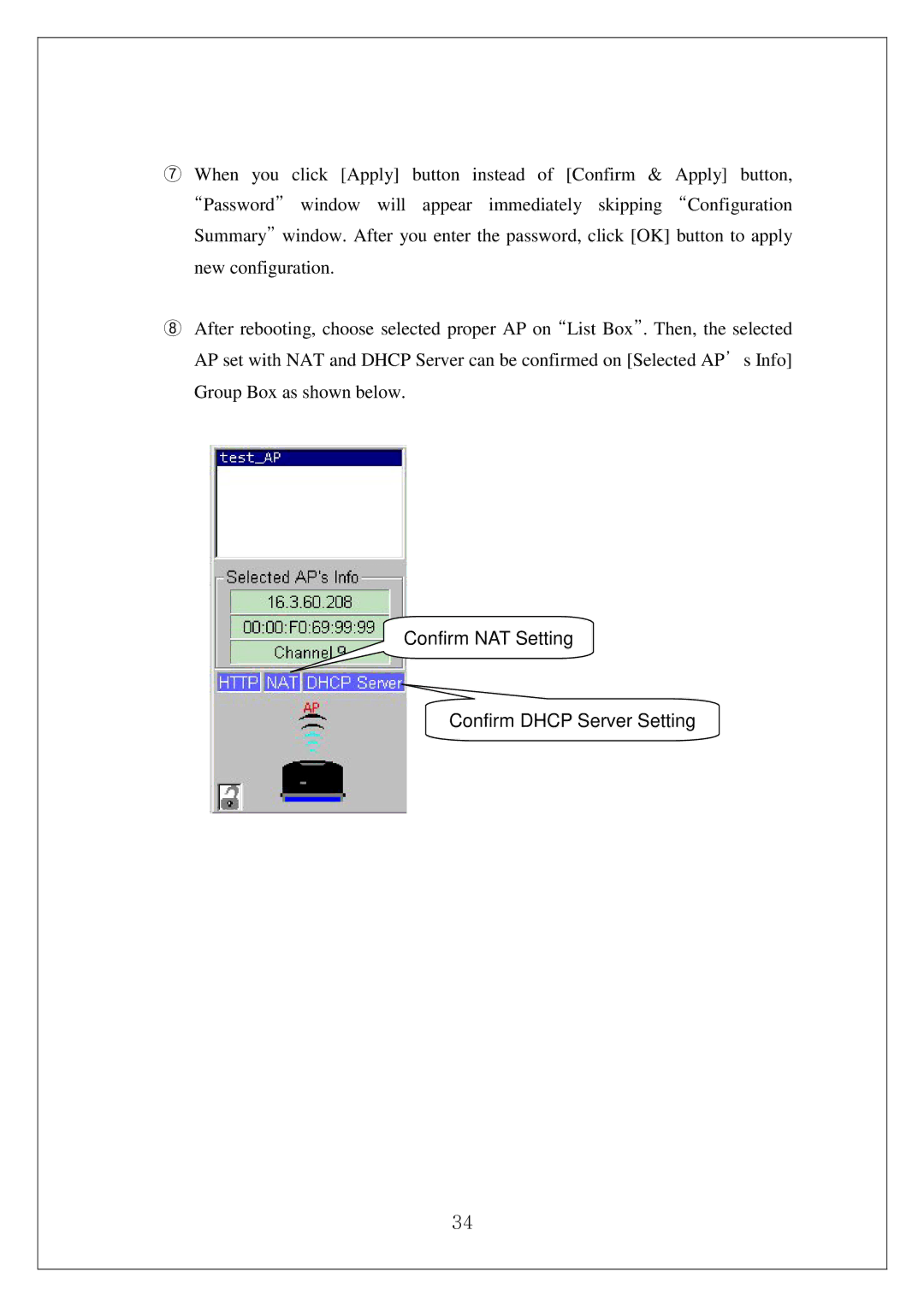⑦When you click [Apply] button instead of [Confirm & Apply] button, “Password” window will appear immediately skipping “Configuration Summary” window. After you enter the password, click [OK] button to apply new configuration.
⑧After rebooting, choose selected proper AP on “List Box”. Then, the selected AP set with NAT and DHCP Server can be confirmed on [Selected AP’s Info] Group Box as shown below.
Confirm NAT Setting
Confirm DHCP Server Setting
34