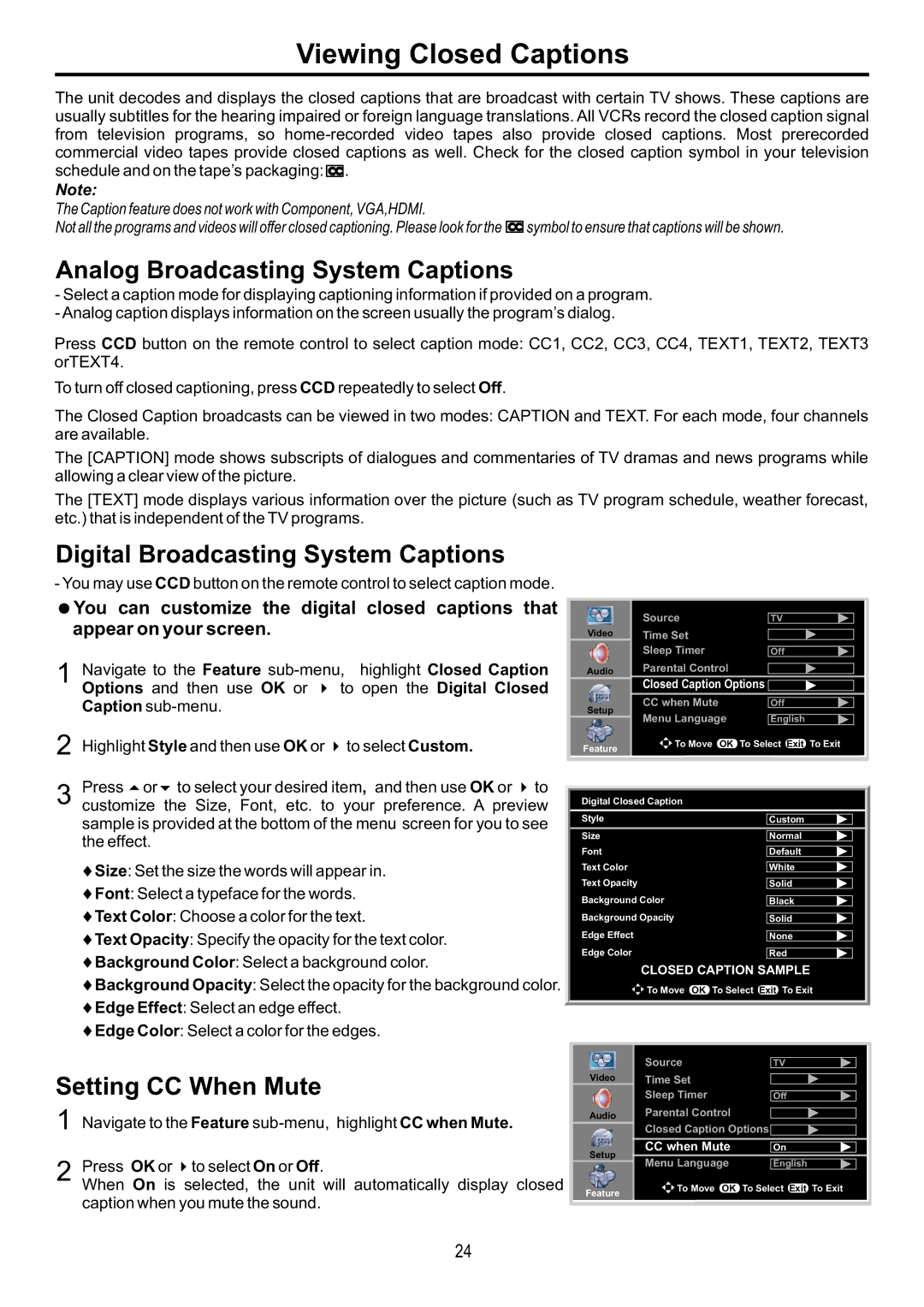Viewing Closed Captions
The unit decodes and displays the closed captions that are broadcast with certain TV shows. These captions are usually subtitles for the hearing impaired or foreign language translations. All VCRs record the closed caption signal from television programs, so ![]() .
.
Note:
The Caption feature does not work with Component, VGA,HDMI.
Not all the programs and videos will offer closed captioning. Please look for the ![]() symbol to ensure that captions will be shown.
symbol to ensure that captions will be shown.
Analog Broadcasting System Captions
-Select a caption mode for displaying captioning information if provided on a program.
-Analog caption displays information on the screen usually the program’s dialog.
Press CCD button on the remote control to select caption mode: CC1, CC2, CC3, CC4, TEXT1, TEXT2, TEXT3 orTEXT4.
To turn off closed captioning, press CCD repeatedly to select Off.
The Closed Caption broadcasts can be viewed in two modes: CAPTION and TEXT. For each mode, four channels are available.
The [CAPTION] mode shows subscripts of dialogues and commentaries of TV dramas and news programs while allowing a clear view of the picture.
The [TEXT] mode displays various information over the picture (such as TV program schedule, weather forecast, etc.) that is independent of the TV programs.
Digital Broadcasting System Captions
- You may use CCD button on the remote control to select caption mode. =You can customize the digital closed captions that
appear on your screen.
1 Navigate to the Feature
2 Highlight Style and then use OK or 4to select Custom.
3 Press 5or6 to select your desired item, and then use OK or 4 to customize the Size, Font, etc. to your preference. A preview sample is provided at the bottom of the menu screen for you to see the effect.
♦Size: Set the size the words will appear in.
♦Font: Select a typeface for the words.
♦Text Color: Choose a color for the text.
♦Text Opacity: Specify the opacity for the text color.
♦Background Color: Select a background color.
♦Background Opacity: Select the opacity for the background color.
♦Edge Effect: Select an edge effect.
♦Edge Color: Select a color for the edges.
Setting CC When Mute
1 Navigate to the Feature
2 Press OK or 4to select On or Off.
When On is selected, the unit will automatically display closed caption when you mute the sound.
|
|
| Source | TV |
Video |
| Time Set |
| |
|
|
| Sleep Timer | Off |
Audio |
| Parental Control |
| |
|
|
| Closed Caption Options | |
Setup |
| CC when Mute | Off | |
| Menu Language | English | ||
|
|
| ||
Feature |
| To Move OK | To Select Exit To Exit | |
|
|
| ||
|
| |||
Digital Closed Caption |
| |||
Style |
| Custom | ||
Size |
| Normal | ||
Font |
| Default | ||
Text Color |
| White | ||
Text Opacity |
| Solid | ||
Background Color | Black | |||
Background Opacity | Solid | |||
Edge Effect |
| None | ||
Edge Color |
| Red | ||
|
|
| CLOSED CAPTION SAMPLE | |
![]() To Move OK To Select Exit To Exit
To Move OK To Select Exit To Exit
| Source | TV |
Video | Time Set |
|
| Sleep Timer | Off |
Audio | Parental Control |
|
| Closed Caption Options |
|
Setup |
| CC when Mute | On |
| English | ||
|
| Menu Language | |
|
| ||
|
| To Move OK | To Select Exit To Exit |
Feature |
| ||
24