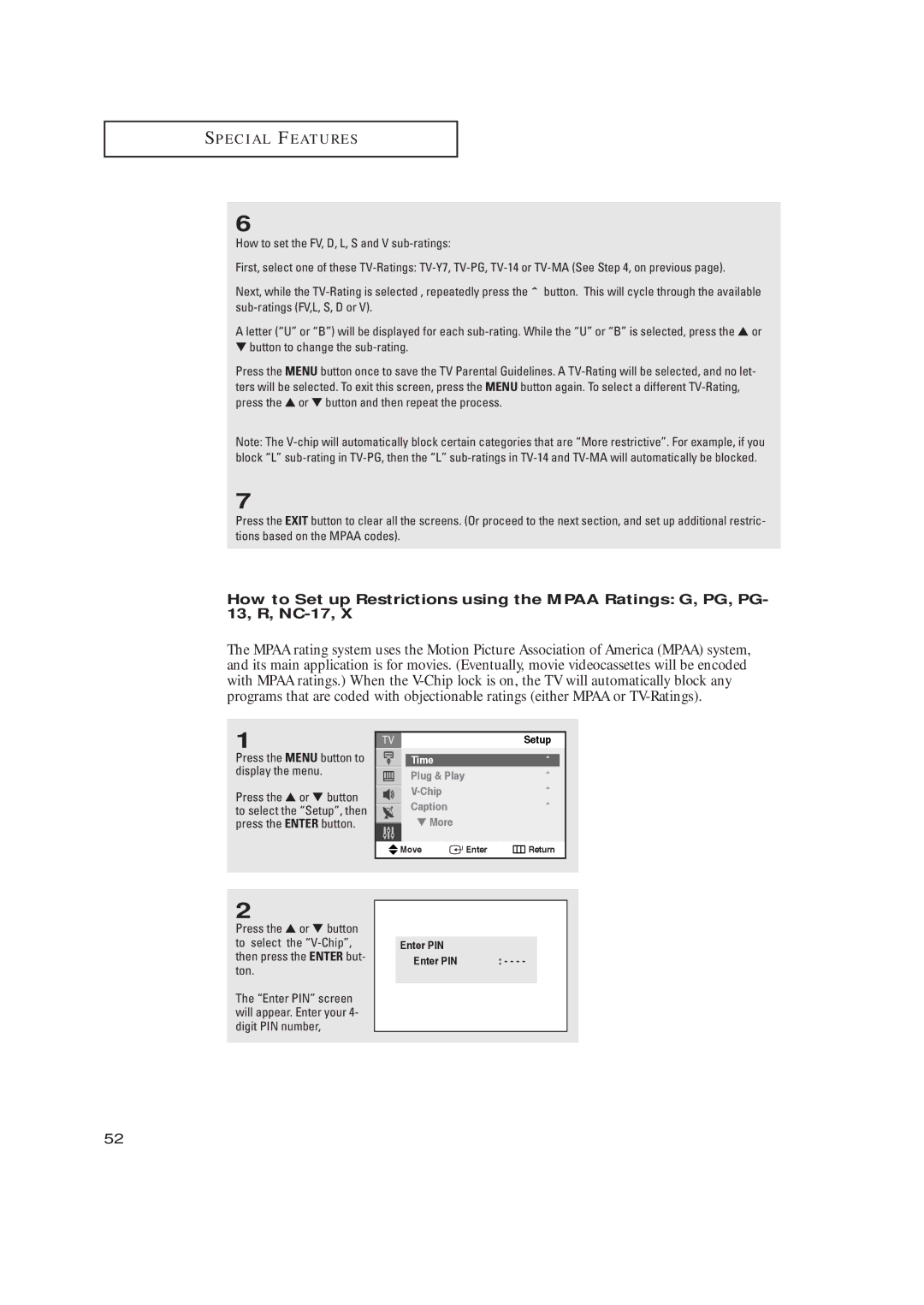S P E C I A L F E AT U R E S
6
How to set the FV, D, L, S and V
First, select one of these
Next, while the
A letter (“U” or “B”) will be displayed for each
▼button to change the
Press the MENU button once to save the TV Parental Guidelines. A
Note: The
7
Press the EXIT button to clear all the screens. (Or proceed to the next section, and set up additional restric- tions based on the MPAA codes).
How to Set up Restrictions using the MPAA Ratings: G, PG, PG- 13, R,
The MPAA rating system uses the Motion Picture Association of America (MPAA) system, and its main application is for movies. (Eventually, movie videocassettes will be encoded with MPAA ratings.) When the
1
Press the MENU button to display the menu.
Press the ▲ or ▼ button to select the “Setup”, then press the ENTER button.
|
|
| Setup | |
|
|
|
| |
| Time |
| ˆ |
|
| Plug & Play |
| ˆ | |
|
|
| ˆ | |
| Caption |
| ˆ | |
|
| |||
| ▼ More |
|
|
|
|
|
|
| |
|
|
|
|
|
Move | Enter | Return | ||
|
|
|
|
|
2
Press the ▲ or ▼ button to select the
The “Enter PIN” screen will appear. Enter your 4- digit PIN number,
Enter PIN |
|
Enter PIN | : - - - - |
52