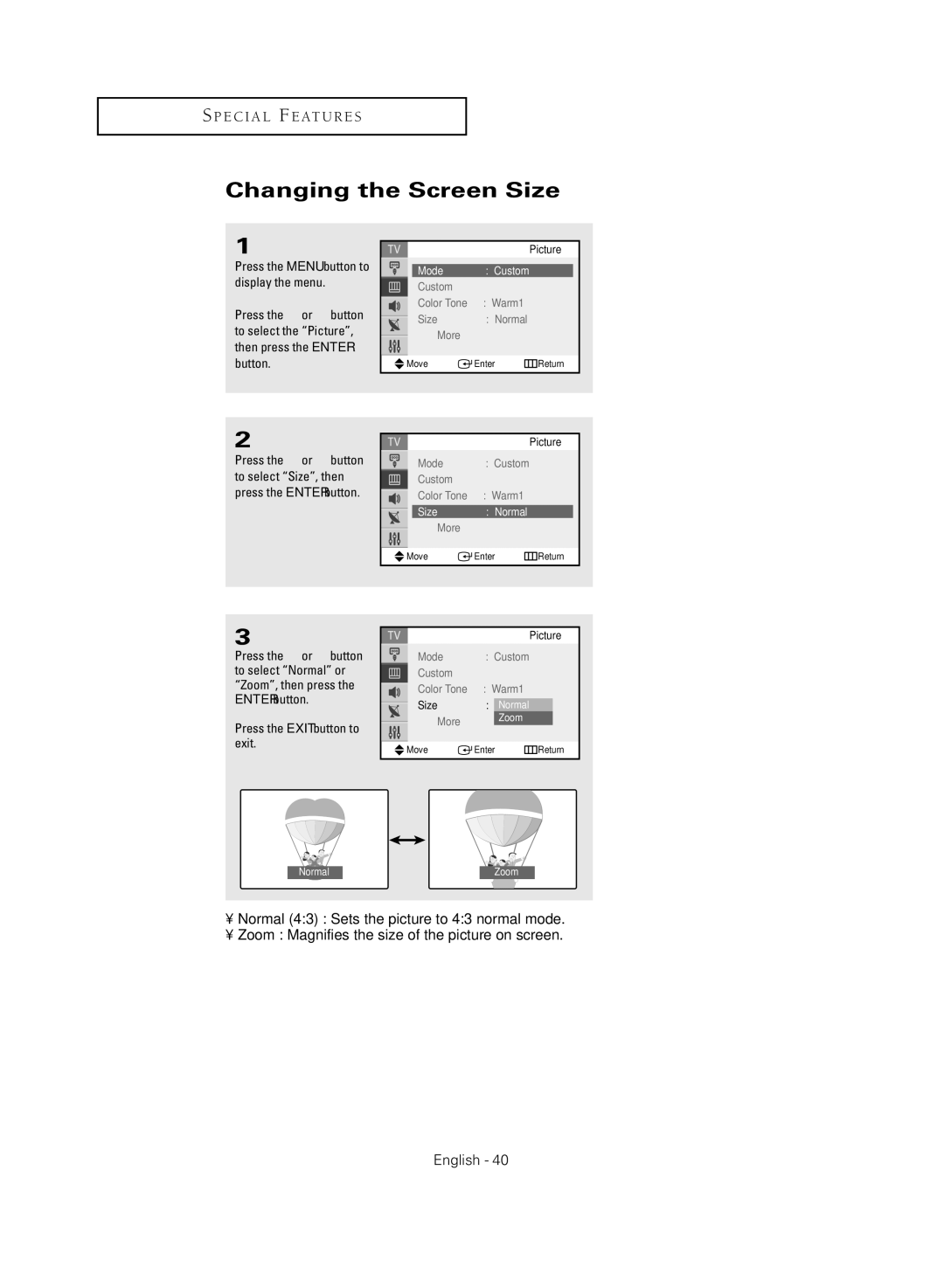S P E C I A L F E AT U R E S
Changing the Screen Size
1
Press the MENU button to display the menu.
Press the ▲ or ▼ button to select the “Picture”, then press the ENTER button.
Picture
Mode | : Custom | √ |
Custom |
| √ |
Color Tone | : Warm1 | √ |
Size | : Normal | √ |
▼ More |
|
|
Move | Enter | Return |
2
Press the ▲ or ▼ button to select “Size”, then press the ENTER button.
Picture
Mode | : Custom | √ |
Custom |
| √ |
Color Tone | : Warm1 | √ |
Size | : Normal | √ |
▼ More |
|
|
Move | Enter | Return |
3
Press the ▲ or ▼ button to select “Normal” or “Zoom”, then press the ENTER button.
Press the EXIT button to exit.
Picture
| Mode | : Custom |
| √ | |
| Custom |
|
|
| √ |
| Color Tone | : Warm1 |
| √ | |
| Size | : | NorNormal |
|
|
|
|
| |||
| ▼ More |
| Zoom |
|
|
|
|
|
|
|
|
Move | Enter | Return | |||
Normal | Zoom |
•Normal (4:3) : Sets the picture to 4:3 normal mode.
•Zoom : Magnifies the size of the picture on screen.