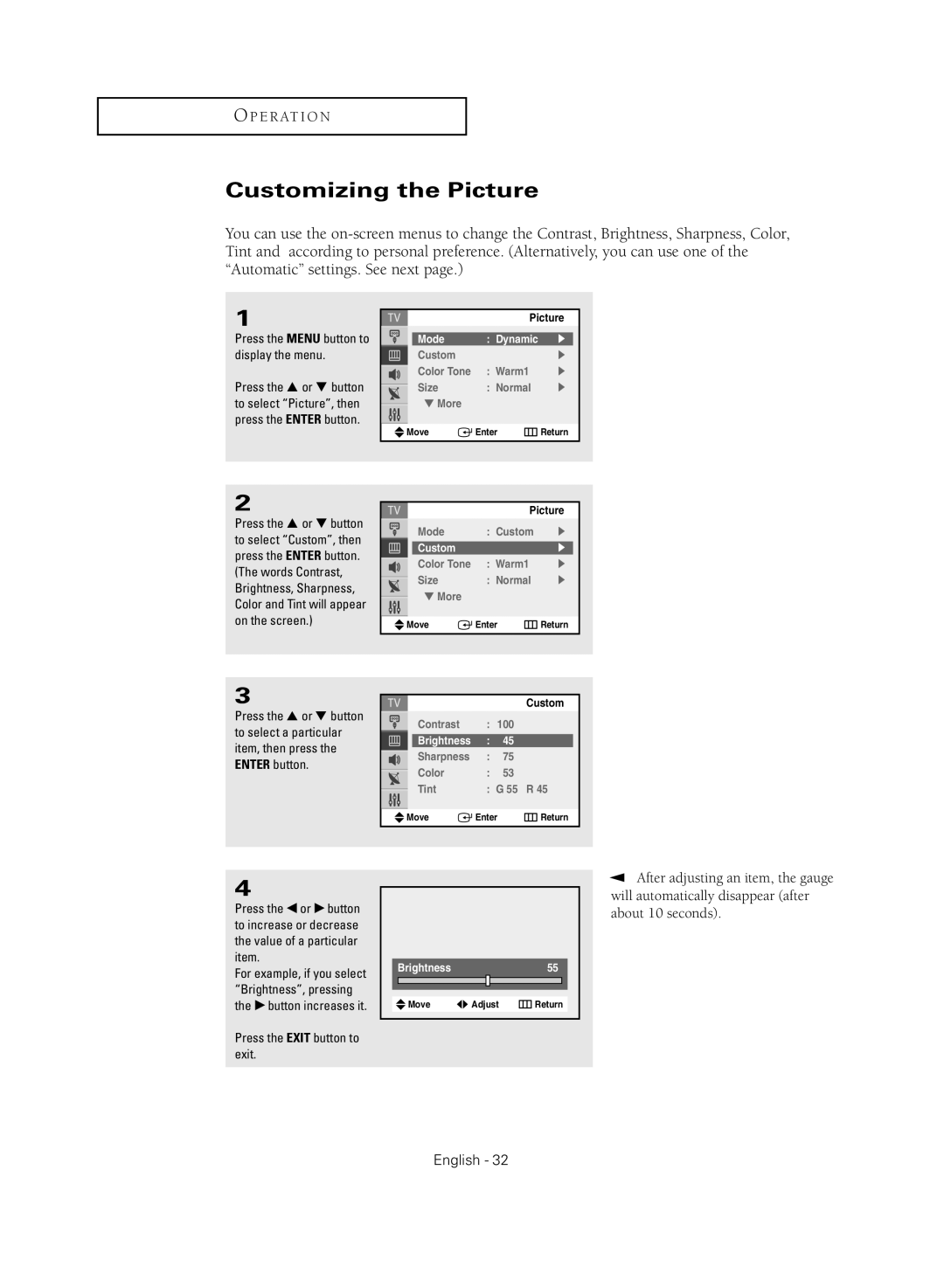O P E R AT I O N
Customizing the Picture
You can use the
1
Press the MENU button to display the menu.
Press the … or † button to select “Picture”, then press the ENTER button.
Picture
Mode | : Dynamic | √ |
Custom |
| √ |
Color Tone | : Warm1 | √ |
Size | : Normal | √ |
▼ More |
|
|
Move | Enter | Return |
2
Press the … or † button to select “Custom”, then press the ENTER button. (The words Contrast, Brightness, Sharpness, Color and Tint will appear on the screen.)
Picture
Mode | : Custom | √ |
Custom |
| √ |
Color Tone | : Warm1 | √ |
Size | : Normal | √ |
▼ More |
|
|
Move | Enter | Return |
3
Press the ▲ or ▼ button to select a particular item, then press the ENTER button.
|
|
| Custom | |
| Contrast | : 100 |
| |
| Brightness | : | 45 |
|
| Sharpness | : | 75 |
|
| Color | : | 53 |
|
| ||||
| Tint | : G 55 R 45 | ||
| ||||
|
|
|
|
|
Move | Enter | Return | ||
|
|
|
|
|
4
Press the œ or √ button to increase or decrease the value of a particular item.
For example, if you select “Brightness”, pressing the √ button increases it.
Press the EXIT button to exit.
Brightness55
![]() Move
Move ![]()
![]() Adjust
Adjust ![]() Return
Return
▼ | After adjusting an item, the gauge |
will automatically disappear (after about 10 seconds).