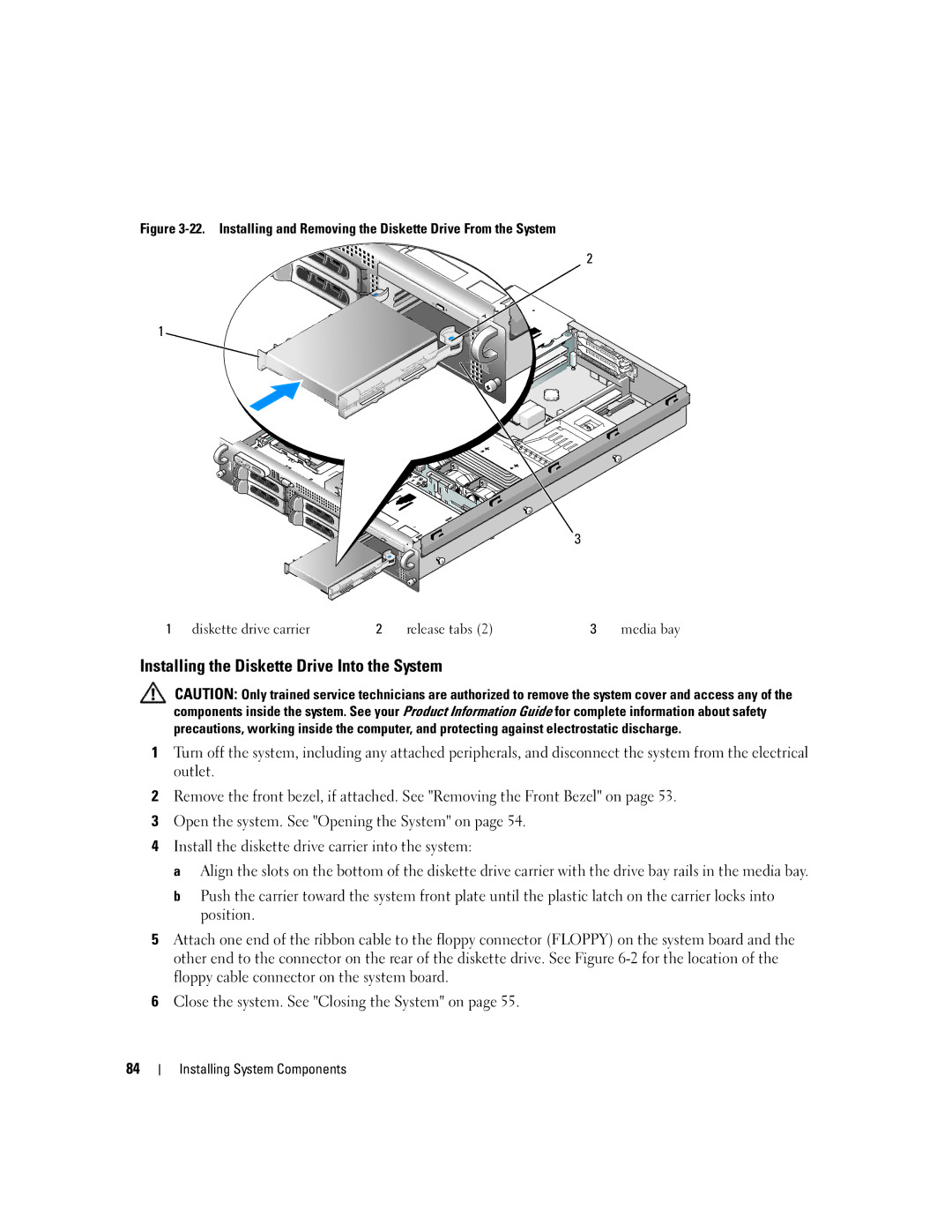Figure 3-22. Installing and Removing the Diskette Drive From the System
2
1
3
1 diskette drive carrier | 2 | release tabs (2) | 3 | media bay |
Installing the Diskette Drive Into the System
CAUTION: Only trained service technicians are authorized to remove the system cover and access any of the components inside the system. See your Product Information Guide for complete information about safety precautions, working inside the computer, and protecting against electrostatic discharge.
1Turn off the system, including any attached peripherals, and disconnect the system from the electrical outlet.
2Remove the front bezel, if attached. See "Removing the Front Bezel" on page 53.
3Open the system. See "Opening the System" on page 54.
4Install the diskette drive carrier into the system:
a Align the slots on the bottom of the diskette drive carrier with the drive bay rails in the media bay.
b Push the carrier toward the system front plate until the plastic latch on the carrier locks into position.
5Attach one end of the ribbon cable to the floppy connector (FLOPPY) on the system board and the other end to the connector on the rear of the diskette drive. See Figure
6Close the system. See "Closing the System" on page 55.
84