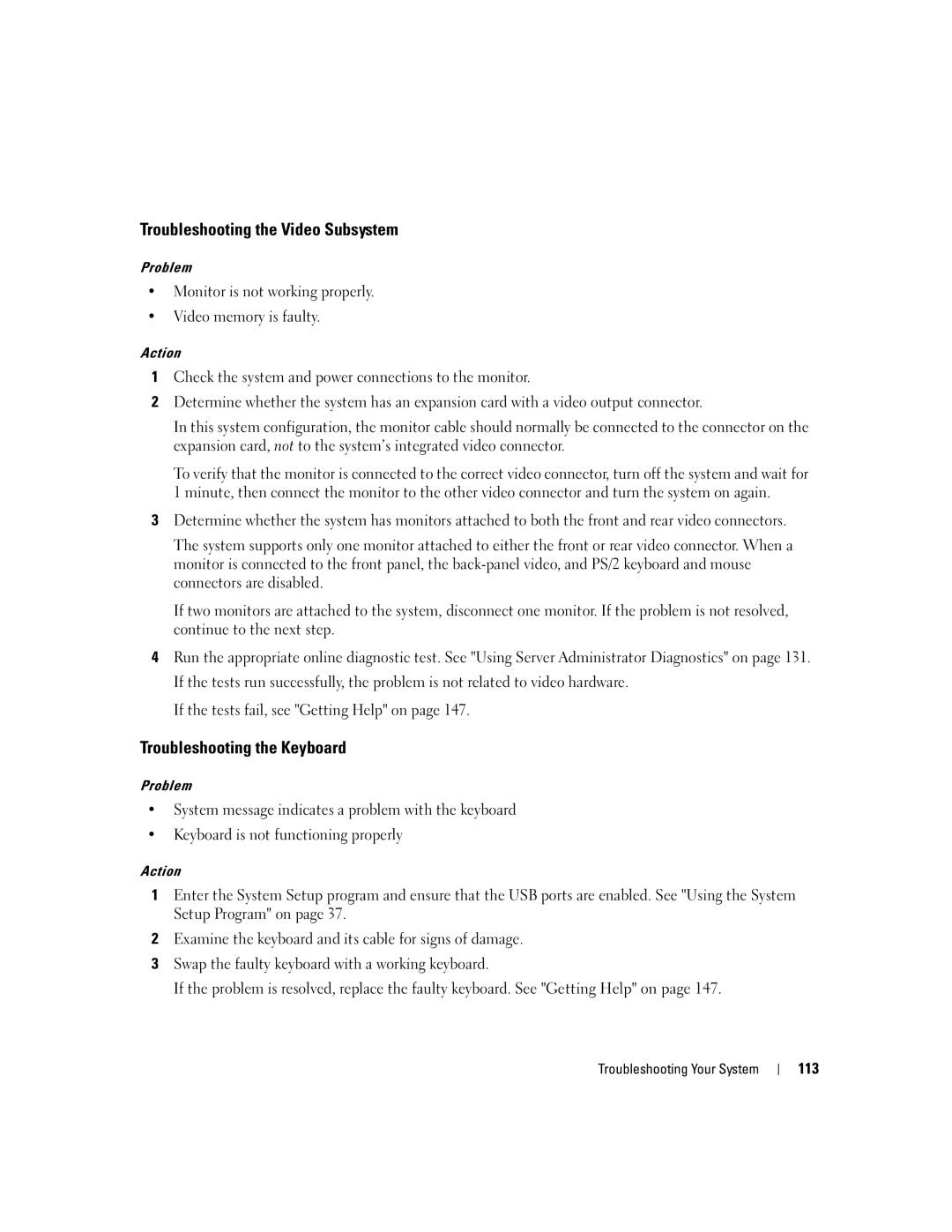Troubleshooting the Video Subsystem
Problem
•Monitor is not working properly.
•Video memory is faulty.
Action
1Check the system and power connections to the monitor.
2Determine whether the system has an expansion card with a video output connector.
In this system configuration, the monitor cable should normally be connected to the connector on the expansion card, not to the system’s integrated video connector.
To verify that the monitor is connected to the correct video connector, turn off the system and wait for 1 minute, then connect the monitor to the other video connector and turn the system on again.
3Determine whether the system has monitors attached to both the front and rear video connectors.
The system supports only one monitor attached to either the front or rear video connector. When a monitor is connected to the front panel, the
If two monitors are attached to the system, disconnect one monitor. If the problem is not resolved, continue to the next step.
4Run the appropriate online diagnostic test. See "Using Server Administrator Diagnostics" on page 131. If the tests run successfully, the problem is not related to video hardware.
If the tests fail, see "Getting Help" on page 147.
Troubleshooting the Keyboard
Problem
•System message indicates a problem with the keyboard
•Keyboard is not functioning properly
Action
1Enter the System Setup program and ensure that the USB ports are enabled. See "Using the System Setup Program" on page 37.
2Examine the keyboard and its cable for signs of damage.
3Swap the faulty keyboard with a working keyboard.
If the problem is resolved, replace the faulty keyboard. See "Getting Help" on page 147.
Troubleshooting Your System