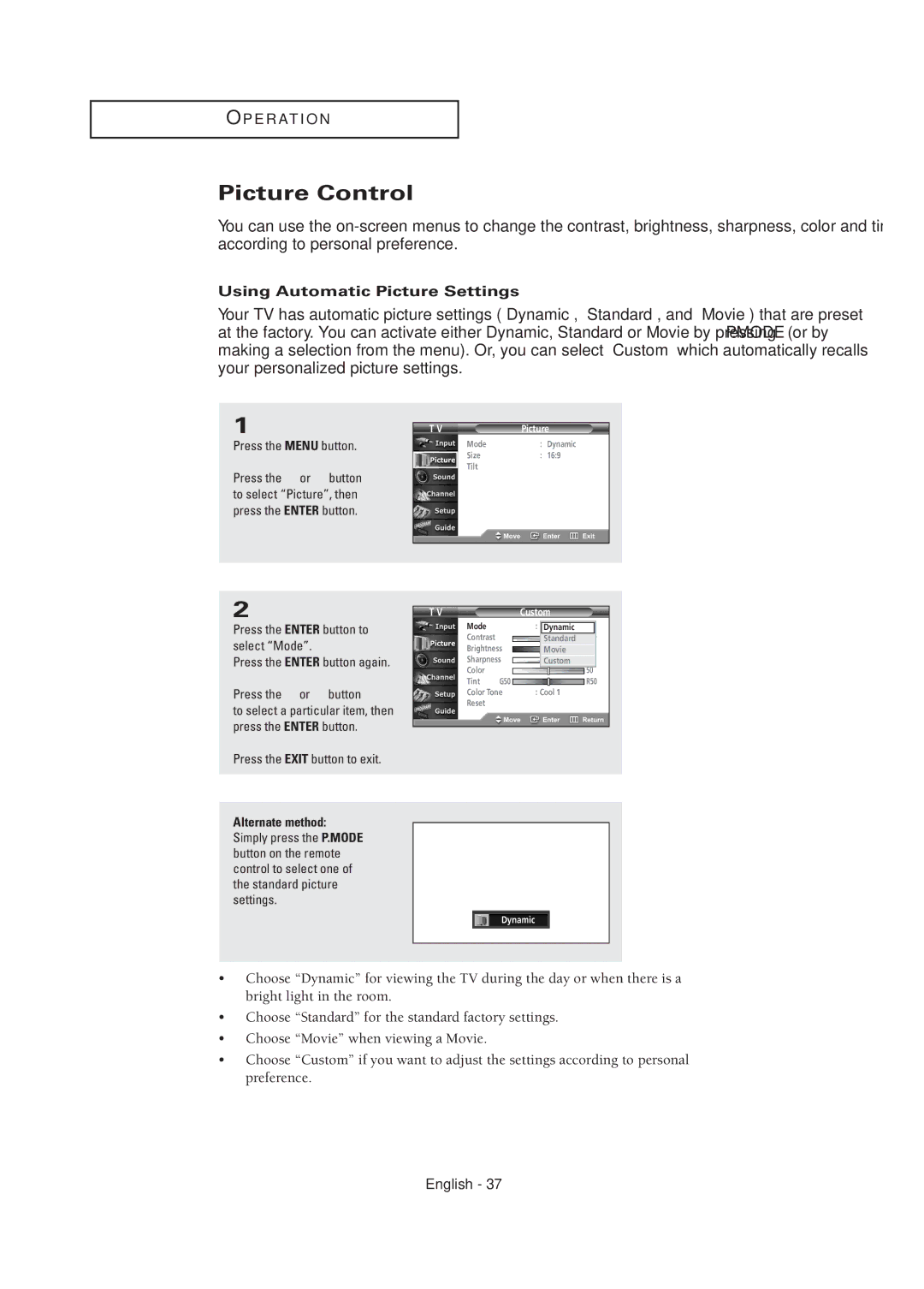O P E R AT I O N
Picture Control
You can use the
Using Automatic Picture Settings
Your TV has automatic picture settings (“Dynamic”, “Standard”, and “Movie”) that are preset at the factory. You can activate either Dynamic, Standard or Movie by pressing P.MODE (or by making a selection from the menu). Or, you can select “Custom” which automatically recalls your personalized picture settings.
1
Press the MENU button.
Press the … or † button to select “Picture”, then press the ENTER button.
T V | Picture |
|
Mode | : Dynamic | √ |
Size | : 16:9 | √ |
Tilt |
| √ |
2
Press the ENTER button to select “Mode”.
Press the ENTER button again.
Press the … or † button
to select a particular item, then press the ENTER button.
Press the EXIT button to exit.
T V |
| Custom |
|
| |||
Mode |
| : | Dynamic |
|
| ||
Contrast |
|
|
| Standard | 100 |
| |
Brightness |
|
| Movie | 45 |
| ||
Sharpness |
|
| Custom | 50 |
| ||
Color |
|
|
|
|
| 50 |
|
Tint | G50 |
|
|
|
| R50 | |
|
|
|
|
|
| ||
Color Tone | : Cool 1 |
|
| ||||
Reset |
|
|
|
|
|
|
|
|
|
|
|
|
|
|
|
Alternate method: Simply press the P.MODE button on the remote control to select one of the standard picture settings.
Dynamic
•Choose “Dynamic” for viewing the TV during the day or when there is a bright light in the room.
•Choose “Standard” for the standard factory settings.
•Choose “Movie” when viewing a Movie.
•Choose “Custom” if you want to adjust the settings according to personal preference.