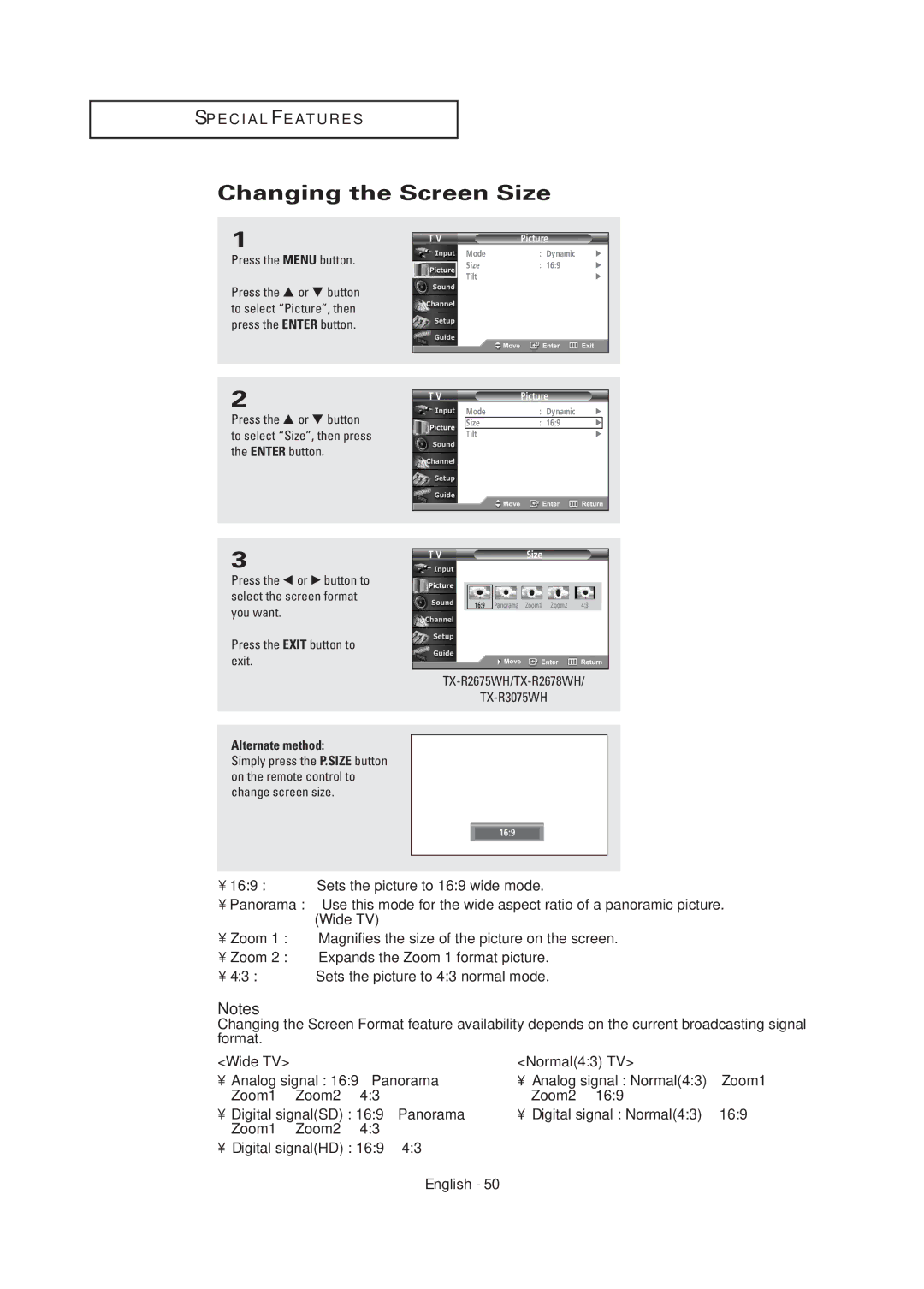S P E C I A L F E AT U R E S
Changing the Screen Size
1
Press the MENU button.
Press the … or † button to select “Picture”, then press the ENTER button.
2
Press the … or † button to select “Size”, then press the ENTER button.
3
Press the œ or √ button to select the screen format you want.
Press the EXIT button to exit.
Alternate method:
Simply press the P.SIZE button on the remote control to change screen size.
T V | Picture |
|
Mode | : Dynamic | √ |
Size | : 16:9 | √ |
Tilt |
| √ |
T V | Picture |
|
Mode | : Dynamic | √ |
Size | : 16:9 | √ |
Tilt |
| √ |
T V | Size |
|
16:9 | Panorama Zoom1 Zoom2 | 4:3 |
TX-R2675WH/TX-R2678WH/
TX-R3075WH
16:9
•16:9 : Sets the picture to 16:9 wide mode.
•Panorama : Use this mode for the wide aspect ratio of a panoramic picture. (Wide TV)
•Zoom 1 : Magnifies the size of the picture on the screen.
•Zoom 2 : Expands the Zoom 1 format picture.
•4:3 : Sets the picture to 4:3 normal mode.
Notes
Changing the Screen Format feature availability depends on the current broadcasting signal format.
<Wide TV>
•Analog signal : 16:9 ➝ Panorama ➝ Zoom1 ➝ Zoom2 ➝ 4:3
•Digital signal(SD) : 16:9 ➝ Panorama ➝ Zoom1 ➝ Zoom2 ➝ 4:3
•Digital signal(HD) : 16:9 ➝ 4:3
<Normal(4:3) TV>
•Analog signal : Normal(4:3) ➝ Zoom1 ➝ Zoom2 ➝ 16:9
•Digital signal : Normal(4:3) ➝ 16:9