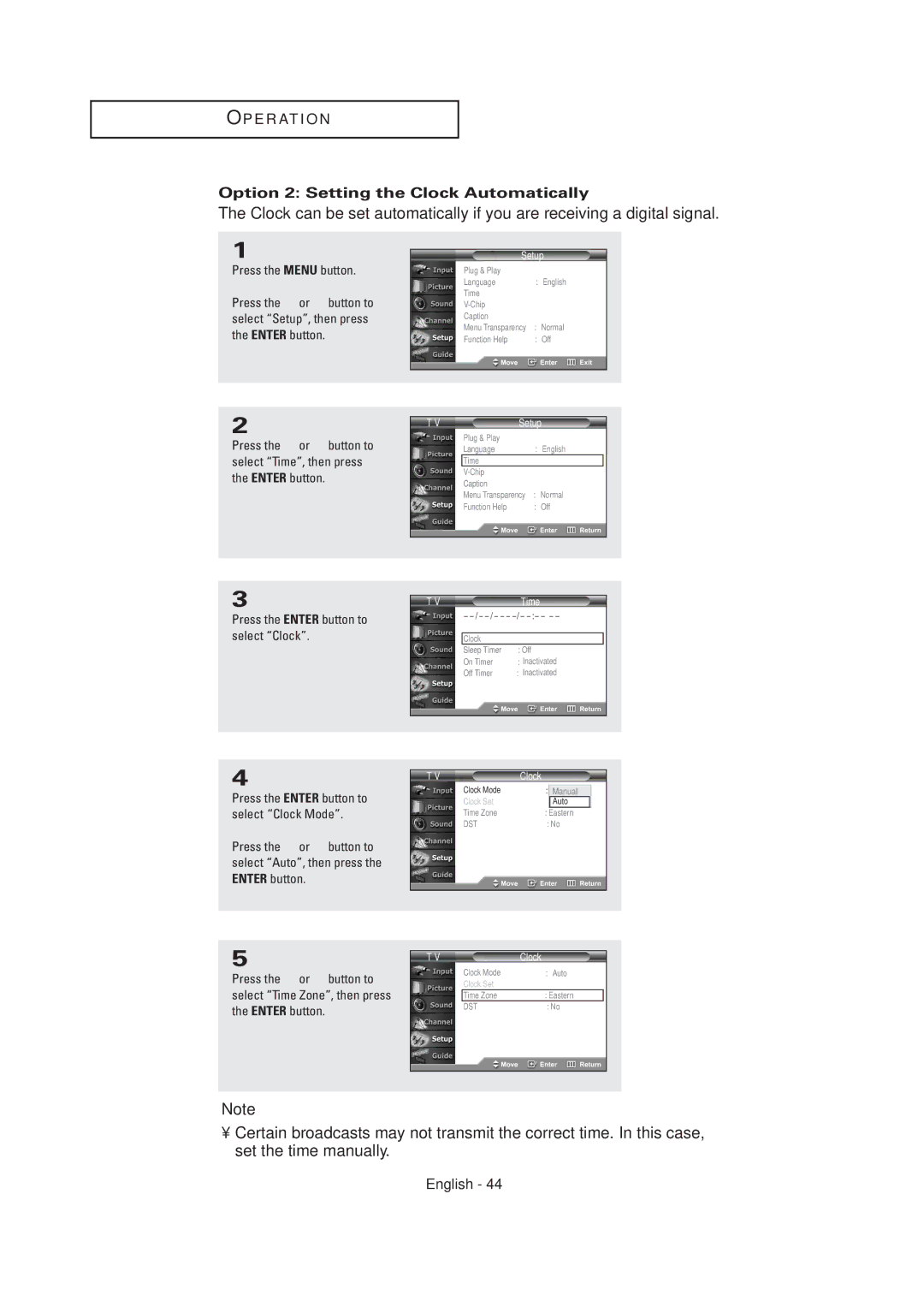O P E R AT I O N
Option 2: Setting the Clock Automatically
The Clock can be set automatically if you are receiving a digital signal.
1
Press the MENU button.
Press the … or † button to select “Setup”, then press the ENTER button.
2
Press the … or † button to select “Time”, then press the ENTER button.
Setup
Plug & Play |
| √ |
Language | : English | √ |
Time |
| √ |
| √ | |
Caption |
| √ |
Menu Transparency | : Normal | √ |
Function Help | : Off | √ |
T V | Setup |
|
| |
| Plug & Play |
| √ | |
| Language | : English | √ | |
| Time |
| √ |
|
|
| √ | ||
| Caption |
| √ | |
| Menu Transparency : Normal | √ | ||
| Function Help | : Off | √ | |
|
|
|
|
|
3
Press the ENTER button to select “Clock”.
T V | Time |
| |
| |||
|
|
|
|
| Clock |
| √ |
| Sleep Timer | : Off | √ |
| On Timer | : Inactivated | √ |
| Off Timer | : Inactivated | √ |
|
|
|
|
4
Press the ENTER button to select “Clock Mode”.
Press the … or † button to select “Auto”, then press the ENTER button.
T V | Clock |
Clock Mode | : Manual |
Clock Set | Auto |
Time Zone | : Eastern |
DST | : No |
5
Press the … or † button to select “Time Zone”, then press the ENTER button.
T V | Clock |
| |
| Clock Mode | : Auto | √ |
| Clock Set |
| √ |
| Time Zone | : Eastern | √ |
| DST | : No | √ |
|
|
|
|
Note
•Certain broadcasts may not transmit the correct time. In this case, set the time manually.