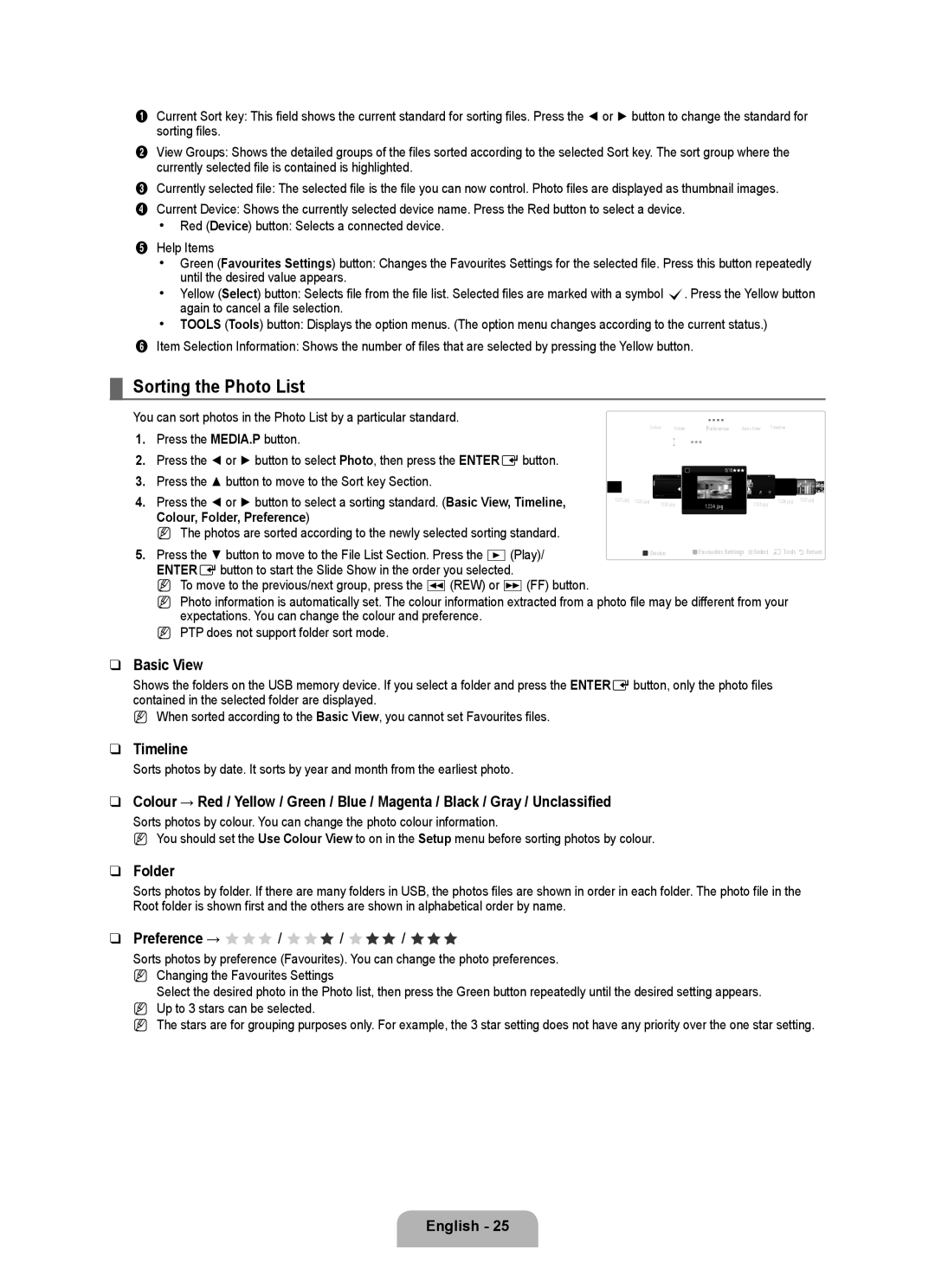1Current Sort key: This field shows the current standard for sorting files. Press the ◄ or ► button to change the standard for sorting files.
2View Groups: Shows the detailed groups of the files sorted according to the selected Sort key. The sort group where the currently selected file is contained is highlighted.
3Currently selected file: The selected file is the file you can now control. Photo files are displayed as thumbnail images.
4Current Device: Shows the currently selected device name. Press the Red button to select a device.
•Red (Device) button: Selects a connected device.
5Help Items
•Green (Favourites Settings) button: Changes the Favourites Settings for the selected file. Press this button repeatedly until the desired value appears.
•Yellow (Select) button: Selects file from the file list. Selected files are marked with a symbol c. Press the Yellow button again to cancel a file selection.
•TOOLS (Tools) button: Displays the option menus. (The option menu changes according to the current status.)
6Item Selection Information: Shows the number of files that are selected by pressing the Yellow button.
¦Sorting the Photo List
You can sort photos in the Photo List by a particular standard.
1. | Colour Folder | Preference Basic View Timeline |
Press the MEDIA.P button. |
| |
2. | Press the ◄ or ► button to select Photo, then press the ENTEREbutton. | 5/15 |
|
|
3.Press the ▲ button to move to the Sort key Section.
4. | Press the ◄ or ► button to select a sorting standard. (Basic View, Timeline, | 1231.jpg | 1232.jpg | 1233.jpg | 1234.jpg | 1235.jpg | 1236.jpg | 1237.jpg |
|
|
|
|
|
|
|
Colour, Folder, Preference)
NThe photos are sorted according to the newly selected sorting standard.
5. Press the ▼ button to move to the File List Section. Press the ∂(Play)/ | SUM |
| Device |
| Favourites Settings |
| Select TTools RReturn |
ENTEREbutton to start the Slide Show in the order you selected. |
|
|
|
|
|
|
|
NTo move to the previous/next group, press the π(REW) or μ(FF) button.
NPhoto information is automatically set. The colour information extracted from a photo file may be different from your expectations. You can change the colour and preference.
NPTP does not support folder sort mode.
❑Basic View
Shows the folders on the USB memory device. If you select a folder and press the ENTEREbutton, only the photo files contained in the selected folder are displayed.
N When sorted according to the Basic View, you cannot set Favourites files.
❑Timeline
Sorts photos by date. It sorts by year and month from the earliest photo.
❑Colour → Red / Yellow / Green / Blue / Magenta / Black / Gray / Unclassified
Sorts photos by colour. You can change the photo colour information.
N You should set the Use Colour View to on in the Setup menu before sorting photos by colour.
❑Folder
Sorts photos by folder. If there are many folders in USB, the photos files are shown in order in each folder. The photo file in the Root folder is shown first and the others are shown in alphabetical order by name.
❑Preference → FFF / FFF / FFF / FFF
Sorts photos by preference (Favourites). You can change the photo preferences. N Changing the Favourites Settings
Select the desired photo in the Photo list, then press the Green button repeatedly until the desired setting appears. N Up to 3 stars can be selected.
N The stars are for grouping purposes only. For example, the 3 star setting does not have any priority over the one star setting.