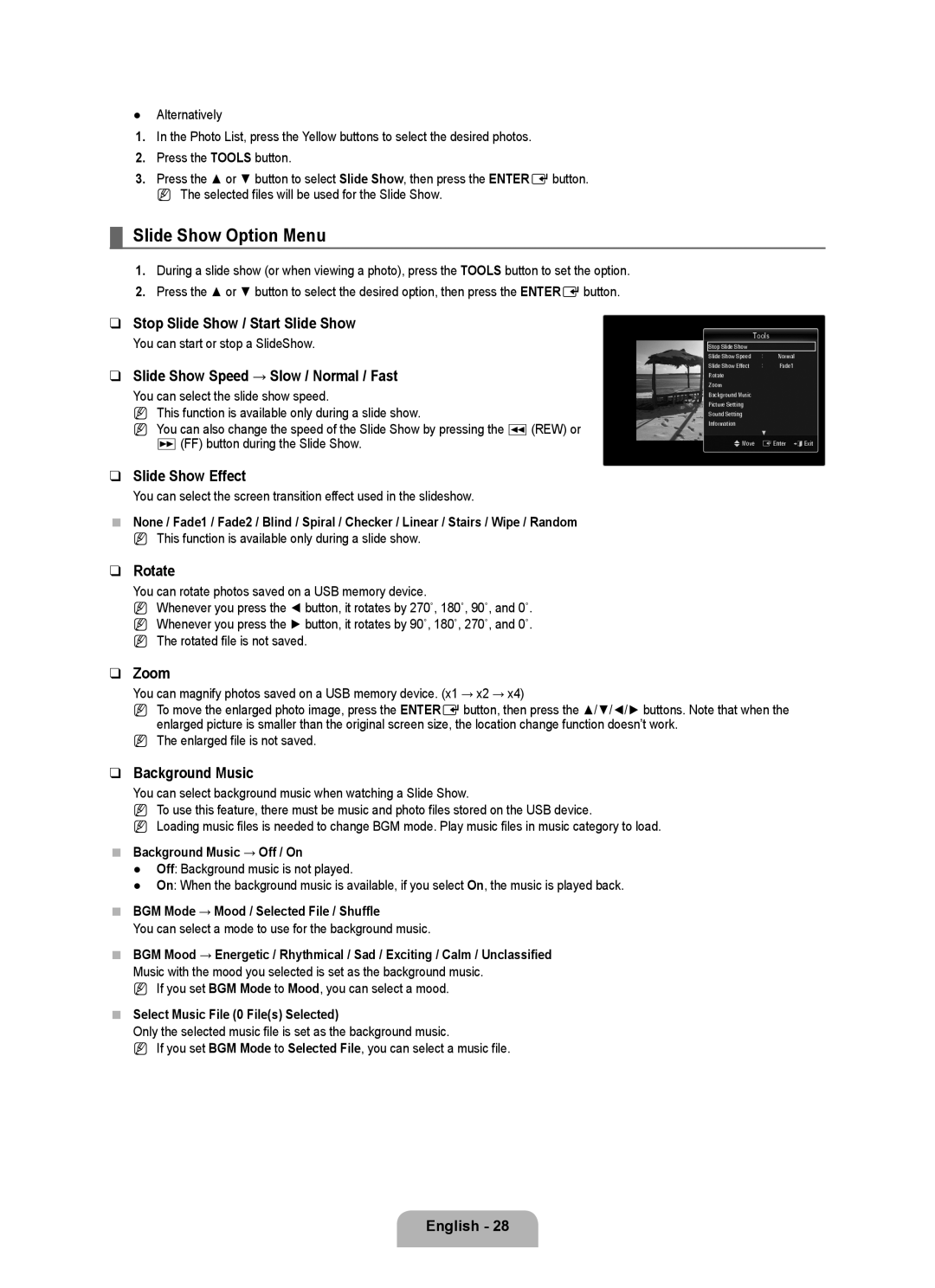●Alternatively
1.In the Photo List, press the Yellow buttons to select the desired photos.
2.Press the TOOLS button.
3.Press the ▲ or ▼ button to select Slide Show, then press the ENTEREbutton.
N The selected files will be used for the Slide Show.
¦Slide Show Option Menu
1.During a slide show (or when viewing a photo), press the TOOLS button to set the option.
2.Press the ▲ or ▼ button to select the desired option, then press the ENTEREbutton.
❑Stop Slide Show / Start Slide Show
You can start or stop a SlideShow.
❑Slide Show Speed → Slow / Normal / Fast
You can select the slide show speed.
N This function is available only during a slide show.
N You can also change the speed of the Slide Show by pressing the π(REW) or μ(FF) button during the Slide Show.
Tools
Stop Slide Show
Slide Show Speed | : | Normal |
Slide Show Effect | : | Fade1 |
Rotate |
|
|
Zoom |
|
|
Background Music |
|
|
Picture Setting |
|
|
Sound Setting |
|
|
Information |
|
|
| ▼ |
|
UMove | EEnter eExit | |
❑Slide Show Effect
You can select the screen transition effect used in the slideshow.
■None / Fade1 / Fade2 / Blind / Spiral / Checker / Linear / Stairs / Wipe / Random
N This function is available only during a slide show.
❑Rotate
You can rotate photos saved on a USB memory device.
N Whenever you press the ◄ button, it rotates by 270˚, 180˚, 90˚, and 0˚. N Whenever you press the ► button, it rotates by 90˚, 180˚, 270˚, and 0˚.
N The rotated file is not saved.
❑Zoom
You can magnify photos saved on a USB memory device. (x1 → x2 → x4)
N To move the enlarged photo image, press the ENTEREbutton, then press the ▲/▼/◄/► buttons. Note that when the enlarged picture is smaller than the original screen size, the location change function doesn’t work.
N The enlarged file is not saved.
❑Background Music
You can select background music when watching a Slide Show.
N To use this feature, there must be music and photo files stored on the USB device.
N Loading music files is needed to change BGM mode. Play music files in music category to load.
■Background Music → Off / On
●Off: Background music is not played.
●On: When the background music is available, if you select On, the music is played back.
■BGM Mode → Mood / Selected File / Shuffle
You can select a mode to use for the background music.
■BGM Mood → Energetic / Rhythmical / Sad / Exciting / Calm / Unclassified
Music with the mood you selected is set as the background music. N If you set BGM Mode to Mood, you can select a mood.
■Select Music File (0 File(s) Selected)
Only the selected music file is set as the background music.
N If you set BGM Mode to Selected File, you can select a music file.