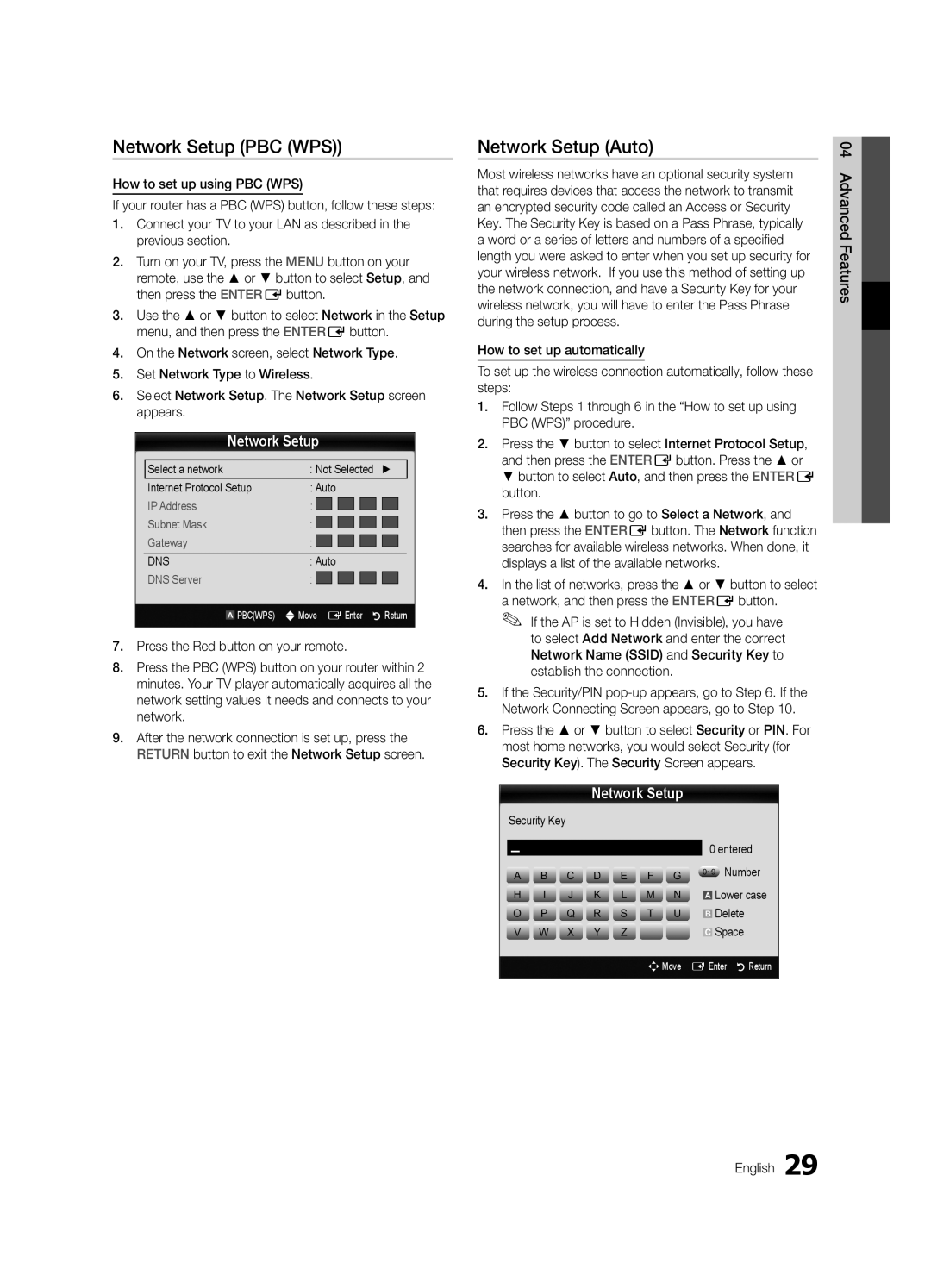UA40C7000WRXCS, UA46C7000WRXCS, UA46C7000WRXXT, UA40C7000WRXXV, UA40C7000WRXSQ specifications
The Samsung UA46C7000WRXHC, UA55C7000WRXMN, UA46C7000WRXKE, UA46C7000WRXMN, and UA40C7000WRXTW are part of Samsung's renowned C7000 series of LED televisions, celebrated for their sleek design and advanced technology. These models set a high standard for home entertainment, offering vibrant picture quality and a range of smart features that enhance the viewing experience.One of the standout features of the C7000 series is the use of Samsung's Micro Dimming technology. This innovation enhances contrast by dynamically adjusting the brightness of different screen areas, resulting in deeper blacks and brighter whites. Users can expect exceptional image clarity and detail, making it ideal for both movies and sports viewing.
The screens boast Full HD resolution, delivering stunning visuals with a resolution of 1920 x 1080 pixels. This capability allows viewers to enjoy their favorite content in stunning clarity, providing an immersive experience that is further enhanced by Motion Rate technology. This feature improves the smoothness of fast-moving images, crucial for action sequences and sports.
In terms of connectivity, these models come equipped with multiple HDMI and USB ports, allowing for easy connection to a range of devices such as gaming consoles, Blu-ray players, and external storage. Additionally, the incorporation of built-in Wi-Fi provides access to Samsung Smart Hub, giving users the ability to stream content from a variety of online services including Netflix, YouTube, and Hulu.
The design of the C7000 series is equally impressive, characterized by a slim bezel and lightweight construction that allows it to fit seamlessly into any living space. The ultra-narrow frame maximizes screen real estate, making it an attractive centerpiece for any entertainment setup.
These models also come equipped with features like Anynet+ for simplified operation of connected devices and Eco Sensor, which adjusts the screen brightness based on ambient light conditions, contributing to energy savings and reducing eye strain.
Overall, the Samsung UA46C7000WRXHC, UA55C7000WRXMN, UA46C7000WRXKE, UA46C7000WRXMN, and UA40C7000WRXTW are exceptional televisions that combine advanced technology with elegant design. They provide an impressive range of features that cater to tech-savvy consumers seeking an enriched viewing experience at home. Whether for sports, movies, or gaming, these models deliver on quality, performance, and aesthetics.