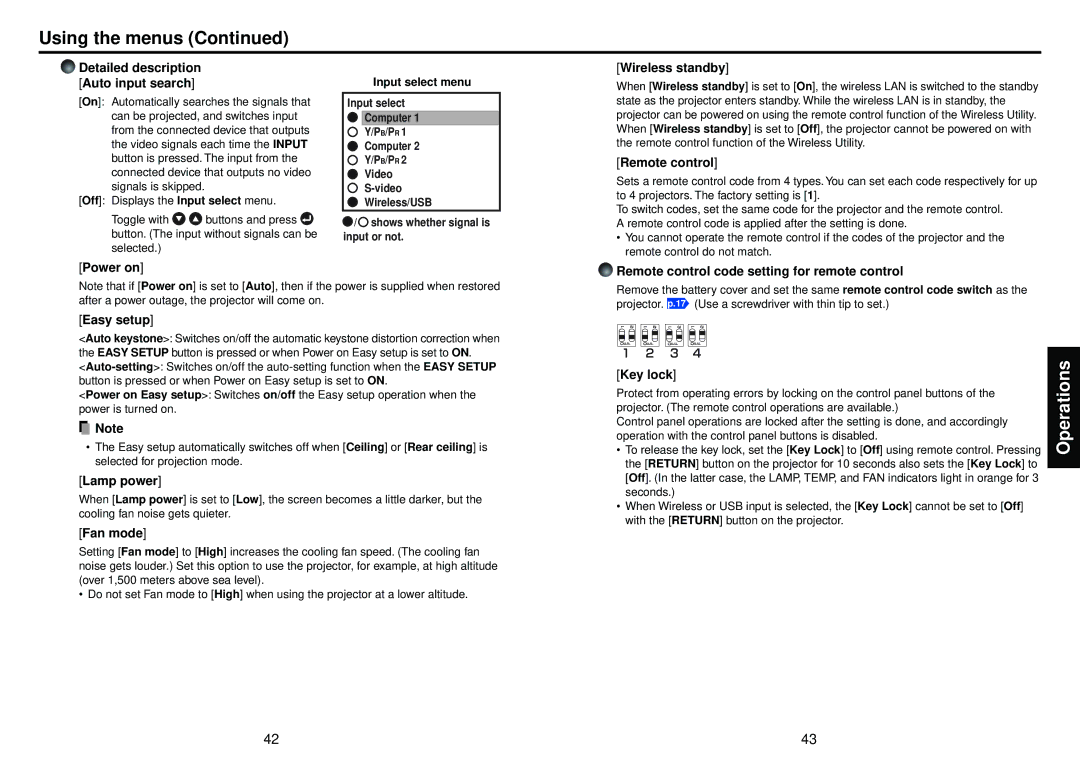Using the menus (Continued)
Detailed description [Auto input search]
[On]: Automatically searches the signals that can be projected, and switches input from the connected device that outputs the video signals each time the INPUT button is pressed. The input from the connected device that outputs no video signals is skipped.
[Off]: Displays the Input select menu.
Toggle with![]()
![]() buttons and press
buttons and press ![]() button. (The input without signals can be selected.)
button. (The input without signals can be selected.)
Input select menu
Input select
Computer 1
Y/PB/PR 1
Computer 2
Y/PB/PR 2
Video
Wireless/USB
![]() /
/![]() shows whether signal is input or not.
shows whether signal is input or not.
[Wireless standby]
When [Wireless standby] is set to [On], the wireless LAN is switched to the standby state as the projector enters standby. While the wireless LAN is in standby, the projector can be powered on using the remote control function of the Wireless Utility. When [Wireless standby] is set to [Off], the projector cannot be powered on with the remote control function of the Wireless Utility.
[Remote control]
Sets a remote control code from 4 types. You can set each code respectively for up to 4 projectors. The factory setting is [1].
To switch codes, set the same code for the projector and the remote control. A remote control code is applied after the setting is done.
•You cannot operate the remote control if the codes of the projector and the remote control do not match.
[Power on]
Note that if [Power on] is set to [Auto], then if the power is supplied when restored after a power outage, the projector will come on.
[Easy setup]
<Auto keystone>: Switches on/off the automatic keystone distortion correction when the EASY SETUP button is pressed or when Power on Easy setup is set to ON.
<Power on Easy setup>: Switches on/off the Easy setup operation when the power is turned on.
![]() Note
Note
•The Easy setup automatically switches off when [Ceiling] or [Rear ceiling] is selected for projection mode.
[Lamp power]
When [Lamp power] is set to [Low], the screen becomes a little darker, but the cooling fan noise gets quieter.
[Fan mode]
Setting [Fan mode] to [High] increases the cooling fan speed. (The cooling fan noise gets louder.) Set this option to use the projector, for example, at high altitude (over 1,500 meters above sea level).
• Do not set Fan mode to [High] when using the projector at a lower altitude.
Remote control code setting for remote control
Remove the battery cover and set the same remote control code switch as the projector. p.17 (Use a screwdriver with thin tip to set.)
[Key lock]
Protect from operating errors by locking on the control panel buttons of the projector. (The remote control operations are available.)
Control panel operations are locked after the setting is done, and accordingly operation with the control panel buttons is disabled.
•To release the key lock, set the [Key Lock] to [Off] using remote control. Pressing the [RETURN] button on the projector for 10 seconds also sets the [Key Lock] to [Off]. (In the latter case, the LAMP, TEMP, and FAN indicators light in orange for 3 seconds.)
•When Wireless or USB input is selected, the [Key Lock] cannot be set to [Off] with the [RETURN] button on the projector.
Operations
42 | 43 |