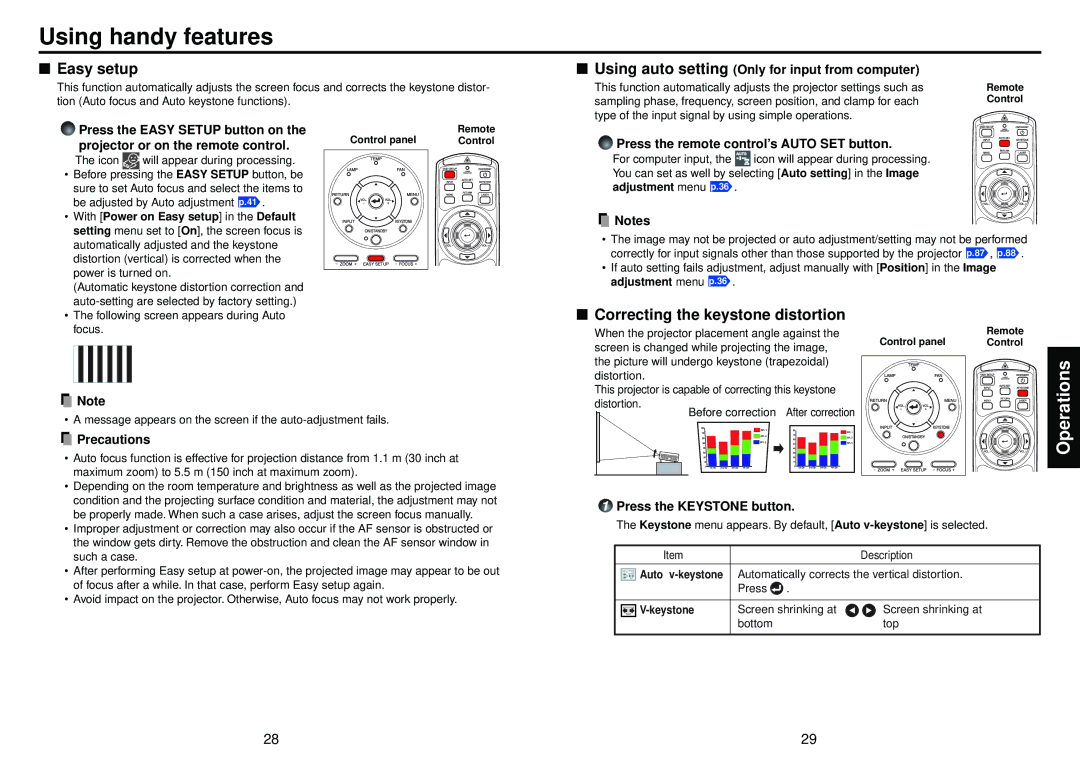Using handy features
■Easy setup
This function automatically adjusts the screen focus and corrects the keystone distor- tion (Auto focus and Auto keystone functions).
Press the EASY SETUP button on the | Control panel | Remote |
projector or on the remote control. | Control | |
|
|
The icon ![]() will appear during processing.
will appear during processing.
• Before pressing the EASY SETUP button, be sure to set Auto focus and select the items to be adjusted by Auto adjustment p.41 .
• With [Power on Easy setup] in the Default setting menu set to [On], the screen focus is automatically adjusted and the keystone distortion (vertical) is corrected when the power is turned on.
(Automatic keystone distortion correction and
•The following screen appears during Auto focus.
![]() Note
Note
• A message appears on the screen if the
 Precautions
Precautions
•Auto focus function is effective for projection distance from 1.1 m (30 inch at maximum zoom) to 5.5 m (150 inch at maximum zoom).
•Depending on the room temperature and brightness as well as the projected image condition and the projecting surface condition and material, the adjustment may not be properly made. When such a case arises, adjust the screen focus manually.
•Improper adjustment or correction may also occur if the AF sensor is obstructed or the window gets dirty. Remove the obstruction and clean the AF sensor window in such a case.
•After performing Easy setup at
•Avoid impact on the projector. Otherwise, Auto focus may not work properly.
■Using auto setting (Only for input from computer)
This function automatically adjusts the projector settings such as | Remote |
sampling phase, frequency, screen position, and clamp for each | Control |
type of the input signal by using simple operations. |
|
Press the remote control’s AUTO SET button.
For computer input, the ![]() icon will appear during processing. You can set as well by selecting [Auto setting] in the Image adjustment menu p.36 .
icon will appear during processing. You can set as well by selecting [Auto setting] in the Image adjustment menu p.36 .
![]() Notes
Notes
•The image may not be projected or auto adjustment/setting may not be performed correctly for input signals other than those supported by the projector p.87 , p.88 .
•If auto setting fails adjustment, adjust manually with [Position] in the Image adjustment menu p.36 .
■Correcting the keystone distortion
When the projector placement angle against the | Control panel | Remote |
screen is changed while projecting the image, | Control | |
|
| |
the picture will undergo keystone (trapezoidal) |
|
|
distortion. |
|
|
This projector is capable of correcting this keystone |
|
|
distortion. |
|
|
Before correction After correction |
|
|
1Press the KEYSTONE button.
The Keystone menu appears. By default, [Auto
Item |
|
| Description |
|
| ||
Auto | Automatically corrects the vertical distortion. | ||
| Press | . |
|
|
|
| |
Screen shrinking at | Screen shrinking at | ||
| bottom |
| top |
|
|
|
|
Operations
28 | 29 |