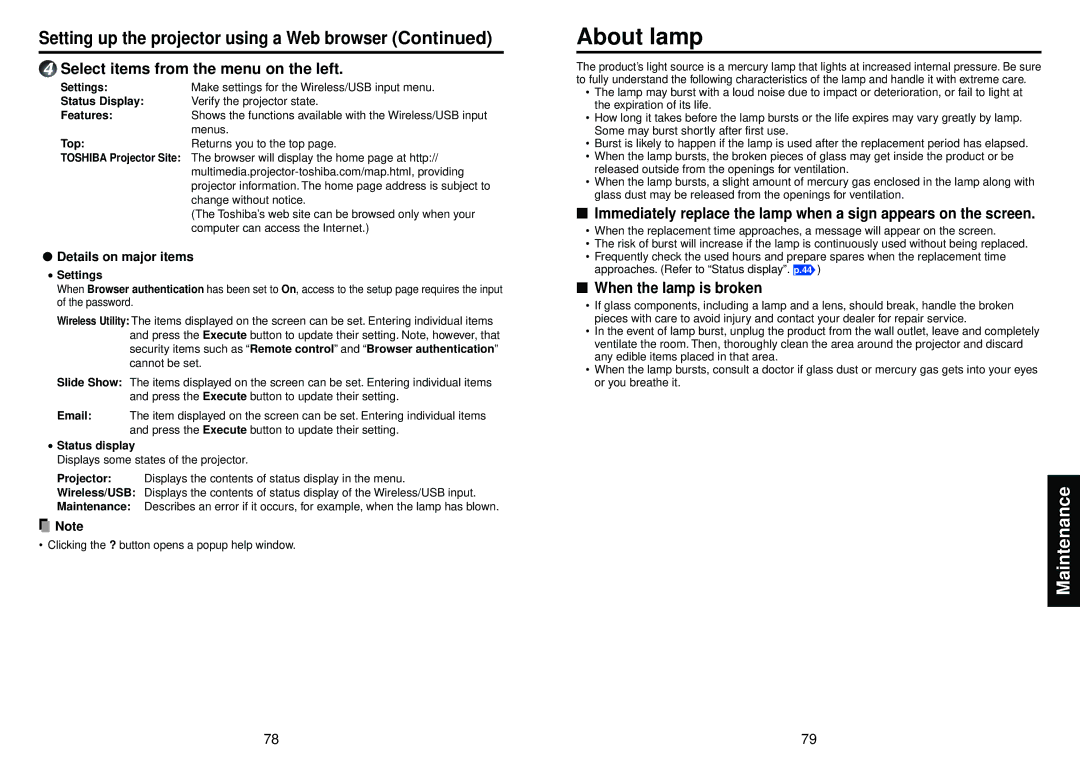Setting up the projector using a Web browser (Continued)
4Select items from the menu on the left.
Settings: | Make settings for the Wireless/USB input menu. |
Status Display: | Verify the projector state. |
Features: | Shows the functions available with the Wireless/USB input |
| menus. |
Top: | Returns you to the top page. |
TOSHIBA Projector Site: The browser will display the home page at http://
(The Toshiba’s web site can be browsed only when your computer can access the Internet.)
●Details on major items
•Settings
When Browser authentication has been set to On, access to the setup page requires the input of the password.
Wireless Utility: The items displayed on the screen can be set. Entering individual items and press the Execute button to update their setting. Note, however, that security items such as “Remote control” and “Browser authentication” cannot be set.
Slide Show: The items displayed on the screen can be set. Entering individual items and press the Execute button to update their setting.
Email: The item displayed on the screen can be set. Entering individual items and press the Execute button to update their setting.
•Status display
Displays some states of the projector.
Projector: Displays the contents of status display in the menu.
Wireless/USB: Displays the contents of status display of the Wireless/USB input.
Maintenance: Describes an error if it occurs, for example, when the lamp has blown.
![]() Note
Note
• Clicking the ? button opens a popup help window.
About lamp
The product’s light source is a mercury lamp that lights at increased internal pressure. Be sure to fully understand the following characteristics of the lamp and handle it with extreme care.
•The lamp may burst with a loud noise due to impact or deterioration, or fail to light at the expiration of its life.
•How long it takes before the lamp bursts or the life expires may vary greatly by lamp. Some may burst shortly after first use.
•Burst is likely to happen if the lamp is used after the replacement period has elapsed.
•When the lamp bursts, the broken pieces of glass may get inside the product or be released outside from the openings for ventilation.
•When the lamp bursts, a slight amount of mercury gas enclosed in the lamp along with glass dust may be released from the openings for ventilation.
■Immediately replace the lamp when a sign appears on the screen.
•When the replacement time approaches, a message will appear on the screen.
•The risk of burst will increase if the lamp is continuously used without being replaced.
•Frequently check the used hours and prepare spares when the replacement time approaches. (Refer to “Status display”. p.44 )
■When the lamp is broken
•If glass components, including a lamp and a lens, should break, handle the broken pieces with care to avoid injury and contact your dealer for repair service.
•In the event of lamp burst, unplug the product from the wall outlet, leave and completely ventilate the room. Then, thoroughly clean the area around the projector and discard any edible items placed in that area.
•When the lamp bursts, consult a doctor if glass dust or mercury gas gets into your eyes or you breathe it.
Maintenance
78 | 79 |