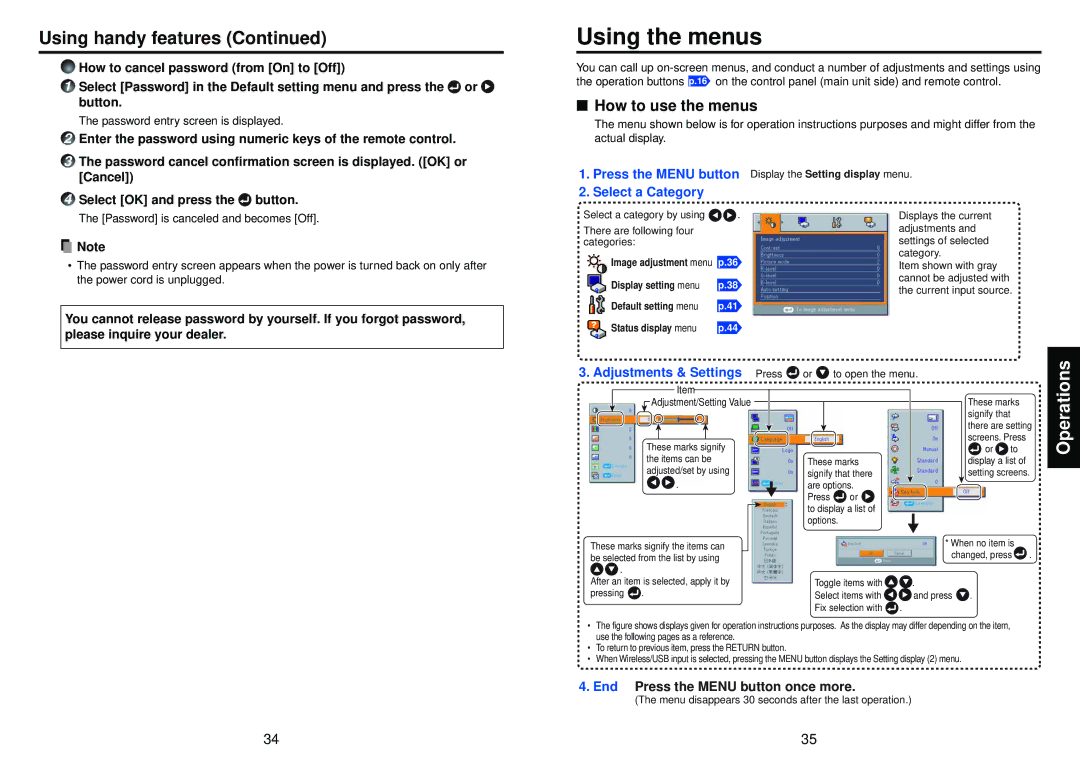Using handy features (Continued)
How to cancel password (from [On] to [Off])
1 Select [Password] in the Default setting menu and press the or | |
| button. |
| The password entry screen is displayed. |
2 | Enter the password using numeric keys of the remote control. |
3 | The password cancel confirmation screen is displayed. ([OK] or |
Using the menus
You can call up
■How to use the menus
The menu shown below is for operation instructions purposes and might differ from the actual display.
[Cancel]) |
4 Select [OK] and press the button. |
The [Password] is canceled and becomes [Off]. |
![]() Note
Note
•The password entry screen appears when the power is turned back on only after the power cord is unplugged.
You cannot release password by yourself. If you forgot password, please inquire your dealer.
1.Press the MENU button
2.Select a Category
Select a category by using ![]()
![]() .
.
There are following four categories:
Image adjustment menu p.36
Display setting menu | p.38 |
Default setting menu | p.41 |
Status display menu | p.44 |
Display the Setting display menu.
Displays the current adjustments and settings of selected category.
Item shown with gray cannot be adjusted with the current input source.
3.Adjustments & Settings Press ![]() or
or ![]() to open the menu.
to open the menu.
|
|
| Item |
|
|
|
|
|
|
|
|
|
|
|
|
| |
|
|
|
|
|
|
|
|
|
|
|
|
|
|
|
| ||
|
|
| Adjustment/Setting Value |
|
|
|
|
|
|
|
| These marks |
| ||||
|
|
|
|
|
|
|
|
|
|
|
| ||||||
|
|
|
|
|
|
|
|
|
|
|
|
|
|
| signify that |
|
|
|
|
|
|
|
|
|
|
|
|
|
|
|
|
| there are setting | ||
|
|
|
|
|
|
|
|
|
|
|
|
|
|
| |||
|
| These marks signify |
|
|
|
|
|
| screens. Press |
| |||||||
|
|
|
|
|
|
|
| or | to |
| |||||||
|
| the items can be |
| These marks |
|
| display a list of |
| |||||||||
|
| adjusted/set by using |
| signify that there |
|
| setting screens. | ||||||||||
| . |
|
|
|
|
|
| are options. |
|
|
|
|
| ||||
|
|
|
|
|
|
| |||||||||||
|
|
|
|
|
|
|
|
|
| Press | or |
|
|
|
|
| |
|
|
|
|
|
|
|
|
|
| to display a list of |
|
|
|
|
| ||
|
|
|
|
|
|
|
|
|
|
|
|
|
|
| |||
|
|
|
|
|
|
|
|
|
| options. |
|
|
|
|
|
| |
These marks signify the items can |
|
|
|
|
|
|
|
|
| * When no item is |
| ||||||
|
|
|
|
|
| changed, press | . | ||||||||||
be selected from the list by using |
|
|
|
|
| ||||||||||||
|
|
|
|
|
|
|
|
| |||||||||
. |
|
|
|
|
|
|
|
|
|
|
|
|
|
|
|
|
|
After an item is selected, apply it by |
| Toggle items with | . |
|
|
| |||||||||||
pressing | . |
|
|
|
|
|
|
|
| Select items with |
| and press | . |
|
| ||
|
|
|
|
|
|
|
|
|
| Fix selection with | . |
|
|
|
| ||
•The figure shows displays given for operation instructions purposes. As the display may differ depending on the item, use the following pages as a reference.
•To return to previous item, press the RETURN button.
•When Wireless/USB input is selected, pressing the MENU button displays the Setting display (2) menu.
4. End Press the MENU button once more.
(The menu disappears 30 seconds after the last operation.)
Operations
34 | 35 |