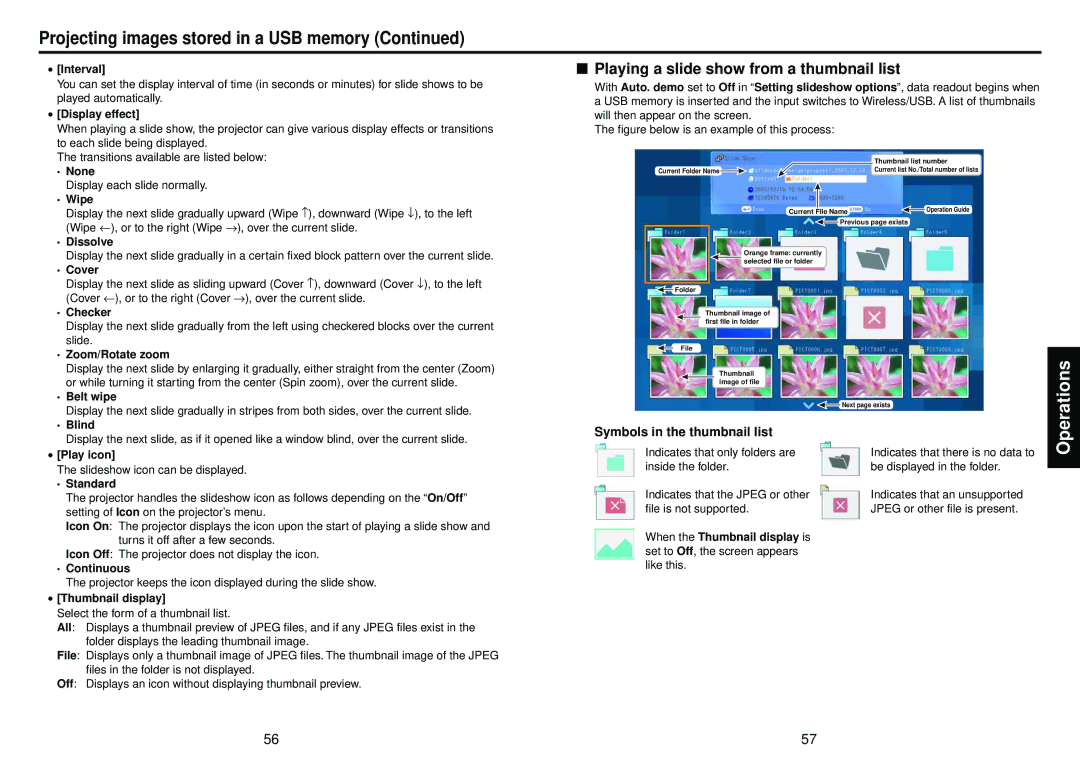Projecting images stored in a USB memory (Continued)
• [Interval] | |
You can set the display interval of time (in seconds or minutes) for slide shows to be | |
played automatically. | |
• [Display effect] | |
When playing a slide show, the projector can give various display effects or transitions | |
to each slide being displayed. | |
The transitions available are listed below: | |
• | None |
| Display each slide normally. |
• | Wipe |
| Display the next slide gradually upward (Wipe ↑), downward (Wipe ↓), to the left |
| (Wipe ←), or to the right (Wipe →), over the current slide. |
• | Dissolve |
| Display the next slide gradually in a certain fixed block pattern over the current slide. |
• | Cover |
| Display the next slide as sliding upward (Cover ↑), downward (Cover ↓), to the left |
| (Cover ←), or to the right (Cover →), over the current slide. |
• | Checker |
| Display the next slide gradually from the left using checkered blocks over the current |
| slide. |
• | Zoom/Rotate zoom |
| Display the next slide by enlarging it gradually, either straight from the center (Zoom) |
| or while turning it starting from the center (Spin zoom), over the current slide. |
• | Belt wipe |
| Display the next slide gradually in stripes from both sides, over the current slide. |
• | Blind |
| Display the next slide, as if it opened like a window blind, over the current slide. |
■Playing a slide show from a thumbnail list
With Auto. demo set to Off in “Setting slideshow options”, data readout begins when a USB memory is inserted and the input switches to Wireless/USB. A list of thumbnails will then appear on the screen.
The figure below is an example of this process:
| Thumbnail list number |
Current Folder Name | Current list No./Total number of lists |
Current File Name | Operation Guide |
![]() Previous page exists
Previous page exists
Orange frame: currently selected file or folder
![]() Folder
Folder
Thumbnail image of first file in folder
File
Thumbnail image of file
![]() Next page exists
Next page exists
Symbols in the thumbnail list
Operations
• [Play icon] | |
The slideshow icon can be displayed. | |
• | Standard |
| The projector handles the slideshow icon as follows depending on the “On/Off” |
| setting of Icon on the projector’s menu. |
| Icon On: The projector displays the icon upon the start of playing a slide show and |
| turns it off after a few seconds. |
| Icon Off: The projector does not display the icon. |
• | Continuous |
| The projector keeps the icon displayed during the slide show. |
• [Thumbnail display] | |
Select the form of a thumbnail list. | |
All: Displays a thumbnail preview of JPEG files, and if any JPEG files exist in the | |
| folder displays the leading thumbnail image. |
File: Displays only a thumbnail image of JPEG files. The thumbnail image of the JPEG | |
| files in the folder is not displayed. |
Off: Displays an icon without displaying thumbnail preview. | |
Indicates that only folders are inside the folder.
Indicates that the JPEG or other file is not supported.
When the Thumbnail display is set to Off, the screen appears like this.
Indicates that there is no data to be displayed in the folder.
Indicates that an unsupported JPEG or other file is present.
56 | 57 |