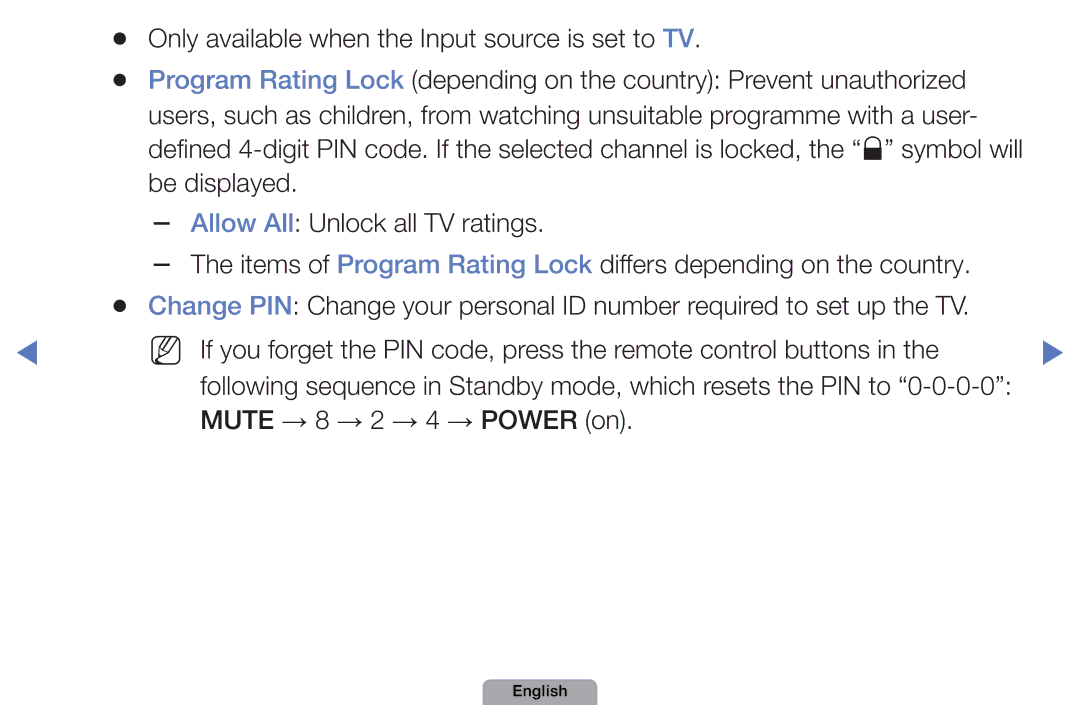Manual
Contents
Using the Info button Now & Next guide
Guide
Using Channel menu Watch TV
OOMENUm → Support → Contents Home → Entere
Using Guide
Watch / Schedule
Select Cancel Schedules
Start Time
Schedule Manager
Reserved programmes, and select the Edit or Cancel Schedules
Favourites
Channel List
TV, Radio, Data/Other, Analogue or
Programme View button, you can move to
Ch.Mode / Channel Move to the All, TV, Radio, Data/Other or
Channel Status Display Icons
Schedules
Programme View button
Channel Manager
Channel Manager
Favourites 1-5 Shows
Channel Status Display Icons
Channel Manager Option Menu t
Favourites
Channel Number function
NN Note
English
Country
Retuning Channels
OOMENUm → Channel → Entere
Number is
Auto Tuning
Has finished, channels are updated in the channel list
Manual Tuning
Edit Channel Number Disable / Enable
NN NN
Fine Tune
Transfer Channel List
Picture Mode
Changing the Preset Picture Mode
OOMENUm → Picture → Picture Mode → Entere
Standard
OOMENUm → Picture → Samsung MagicAngle → Entere
Adjusting Picture Settings
To the TV
OOMENUm → Picture → Backlight → Entere
Contrast, Brightness and Sharpness
OOMENUm → Picture → Screen Adjustment → Entere
Screen Adjustment
Smart View2
Smart View1
NN Note
Screen Size 169 / Wide Zoom / Zoom / 43 Available only when
NN It is available in PC mode
PC Screen Adjustment
OOMENUm → Picture → Auto Adjustment → Entere
Auto Adjustment t
Box
Changing the Picture Options
Advanced Settings
OOMENUm → Picture → Advanced Settings → Entere
English
Consumption by brightness control adapted motion
OOMENUm → Picture → Picture Options → Entere
Picture Options
Colour Tone Cool / Standard
Warm1 / Warm2
Noise to provide improved picture quality
To Off, Auto1, or Auto2
Resets your current picture mode to its default settings
Reset Picture OK / Cancel
OOMENUm → Sound → Sound Mode → Entere
Changing the Preset Sound Mode
Sound Mode t
Sound Effect
Sound Systems, Etc
OOMENUm → Sound → Entere
SRS TruSurround HD Off / On
Equalizer
Reset Resets the equalizer to its default settings
Audio Format
Broadcast Audio Options
Audio Language
Audio Description
Additional Setting
As an AV receiver 0ms ~ 250ms
Either -10dB or -20dB
Either -20dB or -31dB
Speaker Select External Speaker / TV Speaker
Speaker Settings
NN If there is no video signal, both speakers will be mute
Auto Volume Off / Normal / Night
Resets your current sound mode to its default settings
Reset Sound OK / Cancel
Oodual I-II → Entere
Selecting the Sound Mode
Network Settings
Setting the Network
AllShare Settings
Network Status
You can attach your TV to your LAN using cable in three ways
Connecting to a Wired Network
LAN Cable
LAN Port on the Wall
English
Appears, and network setting is done
Network Setup Auto
IP Settings
Are displayed
Network Setup Manual
IP Settings
Set IP Mode to Manual
English
Wireless IP sharer
NN Note
Not work with the TV
Failure
English
Ad hoc
One Foot Connection
Method
Method
Will have to enter the Pass Phrase during the setup process
Select the Wirelessgeneral
If the wireless router has security
Network Setup Manual
Set IP Mode to Manual
Connects to your network
Network setting values it needs
Network Setup One Foot Connection
Adapter giving a gap no larger
Appears, and network setting is done
Than 25cm
Wait until the connection is
Network Setup Ad-Hoc
English
English
OOMENUm → System → Time → Entere
Setting the Time
Time
Clock Set Set the Day, Month, Year, Hour and Minute manually
OOMENUm → System → Time → Sleep Timer → Entere
Using the Sleep Timer
Setting the On / Off Timer
English
Card reader when using On Timer
Each USB you use is assigned its own folder. When using
On Timer function may not work with USB devices with
Built-in battery, MP3 players, or PMPs made by some
Three different off timer settings
Off Timer 1 / Off Timer 2 / Off Timer
Can be made. You must set the clock
First
OOMENUm → System → Security → Entere
Locking Programme
Security
Mute → 8 → 2 → 4 → Power on
Picture In Picture PIP
Picture-in-Picture does not function in the same mode
PIP t
OOMENUm → System → PIP → Entere
Sub in PIP mode
PIP settings
OOMENUm → System → Entere
Economical Solutions
Auto Protection Time
No-Signal Power Off Off / 15 min / 30 min / 60 min
Language
Other Features
Subtitle
Digital Text Disable / Enable
General
NN If you select User Input, you can make TV name manually
Anynet+HDMI-CEC
DivX Video On Demand
OOMENUm → Support → Entere
Support Menu
Manual
Sound menu
Signal strength
Self Diagnosis
NN Software is represented as Year/ Month/DayVersion
Software Upgrade
Current Version the software already installed in the TV
TV Side Panel
By Online
Upgrade the software using the Internet
English
Contact Samsung
Contents Home
You can enjoy useful and various contents
Using the My Downloads
Connecting a USB Device
English
Connect a USB HDD to the dedicated port, USB 1 HDD port
USB HDD is not supported
May not be supported
English
PC, format the device and check the connection
Files on the device may not be read
123.456.789
DivX DRM, Multi-audio, embedded caption does not supported
English
Screen Display
Contents mode / Device name Operation Buttons
Playing time
Videos
Html
Supported Video Formats
1920 x 1/6.0 264 BP/MP MP3 / AC3
HE-AAC
1920 x 24/25/30 Mpg
Other Restrictions
Video Decoder Audio Decoder
Music
Music
NN The check box appears to the left of the selected files
Photos
Time Search
My Downloads Additional Functions
Shuffle Mode
Sound Mode
Start Slide Show
Setting
On your TV and the Digital Audio Input on the Home Theatre
What is Anynet+? t
To 3 devices of the same type
Connected, the disc menu of the DVD recorder will appear
Changes Anynet+ mode to TV broadcast mode
Shows the Anynet+ device list
Title Menu
Anynet+ Menu Description
Appear
Sound is played through the receiver
Setup
Setting Up Anynet+
OOMENUm → System → Anynet+ HDMI-CEC → Entere
CEC must be set to On
Switching between Anynet+ Devices
Listening through a Receiver
NN Note
Problem Possible Solution
Troubleshooting for Anynet+
Channels, operating My Downloads or Plug & Play
Initial setup, etc
On in the System menu
Configuring Anynet+ or switching to a view mode
Connecting to
Use the remote control when the Anynet+ setting or
Anynet+ device
Connected device is
Output through Receiver
Problem Possible Solution TV sound is not
About AllShare for LED 5 series 32-46 inches
Or other devices that support Dlna DMC
Setting Up AllShare
Media
Device’s user’s guide
Off in the AllShare Settings
Broadcasting screen. Press it one more time to exit teletext
Analogue Channel Teletext Feature
English
English
English
Position and colour may Differ depending on the model
Anti-theft Kensington Lock
Model
Menu Support Self Diagnosis Picture Test If
Troubleshooting
Signal
Issues Solutions and Explanations TV image does
Mobile phones used close to the TV cca up to 1m may
Adjust Energy Saving option in the TV menu. go to
Picture Mode / Colour / Brightness / Sharpness
Menu System Eco Solution Energy Saving
On the edge Change cable/satellite box resolution Screen
Issues Solutions and Explanations Picture is black
Support Self Diagnosis Sound Test
If the audio is OK, the sound problem may caused by
Source or signal
If you are using a DVI to Hdmi cable, a separate audio
Issues Solutions and Explanations Speakers
TV will turn off after 10 ~ 15 minutes if there is no Signal
Settings
Source button on the remote control
English
Mode Not
Issues Solutions and Explanations PC Connection
Set your PC’s output resolution so it matches
Supported
TV to full screen
Issues Solutions and Explanations Network Connection
Does not work Right direction
Issues Solutions and Explanations Remote control
Channel
Information is
Self Diagnosis Test
English
Available HDMI, PC or Component source You turned the TV off
English
Licence
English
Open Source Licence Notice