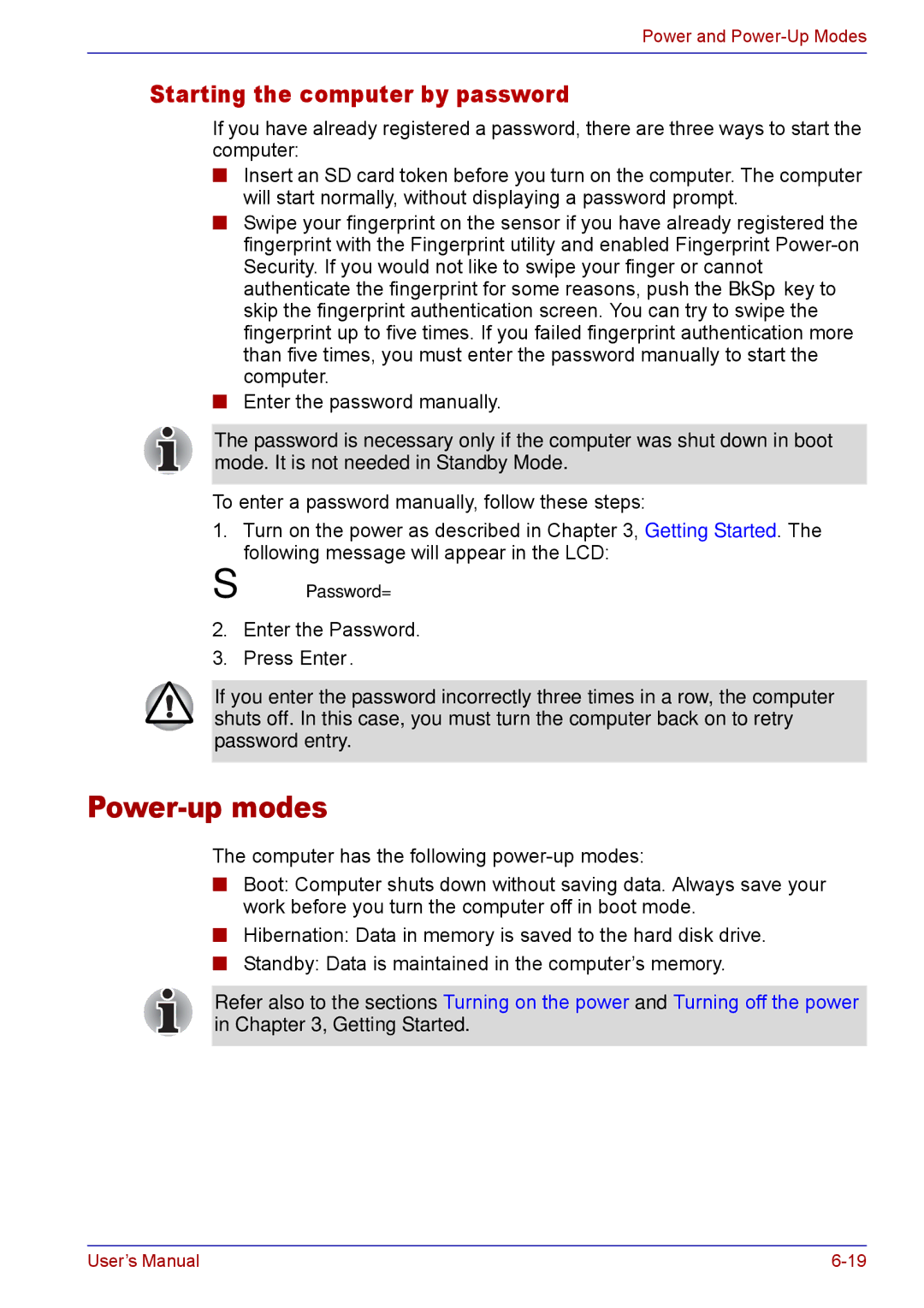Power and Power-Up Modes
Starting the computer by password
If you have already registered a password, there are three ways to start the computer:
■Insert an SD card token before you turn on the computer. The computer will start normally, without displaying a password prompt.
■Swipe your fingerprint on the sensor if you have already registered the fingerprint with the Fingerprint utility and enabled Fingerprint
■Enter the password manually.
The password is necessary only if the computer was shut down in boot mode. It is not needed in Standby Mode.
To enter a password manually, follow these steps:
1.Turn on the power as described in Chapter 3, Getting Started. The following message will appear in the LCD:
S Password=
2.Enter the Password.
3.Press Enter.
If you enter the password incorrectly three times in a row, the computer shuts off. In this case, you must turn the computer back on to retry password entry.
Power-up modes
The computer has the following
■Boot: Computer shuts down without saving data. Always save your work before you turn the computer off in boot mode.
■Hibernation: Data in memory is saved to the hard disk drive.
■Standby: Data is maintained in the computer’s memory.
Refer also to the sections Turning on the power and Turning off the power in Chapter 3, Getting Started.
User’s Manual |