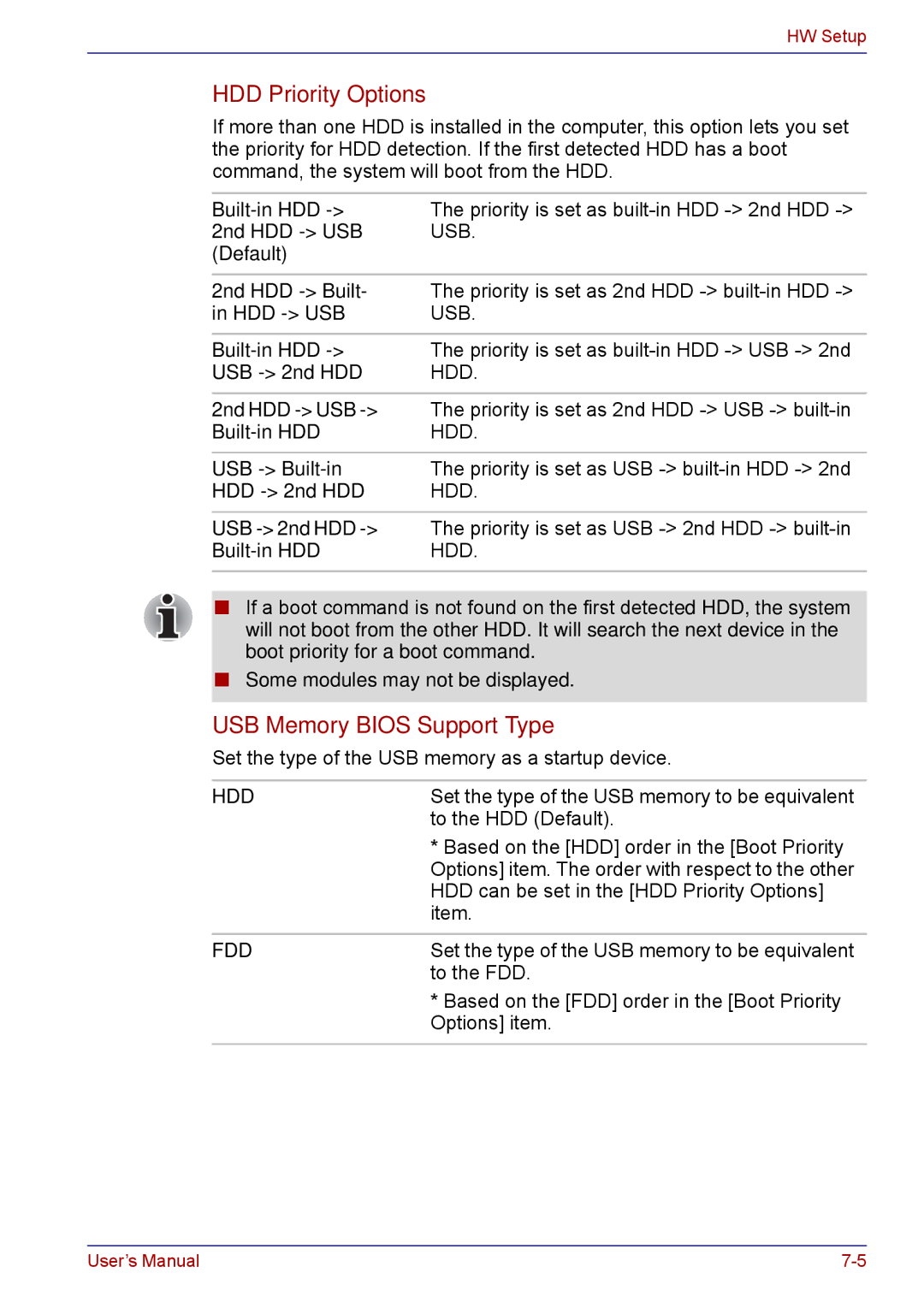HW Setup
HDD Priority Options
If more than one HDD is installed in the computer, this option lets you set the priority for HDD detection. If the first detected HDD has a boot command, the system will boot from the HDD.
The priority is set as
2nd HDD | The priority is set as 2nd HDD |
in HDD | USB. |
The priority is set as | |
USB | HDD. |
2nd HDD | The priority is set as 2nd HDD |
HDD. | |
USB | The priority is set as USB |
HDD | HDD. |
USB | The priority is set as USB |
HDD. |
■If a boot command is not found on the first detected HDD, the system will not boot from the other HDD. It will search the next device in the boot priority for a boot command.
■Some modules may not be displayed.
USB Memory BIOS Support Type
Set the type of the USB memory as a startup device.
HDD | Set the type of the USB memory to be equivalent |
| to the HDD (Default). |
| * Based on the [HDD] order in the [Boot Priority |
| Options] item. The order with respect to the other |
| HDD can be set in the [HDD Priority Options] |
| item. |
|
|
FDD | Set the type of the USB memory to be equivalent |
| to the FDD. |
| * Based on the [FDD] order in the [Boot Priority |
| Options] item. |
|
|
User’s Manual |