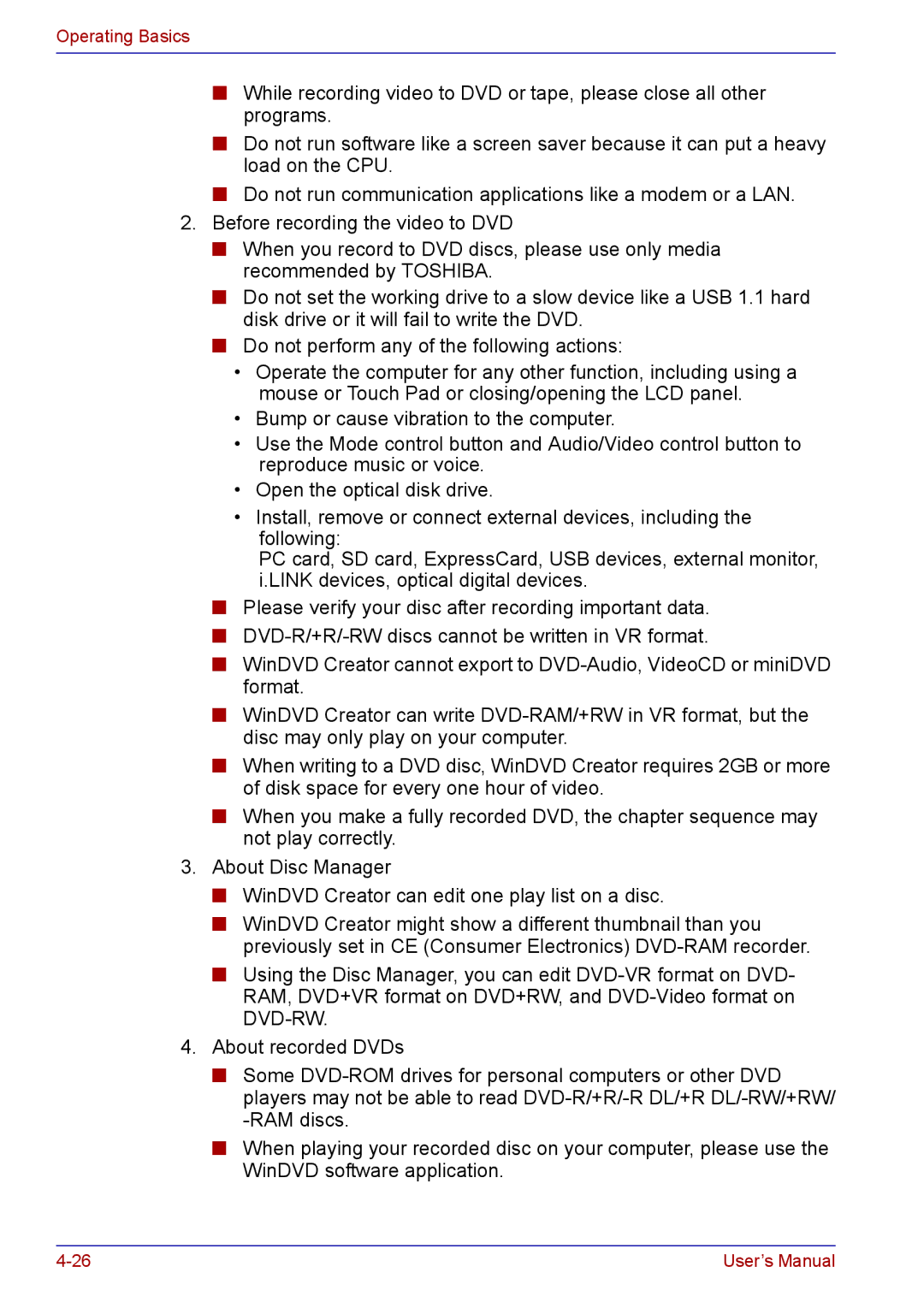Operating Basics
■While recording video to DVD or tape, please close all other programs.
■Do not run software like a screen saver because it can put a heavy load on the CPU.
■Do not run communication applications like a modem or a LAN.
2.Before recording the video to DVD
■When you record to DVD discs, please use only media recommended by TOSHIBA.
■Do not set the working drive to a slow device like a USB 1.1 hard disk drive or it will fail to write the DVD.
■Do not perform any of the following actions:
•Operate the computer for any other function, including using a mouse or Touch Pad or closing/opening the LCD panel.
•Bump or cause vibration to the computer.
•Use the Mode control button and Audio/Video control button to reproduce music or voice.
•Open the optical disk drive.
•Install, remove or connect external devices, including the following:
PC card, SD card, ExpressCard, USB devices, external monitor, i.LINK devices, optical digital devices.
■Please verify your disc after recording important data.
■
■WinDVD Creator cannot export to
■WinDVD Creator can write
■When writing to a DVD disc, WinDVD Creator requires 2GB or more of disk space for every one hour of video.
■When you make a fully recorded DVD, the chapter sequence may not play correctly.
3.About Disc Manager
■WinDVD Creator can edit one play list on a disc.
■WinDVD Creator might show a different thumbnail than you previously set in CE (Consumer Electronics)
■Using the Disc Manager, you can edit
4.About recorded DVDs
■Some
■When playing your recorded disc on your computer, please use the WinDVD software application.
User’s Manual |