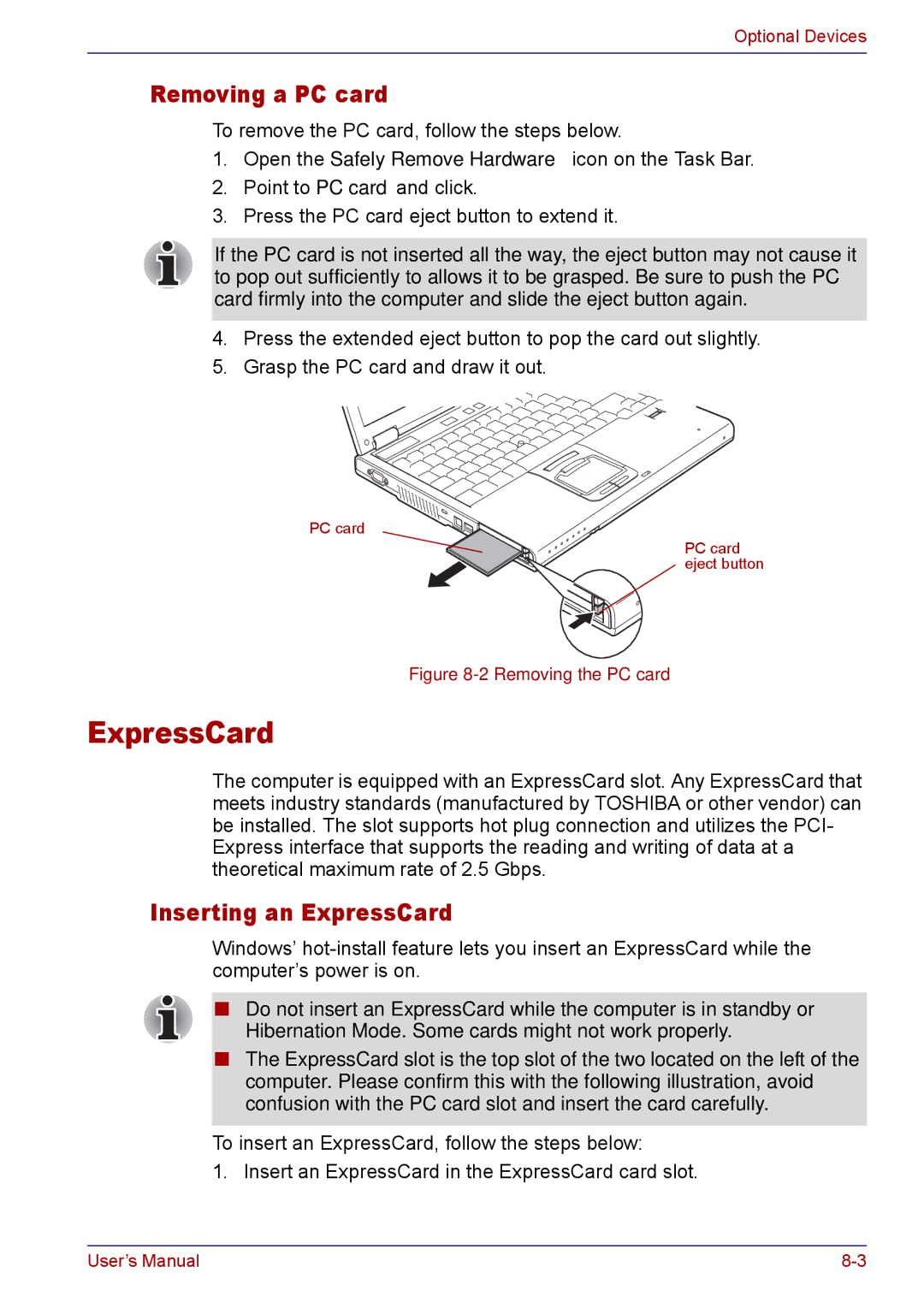Optional Devices
Removing a PC card
To remove the PC card, follow the steps below.
1.Open the Safely Remove Hardware icon on the Task Bar.
2.Point to PC card and click.
3.Press the PC card eject button to extend it.
If the PC card is not inserted all the way, the eject button may not cause it to pop out sufficiently to allows it to be grasped. Be sure to push the PC card firmly into the computer and slide the eject button again.
4.Press the extended eject button to pop the card out slightly.
5.Grasp the PC card and draw it out.
PC card
PC card eject button
Figure 8-2 Removing the PC card
ExpressCard
The computer is equipped with an ExpressCard slot. Any ExpressCard that meets industry standards (manufactured by TOSHIBA or other vendor) can be installed. The slot supports hot plug connection and utilizes the PCI- Express interface that supports the reading and writing of data at a theoretical maximum rate of 2.5 Gbps.
Inserting an ExpressCard
Windows’
■Do not insert an ExpressCard while the computer is in standby or Hibernation Mode. Some cards might not work properly.
■The ExpressCard slot is the top slot of the two located on the left of the computer. Please confirm this with the following illustration, avoid confusion with the PC card slot and insert the card carefully.
To insert an ExpressCard, follow the steps below:
1. Insert an ExpressCard in the ExpressCard card slot.
User’s Manual |