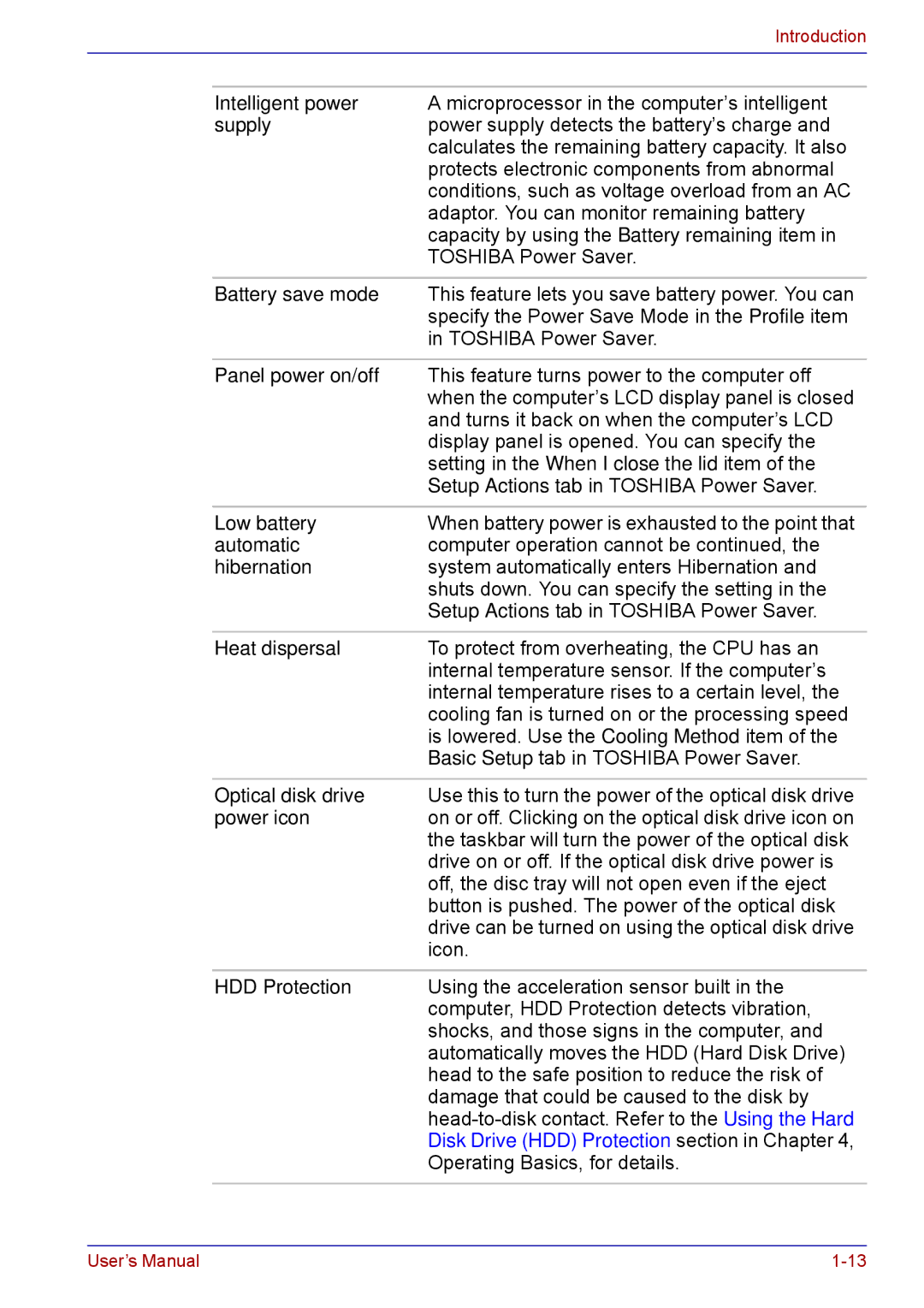|
| Introduction |
|
|
|
|
|
|
| Intelligent power | A microprocessor in the computer’s intelligent |
| supply | power supply detects the battery’s charge and |
|
| calculates the remaining battery capacity. It also |
|
| protects electronic components from abnormal |
|
| conditions, such as voltage overload from an AC |
|
| adaptor. You can monitor remaining battery |
|
| capacity by using the Battery remaining item in |
|
| TOSHIBA Power Saver. |
|
|
|
| Battery save mode | This feature lets you save battery power. You can |
|
| specify the Power Save Mode in the Profile item |
|
| in TOSHIBA Power Saver. |
|
|
|
| Panel power on/off | This feature turns power to the computer off |
|
| when the computer’s LCD display panel is closed |
|
| and turns it back on when the computer’s LCD |
|
| display panel is opened. You can specify the |
|
| setting in the When I close the lid item of the |
|
| Setup Actions tab in TOSHIBA Power Saver. |
|
|
|
| Low battery | When battery power is exhausted to the point that |
| automatic | computer operation cannot be continued, the |
| hibernation | system automatically enters Hibernation and |
|
| shuts down. You can specify the setting in the |
|
| Setup Actions tab in TOSHIBA Power Saver. |
|
|
|
| Heat dispersal | To protect from overheating, the CPU has an |
|
| internal temperature sensor. If the computer’s |
|
| internal temperature rises to a certain level, the |
|
| cooling fan is turned on or the processing speed |
|
| is lowered. Use the Cooling Method item of the |
|
| Basic Setup tab in TOSHIBA Power Saver. |
|
|
|
| Optical disk drive | Use this to turn the power of the optical disk drive |
| power icon | on or off. Clicking on the optical disk drive icon on |
|
| the taskbar will turn the power of the optical disk |
|
| drive on or off. If the optical disk drive power is |
|
| off, the disc tray will not open even if the eject |
|
| button is pushed. The power of the optical disk |
|
| drive can be turned on using the optical disk drive |
|
| icon. |
|
|
|
| HDD Protection | Using the acceleration sensor built in the |
|
| computer, HDD Protection detects vibration, |
|
| shocks, and those signs in the computer, and |
|
| automatically moves the HDD (Hard Disk Drive) |
|
| head to the safe position to reduce the risk of |
|
| damage that could be caused to the disk by |
|
| |
|
| Disk Drive (HDD) Protection section in Chapter 4, |
|
| Operating Basics, for details. |
|
|
|
User’s Manual |