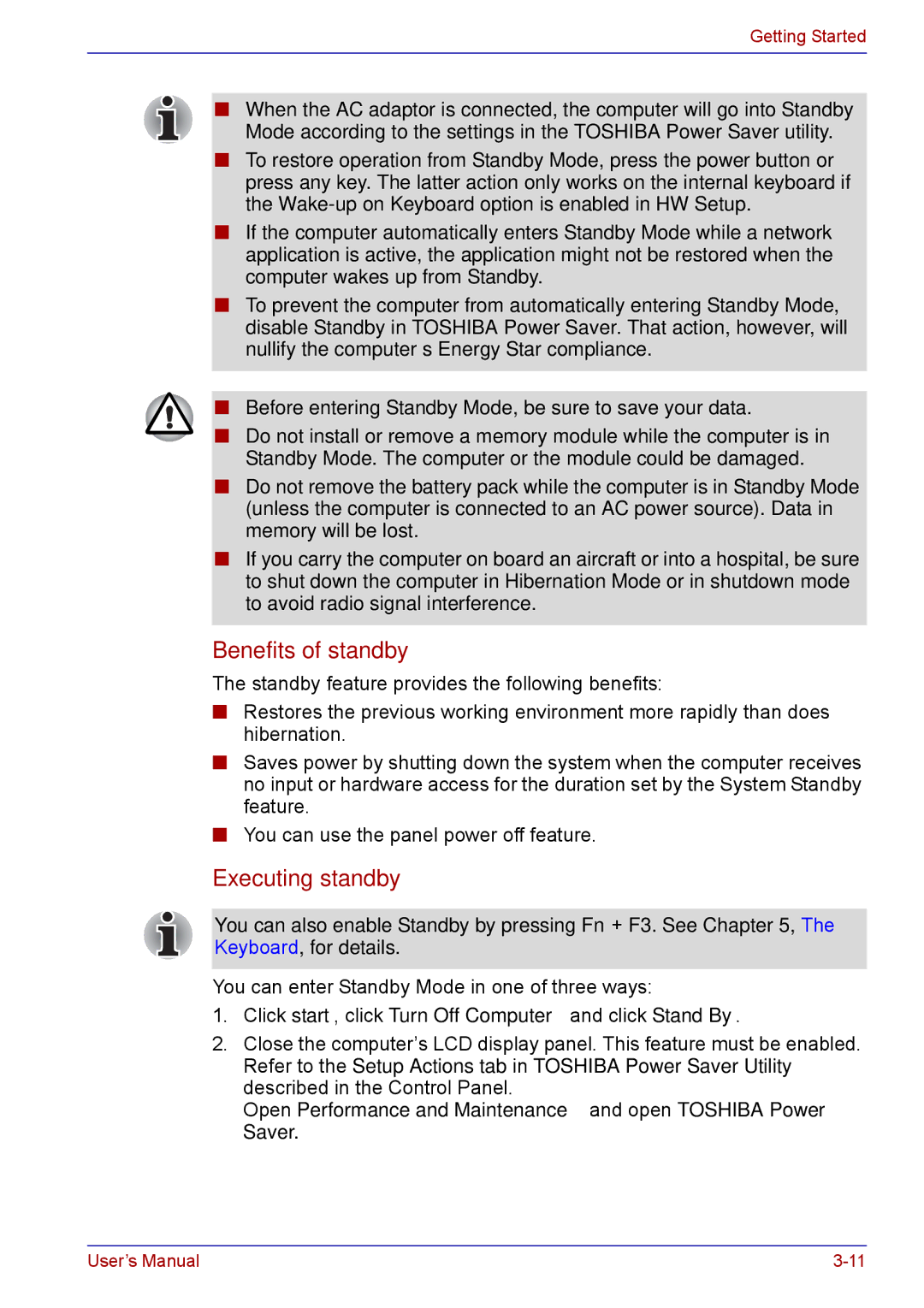Getting Started
■When the AC adaptor is connected, the computer will go into Standby Mode according to the settings in the TOSHIBA Power Saver utility.
■To restore operation from Standby Mode, press the power button or press any key. The latter action only works on the internal keyboard if the
■If the computer automatically enters Standby Mode while a network application is active, the application might not be restored when the computer wakes up from Standby.
■To prevent the computer from automatically entering Standby Mode, disable Standby in TOSHIBA Power Saver. That action, however, will nullify the computer’s Energy Star compliance.
■Before entering Standby Mode, be sure to save your data.
■Do not install or remove a memory module while the computer is in Standby Mode. The computer or the module could be damaged.
■Do not remove the battery pack while the computer is in Standby Mode (unless the computer is connected to an AC power source). Data in memory will be lost.
■If you carry the computer on board an aircraft or into a hospital, be sure to shut down the computer in Hibernation Mode or in shutdown mode to avoid radio signal interference.
Benefits of standby
The standby feature provides the following benefits:
■Restores the previous working environment more rapidly than does hibernation.
■Saves power by shutting down the system when the computer receives no input or hardware access for the duration set by the System Standby feature.
■You can use the panel power off feature.
Executing standby
You can also enable Standby by pressing Fn + F3. See Chapter 5, The Keyboard, for details.
You can enter Standby Mode in one of three ways:
1.Click start, click Turn Off Computer and click Stand By.
2.Close the computer’s LCD display panel. This feature must be enabled. Refer to the Setup Actions tab in TOSHIBA Power Saver Utility described in the Control Panel.
Open Performance and Maintenance and open TOSHIBA Power
Saver.
User’s Manual |