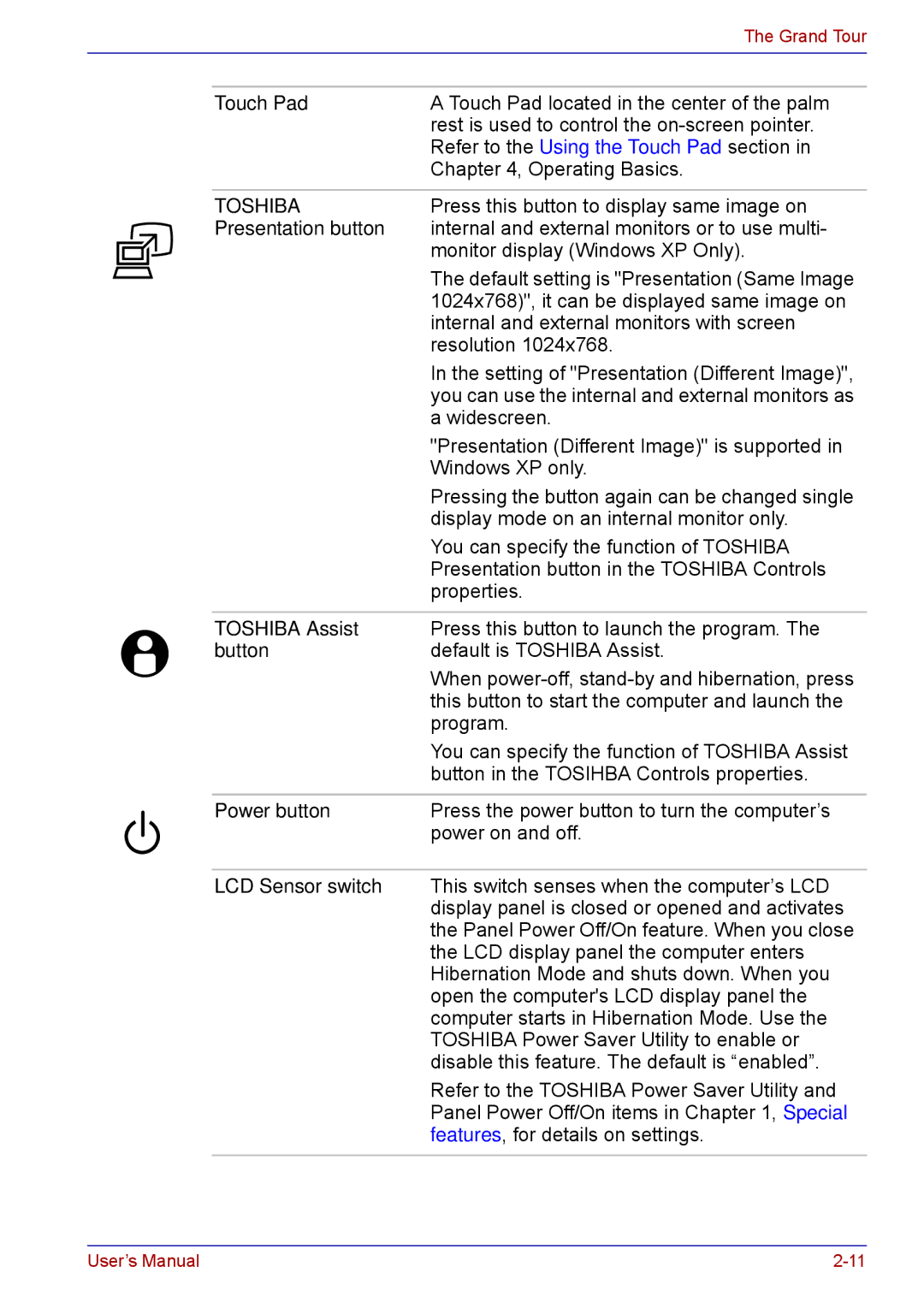|
|
| The Grand Tour |
|
|
|
|
|
|
|
|
|
| Touch Pad | A Touch Pad located in the center of the palm |
|
|
| rest is used to control the |
|
|
| Refer to the Using the Touch Pad section in |
|
|
| Chapter 4, Operating Basics. |
|
|
|
|
|
| TOSHIBA | Press this button to display same image on |
|
| Presentation button | internal and external monitors or to use multi- |
|
|
| monitor display (Windows XP Only). |
|
|
| The default setting is "Presentation (Same Image |
|
|
| 1024x768)", it can be displayed same image on |
|
|
| internal and external monitors with screen |
|
|
| resolution 1024x768. |
|
|
| In the setting of "Presentation (Different Image)", |
|
|
| you can use the internal and external monitors as |
|
|
| a widescreen. |
|
|
| "Presentation (Different Image)" is supported in |
|
|
| Windows XP only. |
|
|
| Pressing the button again can be changed single |
|
|
| display mode on an internal monitor only. |
|
|
| You can specify the function of TOSHIBA |
|
|
| Presentation button in the TOSHIBA Controls |
|
|
| properties. |
|
|
|
|
|
| TOSHIBA Assist | Press this button to launch the program. The |
|
| button | default is TOSHIBA Assist. |
|
|
| When |
|
|
| this button to start the computer and launch the |
|
|
| program. |
|
|
| You can specify the function of TOSHIBA Assist |
|
|
| button in the TOSIHBA Controls properties. |
|
|
|
|
|
| Power button | Press the power button to turn the computer’s |
|
| ||
|
|
| power on and off. |
|
|
| |
|
|
|
|
|
| LCD Sensor switch | This switch senses when the computer’s LCD |
|
|
| display panel is closed or opened and activates |
|
|
| the Panel Power Off/On feature. When you close |
|
|
| the LCD display panel the computer enters |
|
|
| Hibernation Mode and shuts down. When you |
|
|
| open the computer's LCD display panel the |
|
|
| computer starts in Hibernation Mode. Use the |
|
|
| TOSHIBA Power Saver Utility to enable or |
|
|
| disable this feature. The default is “enabled”. |
|
|
| Refer to the TOSHIBA Power Saver Utility and |
|
|
| Panel Power Off/On items in Chapter 1, Special |
|
|
| features, for details on settings. |
|
|
|
|
User’s Manual |