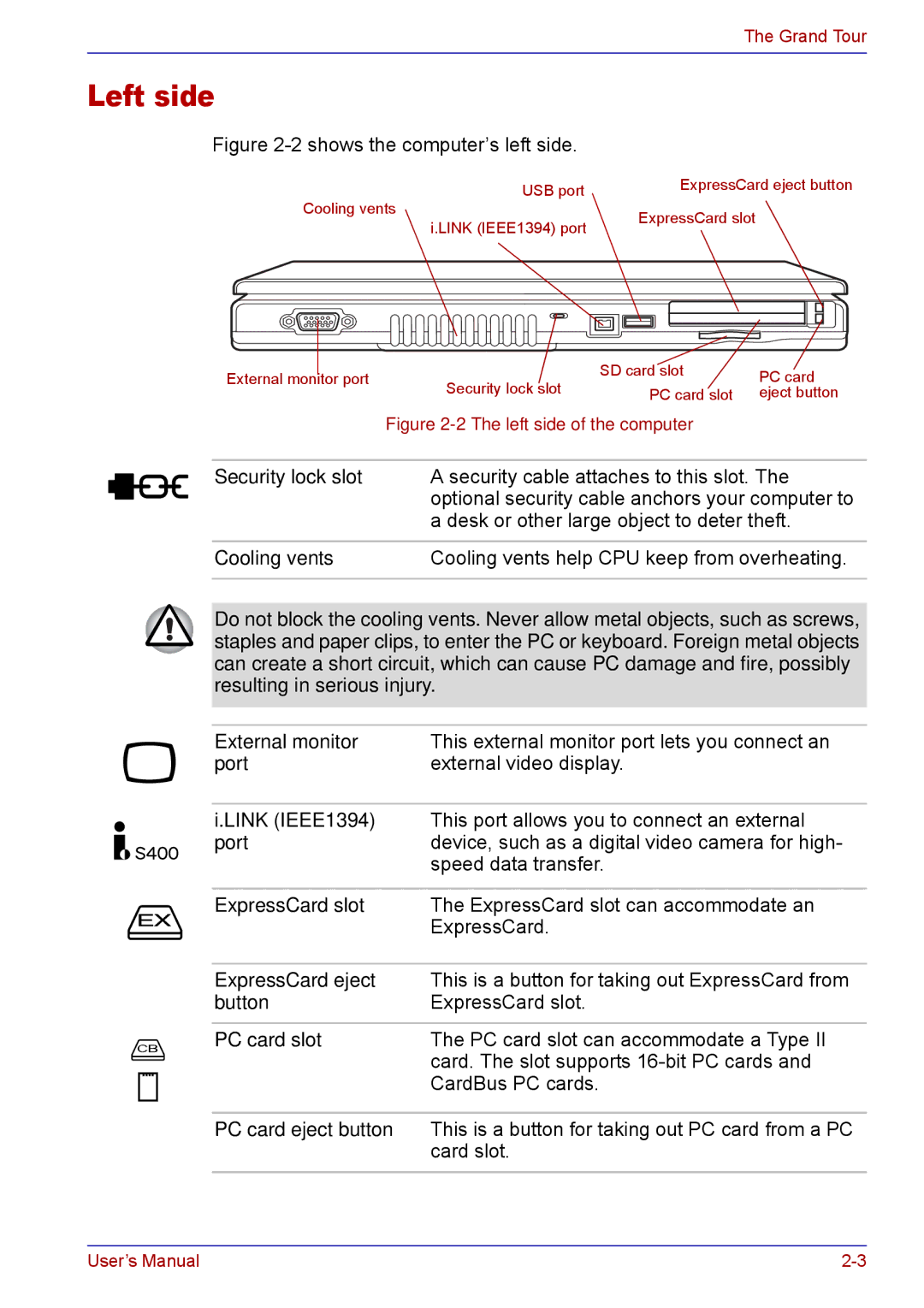The Grand Tour
Left side
Figure 2-2 shows the computer’s left side.
| USB port | ExpressCard eject button | |||||||
Cooling vents |
|
|
|
|
|
| |||
i.LINK (IEEE1394) port | ExpressCard slot | ||||||||
| |||||||||
|
|
|
|
|
|
| |||
|
|
|
|
|
|
|
|
| |
|
|
|
|
|
|
|
|
| |
|
|
|
|
|
|
|
|
| |
|
|
|
|
|
|
|
|
| |
External monitor port | Security lock slot | SD card slot | PC card | |
PC card slot | ||||
| eject button |
Figure 2-2 The left side of the computer
Security lock slot A security cable attaches to this slot. The optional security cable anchors your computer to a desk or other large object to deter theft.
Cooling vents | Cooling vents help CPU keep from overheating. |
|
|
Do not block the cooling vents. Never allow metal objects, such as screws, staples and paper clips, to enter the PC or keyboard. Foreign metal objects can create a short circuit, which can cause PC damage and fire, possibly resulting in serious injury.
External monitor | This external monitor port lets you connect an |
port | external video display. |
|
|
i.LINK (IEEE1394) | This port allows you to connect an external |
port | device, such as a digital video camera for high- |
| speed data transfer. |
|
|
ExpressCard slot | The ExpressCard slot can accommodate an |
| ExpressCard. |
|
|
ExpressCard eject | This is a button for taking out ExpressCard from |
button | ExpressCard slot. |
|
|
PC card slot | The PC card slot can accommodate a Type II |
| card. The slot supports |
| CardBus PC cards. |
|
|
PC card eject button | This is a button for taking out PC card from a PC |
| card slot. |
|
|
User’s Manual |