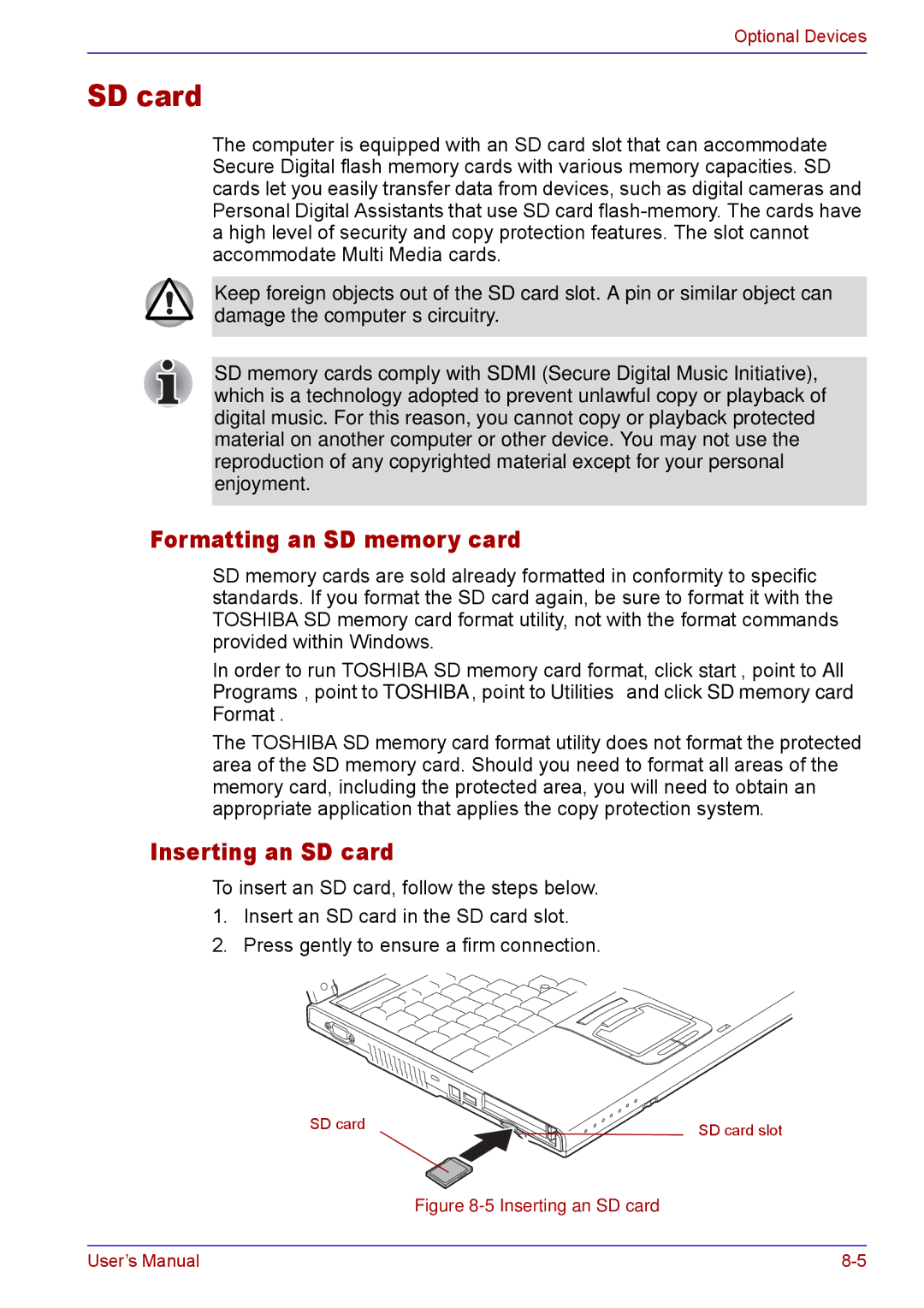Optional Devices
SD card
The computer is equipped with an SD card slot that can accommodate Secure Digital flash memory cards with various memory capacities. SD cards let you easily transfer data from devices, such as digital cameras and Personal Digital Assistants that use SD card
Keep foreign objects out of the SD card slot. A pin or similar object can damage the computer’s circuitry.
SD memory cards comply with SDMI (Secure Digital Music Initiative), which is a technology adopted to prevent unlawful copy or playback of digital music. For this reason, you cannot copy or playback protected material on another computer or other device. You may not use the reproduction of any copyrighted material except for your personal enjoyment.
Formatting an SD memory card
SD memory cards are sold already formatted in conformity to specific standards. If you format the SD card again, be sure to format it with the TOSHIBA SD memory card format utility, not with the format commands provided within Windows.
In order to run TOSHIBA SD memory card format, click start, point to All Programs, point to TOSHIBA, point to Utilities and click SD memory card Format.
The TOSHIBA SD memory card format utility does not format the protected area of the SD memory card. Should you need to format all areas of the memory card, including the protected area, you will need to obtain an appropriate application that applies the copy protection system.
Inserting an SD card
To insert an SD card, follow the steps below.
1.Insert an SD card in the SD card slot.
2.Press gently to ensure a firm connection.
| SD card | SD card slot |
|
| |
|
| Figure |
User’s Manual |
|