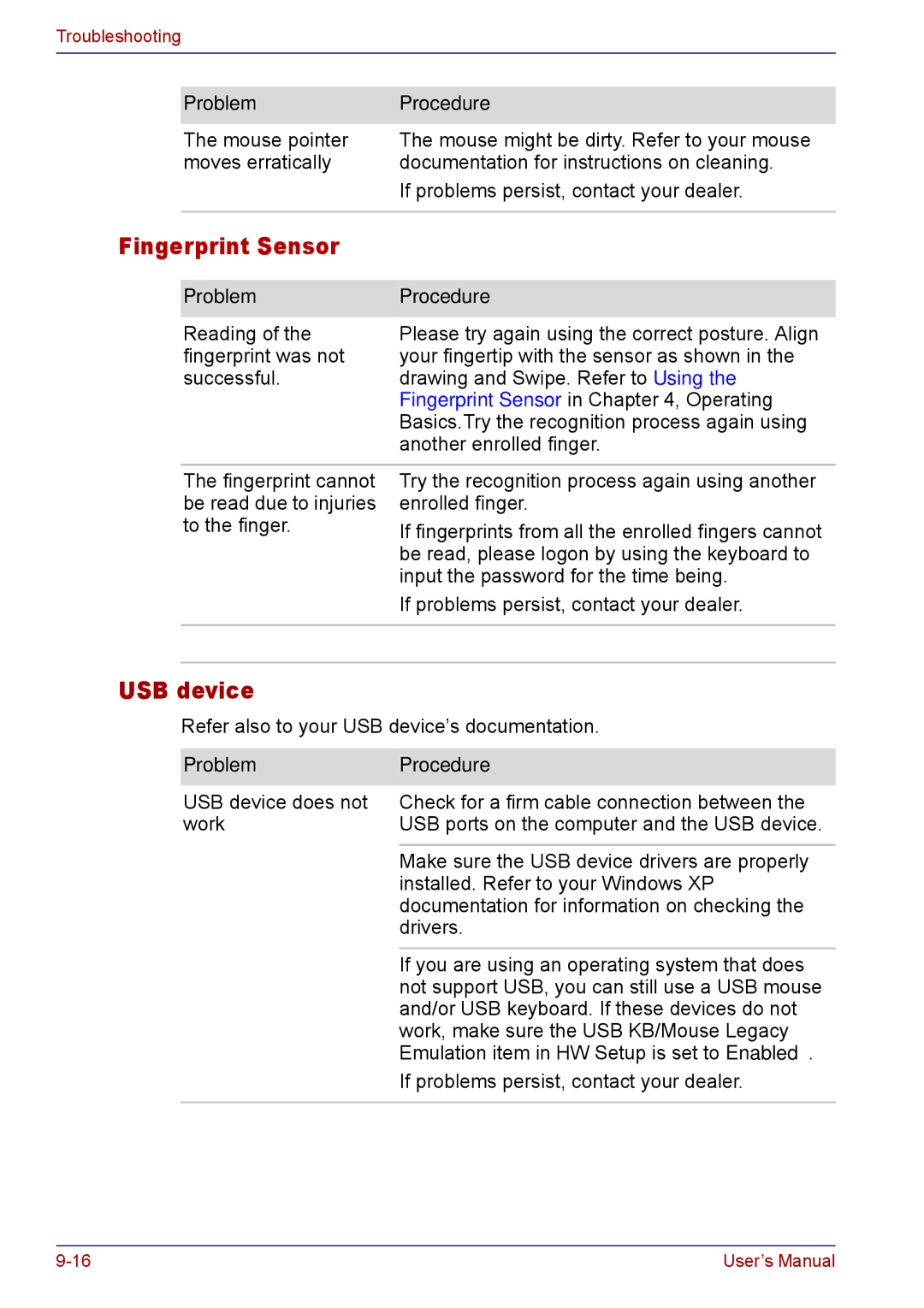Troubleshooting
| Problem | Procedure |
| The mouse pointer | The mouse might be dirty. Refer to your mouse |
| moves erratically | documentation for instructions on cleaning. |
|
| If problems persist, contact your dealer. |
|
|
|
Fingerprint Sensor |
| |
Problem | Procedure |
Reading of the | Please try again using the correct posture. Align |
fingerprint was not | your fingertip with the sensor as shown in the |
successful. | drawing and Swipe. Refer to Using the |
| Fingerprint Sensor in Chapter 4, Operating |
| Basics.Try the recognition process again using |
| another enrolled finger. |
The fingerprint cannot be read due to injuries to the finger.
Try the recognition process again using another enrolled finger.
If fingerprints from all the enrolled fingers cannot be read, please logon by using the keyboard to input the password for the time being.
If problems persist, contact your dealer.
USB device
Refer also to your USB device’s documentation.
Problem | Procedure |
USB device does not | Check for a firm cable connection between the |
work | USB ports on the computer and the USB device. |
|
|
| Make sure the USB device drivers are properly |
| installed. Refer to your Windows XP |
| documentation for information on checking the |
| drivers. |
|
|
| If you are using an operating system that does |
| not support USB, you can still use a USB mouse |
| and/or USB keyboard. If these devices do not |
| work, make sure the USB KB/Mouse Legacy |
| Emulation item in HW Setup is set to Enabled. |
| If problems persist, contact your dealer. |
|
|
User’s Manual |