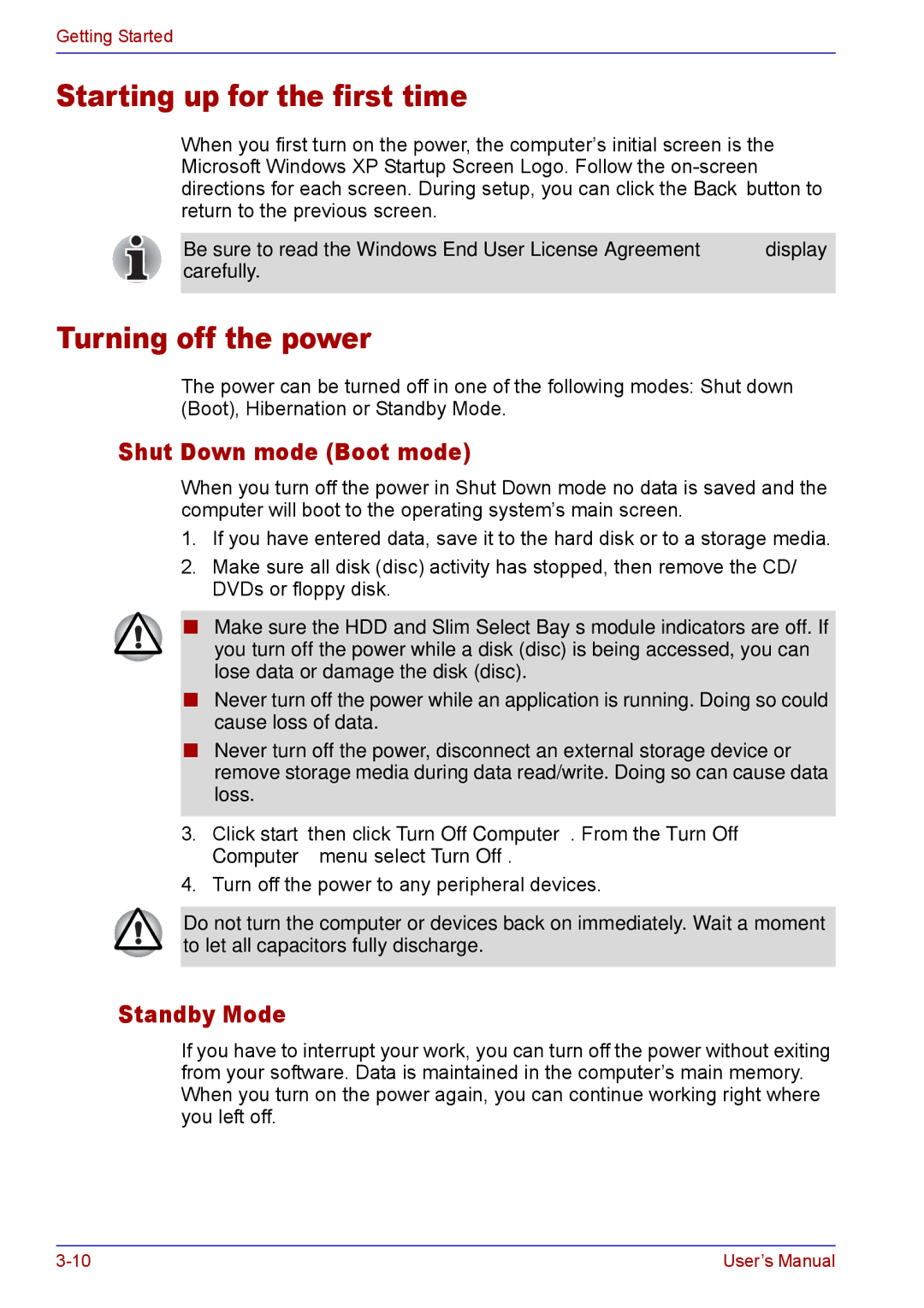Getting Started
Starting up for the first time
When you first turn on the power, the computer’s initial screen is the Microsoft Windows XP Startup Screen Logo. Follow the
Be sure to read the Windows End User License Agreement display carefully.
Turning off the power
The power can be turned off in one of the following modes: Shut down (Boot), Hibernation or Standby Mode.
Shut Down mode (Boot mode)
When you turn off the power in Shut Down mode no data is saved and the computer will boot to the operating system’s main screen.
1.If you have entered data, save it to the hard disk or to a storage media.
2.Make sure all disk (disc) activity has stopped, then remove the CD/ DVDs or floppy disk.
■Make sure the HDD and Slim Select Bay’s module indicators are off. If you turn off the power while a disk (disc) is being accessed, you can lose data or damage the disk (disc).
■Never turn off the power while an application is running. Doing so could cause loss of data.
■Never turn off the power, disconnect an external storage device or remove storage media during data read/write. Doing so can cause data loss.
3.Click start then click Turn Off Computer. From the Turn Off Computer menu select Turn Off.
4.Turn off the power to any peripheral devices.
Do not turn the computer or devices back on immediately. Wait a moment to let all capacitors fully discharge.
Standby Mode
If you have to interrupt your work, you can turn off the power without exiting from your software. Data is maintained in the computer’s main memory. When you turn on the power again, you can continue working right where you left off.
User’s Manual |