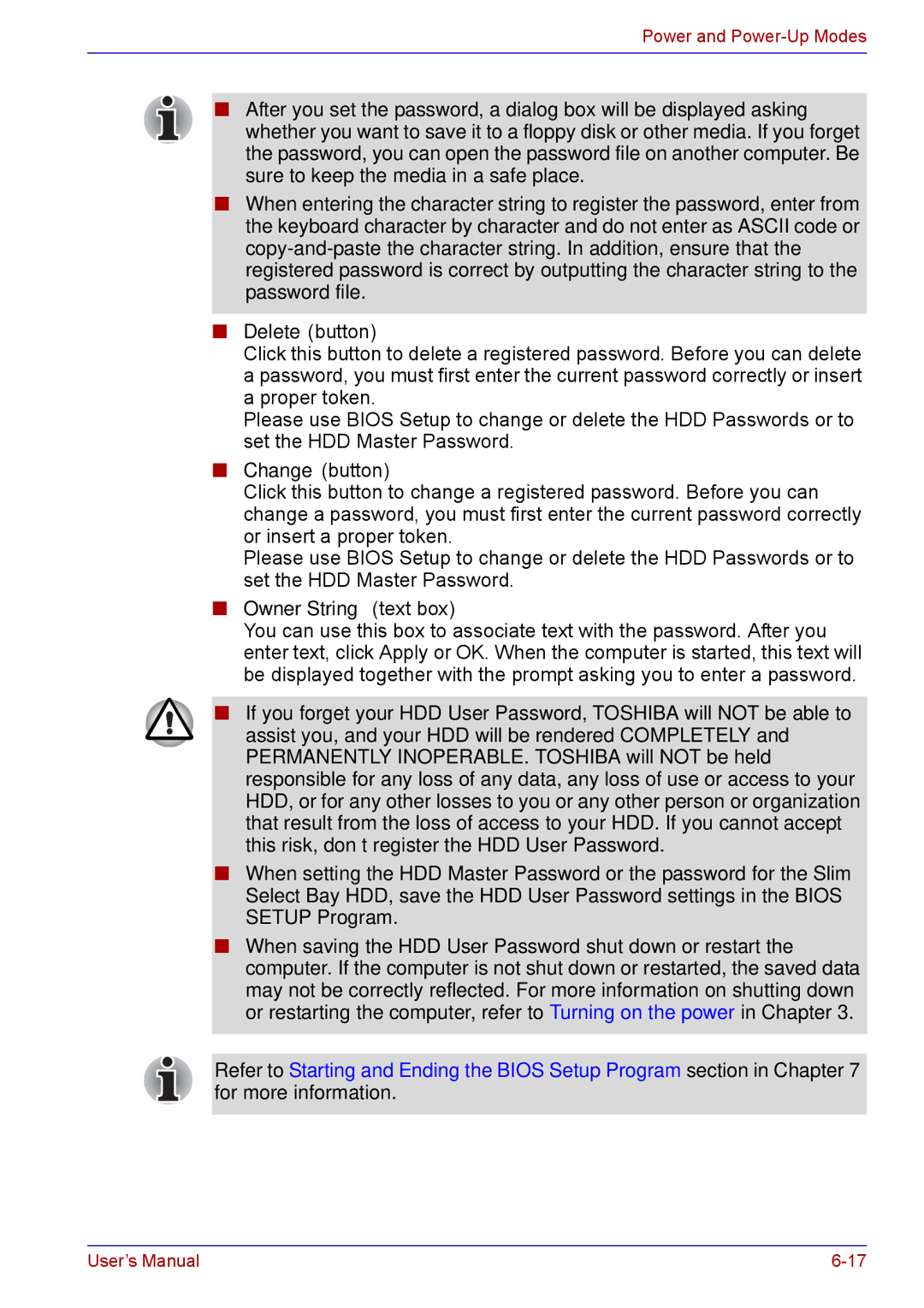Power and Power-Up Modes
■After you set the password, a dialog box will be displayed asking whether you want to save it to a floppy disk or other media. If you forget the password, you can open the password file on another computer. Be sure to keep the media in a safe place.
■When entering the character string to register the password, enter from the keyboard character by character and do not enter as ASCII code or
■Delete (button)
Click this button to delete a registered password. Before you can delete a password, you must first enter the current password correctly or insert a proper token.
Please use BIOS Setup to change or delete the HDD Passwords or to set the HDD Master Password.
■Change (button)
Click this button to change a registered password. Before you can change a password, you must first enter the current password correctly or insert a proper token.
Please use BIOS Setup to change or delete the HDD Passwords or to set the HDD Master Password.
■Owner String (text box)
You can use this box to associate text with the password. After you enter text, click Apply or OK. When the computer is started, this text will be displayed together with the prompt asking you to enter a password.
■If you forget your HDD User Password, TOSHIBA will NOT be able to assist you, and your HDD will be rendered COMPLETELY and PERMANENTLY INOPERABLE. TOSHIBA will NOT be held responsible for any loss of any data, any loss of use or access to your HDD, or for any other losses to you or any other person or organization that result from the loss of access to your HDD. If you cannot accept this risk, don’t register the HDD User Password.
■When setting the HDD Master Password or the password for the Slim Select Bay HDD, save the HDD User Password settings in the BIOS SETUP Program.
■When saving the HDD User Password shut down or restart the computer. If the computer is not shut down or restarted, the saved data may not be correctly reflected. For more information on shutting down or restarting the computer, refer to Turning on the power in Chapter 3.
Refer to Starting and Ending the BIOS Setup Program section in Chapter 7 for more information.
User’s Manual |