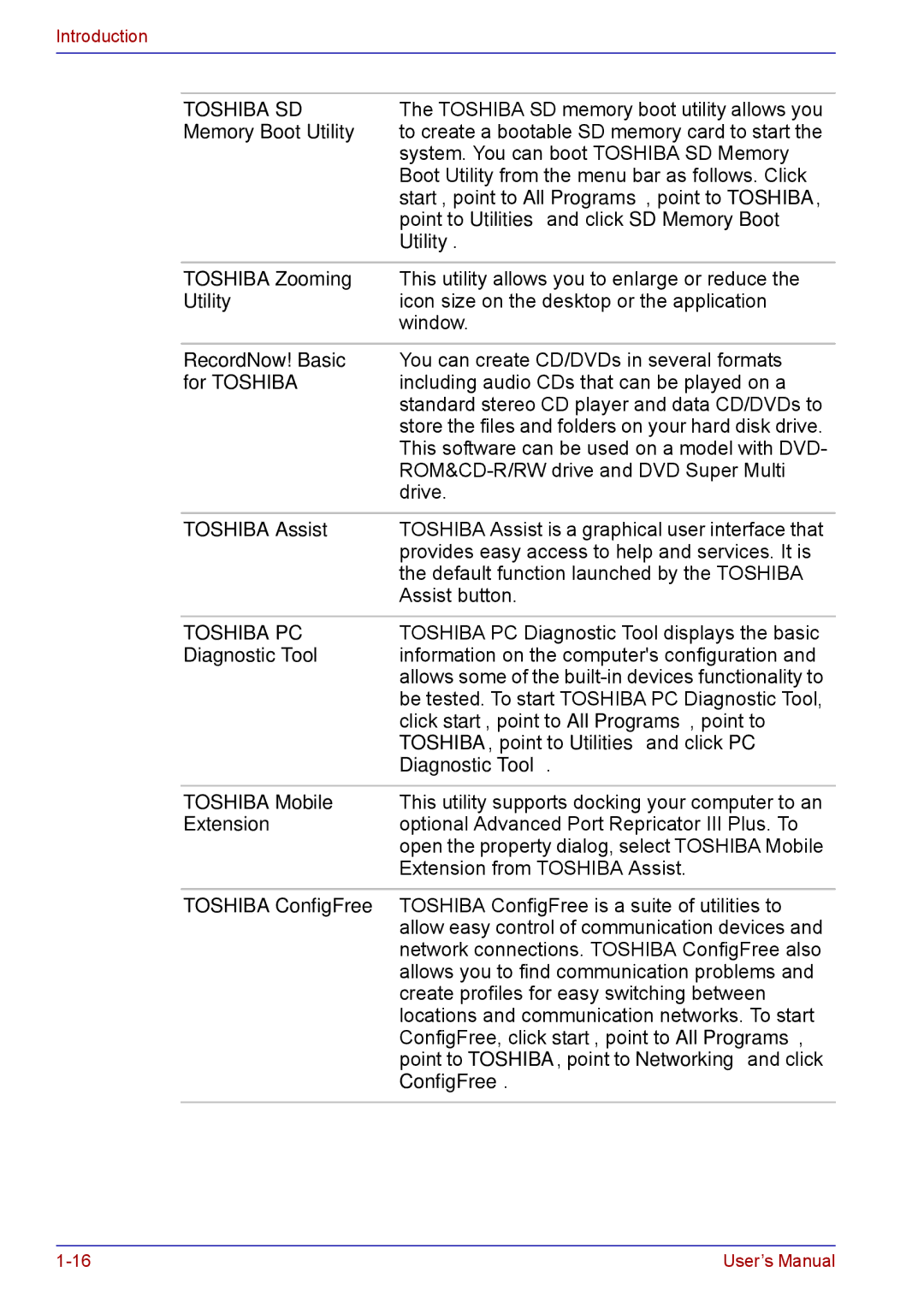Introduction
TOSHIBA SD | The TOSHIBA SD memory boot utility allows you |
Memory Boot Utility | to create a bootable SD memory card to start the |
| system. You can boot TOSHIBA SD Memory |
| Boot Utility from the menu bar as follows. Click |
| start, point to All Programs, point to TOSHIBA, |
| point to Utilities and click SD Memory Boot |
| Utility. |
|
|
TOSHIBA Zooming | This utility allows you to enlarge or reduce the |
Utility | icon size on the desktop or the application |
| window. |
|
|
RecordNow! Basic | You can create CD/DVDs in several formats |
for TOSHIBA | including audio CDs that can be played on a |
| standard stereo CD player and data CD/DVDs to |
| store the files and folders on your hard disk drive. |
| This software can be used on a model with DVD- |
| |
| drive. |
|
|
TOSHIBA Assist | TOSHIBA Assist is a graphical user interface that |
| provides easy access to help and services. It is |
| the default function launched by the TOSHIBA |
| Assist button. |
|
|
TOSHIBA PC | TOSHIBA PC Diagnostic Tool displays the basic |
Diagnostic Tool | information on the computer's configuration and |
| allows some of the |
| be tested. To start TOSHIBA PC Diagnostic Tool, |
| click start, point to All Programs, point to |
| TOSHIBA, point to Utilities and click PC |
| Diagnostic Tool. |
|
|
TOSHIBA Mobile | This utility supports docking your computer to an |
Extension | optional Advanced Port Repricator III Plus. To |
| open the property dialog, select TOSHIBA Mobile |
| Extension from TOSHIBA Assist. |
|
|
TOSHIBA ConfigFree | TOSHIBA ConfigFree is a suite of utilities to |
| allow easy control of communication devices and |
| network connections. TOSHIBA ConfigFree also |
| allows you to find communication problems and |
| create profiles for easy switching between |
| locations and communication networks. To start |
| ConfigFree, click start, point to All Programs, |
| point to TOSHIBA, point to Networking and click |
| ConfigFree. |
|
|
User’s Manual |