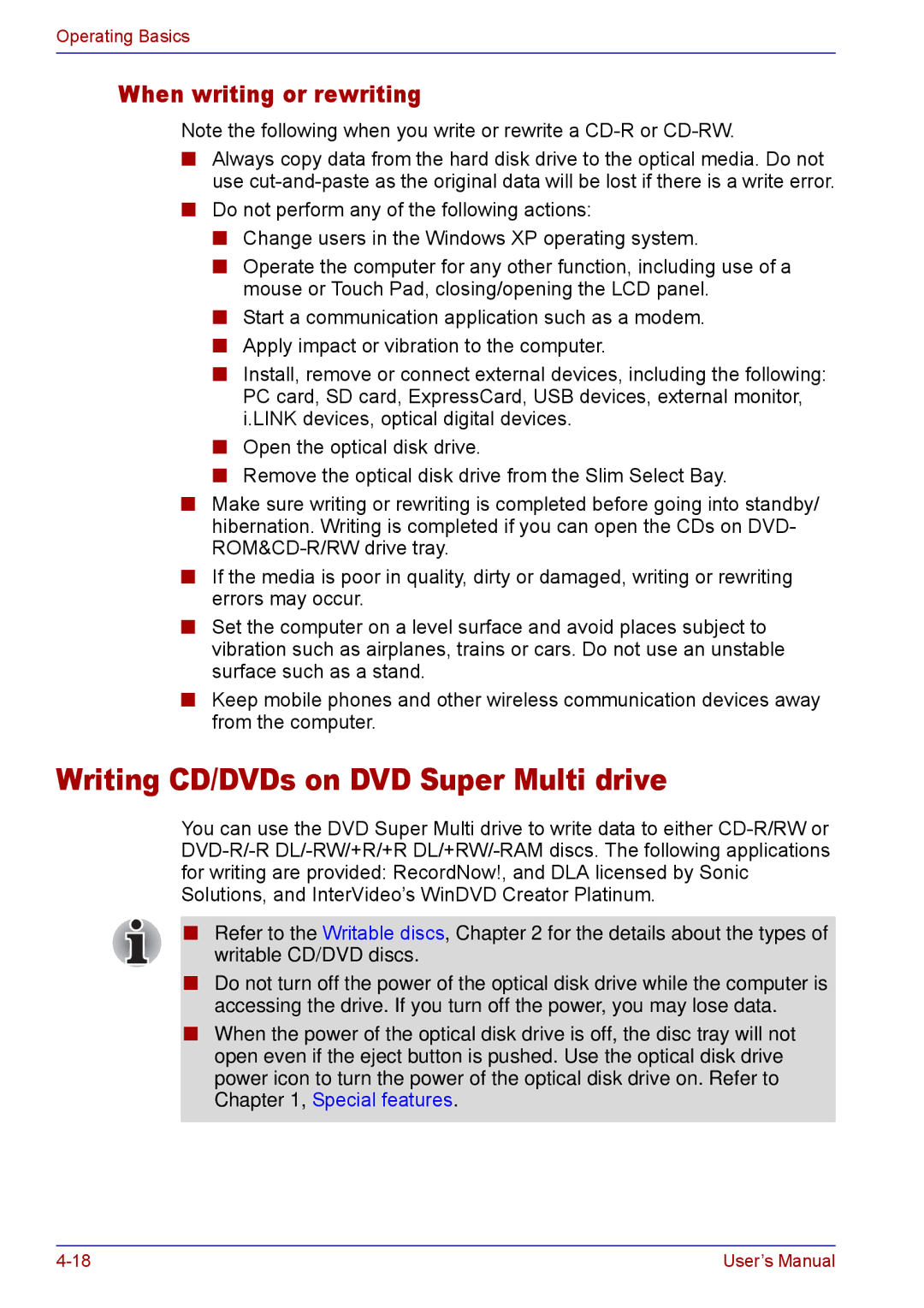Operating Basics
When writing or rewriting
Note the following when you write or rewrite a
■Always copy data from the hard disk drive to the optical media. Do not use
■Do not perform any of the following actions:
■Change users in the Windows XP operating system.
■Operate the computer for any other function, including use of a mouse or Touch Pad, closing/opening the LCD panel.
■Start a communication application such as a modem.
■Apply impact or vibration to the computer.
■Install, remove or connect external devices, including the following: PC card, SD card, ExpressCard, USB devices, external monitor, i.LINK devices, optical digital devices.
■Open the optical disk drive.
■Remove the optical disk drive from the Slim Select Bay.
■Make sure writing or rewriting is completed before going into standby/ hibernation. Writing is completed if you can open the CDs on DVD-
■If the media is poor in quality, dirty or damaged, writing or rewriting errors may occur.
■Set the computer on a level surface and avoid places subject to vibration such as airplanes, trains or cars. Do not use an unstable surface such as a stand.
■Keep mobile phones and other wireless communication devices away from the computer.
Writing CD/DVDs on DVD Super Multi drive
You can use the DVD Super Multi drive to write data to either
■Refer to the Writable discs, Chapter 2 for the details about the types of writable CD/DVD discs.
■Do not turn off the power of the optical disk drive while the computer is accessing the drive. If you turn off the power, you may lose data.
■When the power of the optical disk drive is off, the disc tray will not open even if the eject button is pushed. Use the optical disk drive power icon to turn the power of the optical disk drive on. Refer to Chapter 1, Special features.
User’s Manual |