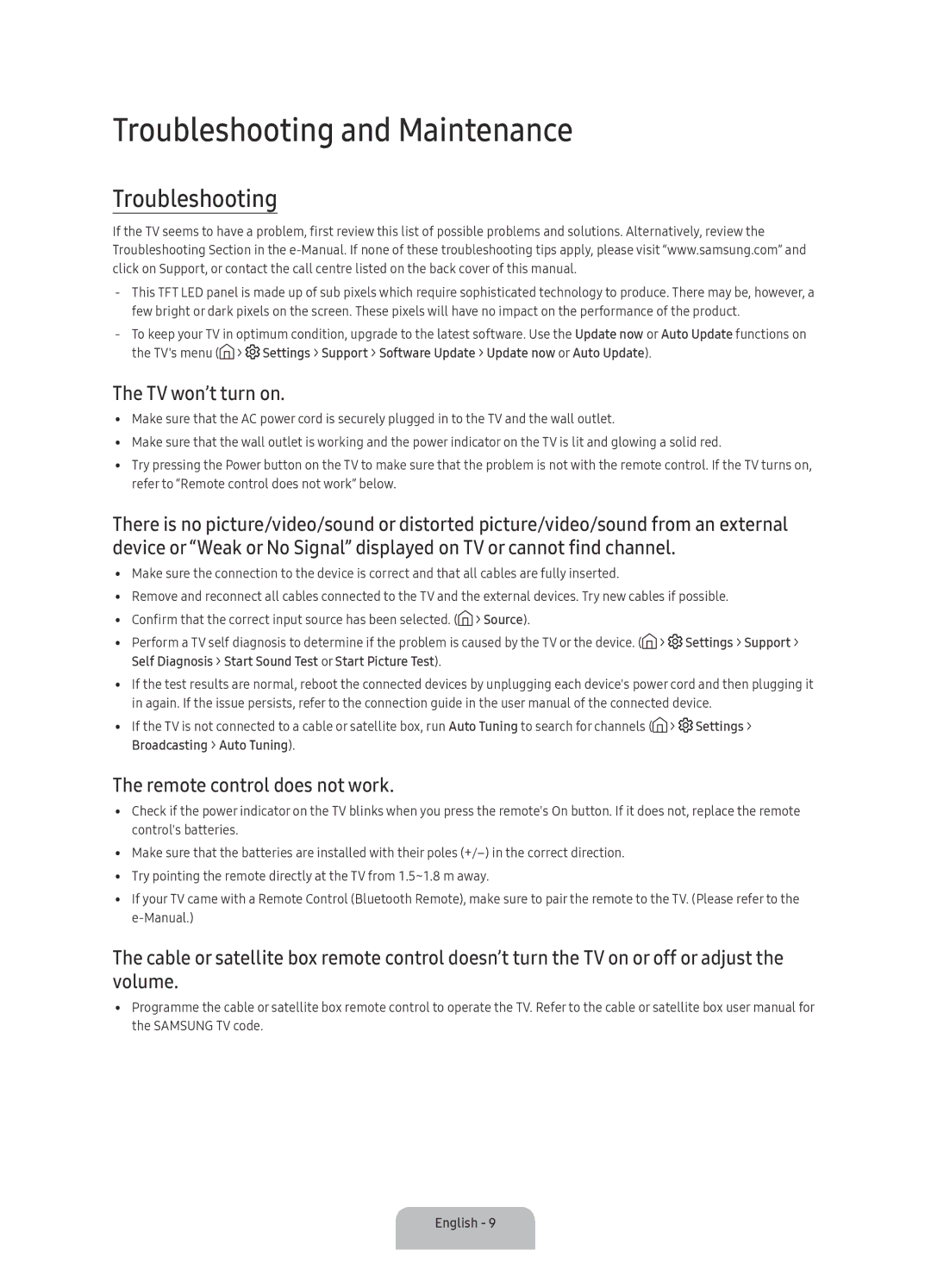UA49KS7500KXXV, UA55KS7500KXXV, UA65KS7500KXXV, UA65KS8500KXZN specifications
The Samsung UA65KS8500KXZN, UA65KS7500KXXV, UA55KS7500KXXV, and UA49KS7500KXXV are part of Samsung’s highly acclaimed KS series of 4K Ultra HD Smart TVs, known for their exceptional picture quality, innovative technology, and sleek design. These models exemplify Samsung's commitment to providing consumers with an immersive viewing experience.Starting with the UA65KS8500KXZN, this 65-inch model features a stunning Quantum Dot display, delivering vibrant colors and high brightness levels that bring every scene to life. It utilizes the Ultra Black technology to reduce reflections, ensuring a clear viewing experience even in bright environments. The TV supports HDR1000, which enhances the dynamic range and allows viewers to see details in both the brightest and darkest areas of the image.
The UA65KS7500KXXV, with its 65-inch display, retains many of the features of the UA65KS8500, but the flat screen design offers a more traditional aesthetic. Like its counterpart, it also incorporates Quantum Dot technology and HDR support, making it perfect for movie enthusiasts seeking high-quality visuals. The design is sleek and modern, ideal for contemporary living spaces.
The UA55KS7500KXXV and UA49KS7500KXXV are slightly smaller, with 55-inch and 49-inch displays, respectively. These models cater to those who require a compact TV without sacrificing quality. They also feature Quantum Dot technology and HDR support, ensuring that viewers enjoy a stunning picture quality regardless of size. The series comes with Samsung's Smart Hub, which provides easy access to a variety of streaming services and apps.
All models in the KS series utilize Samsung’s Tizen OS, offering a user-friendly interface and seamless navigation. They come equipped with powerful sound technology, producing clear audio that complements the breathtaking visuals. Additionally, these televisions support HDMI and USB connectivity, enhancing compatibility with various devices.
In summary, the Samsung UA65KS8500KXZN, UA65KS7500KXXV, UA55KS7500KXXV, and UA49KS7500KXXV are excellent choices for anyone looking to upgrade their home entertainment system. With cutting-edge technology, exceptional picture quality, and ease of use, these TVs are designed to transform how viewers experience their favorite content.