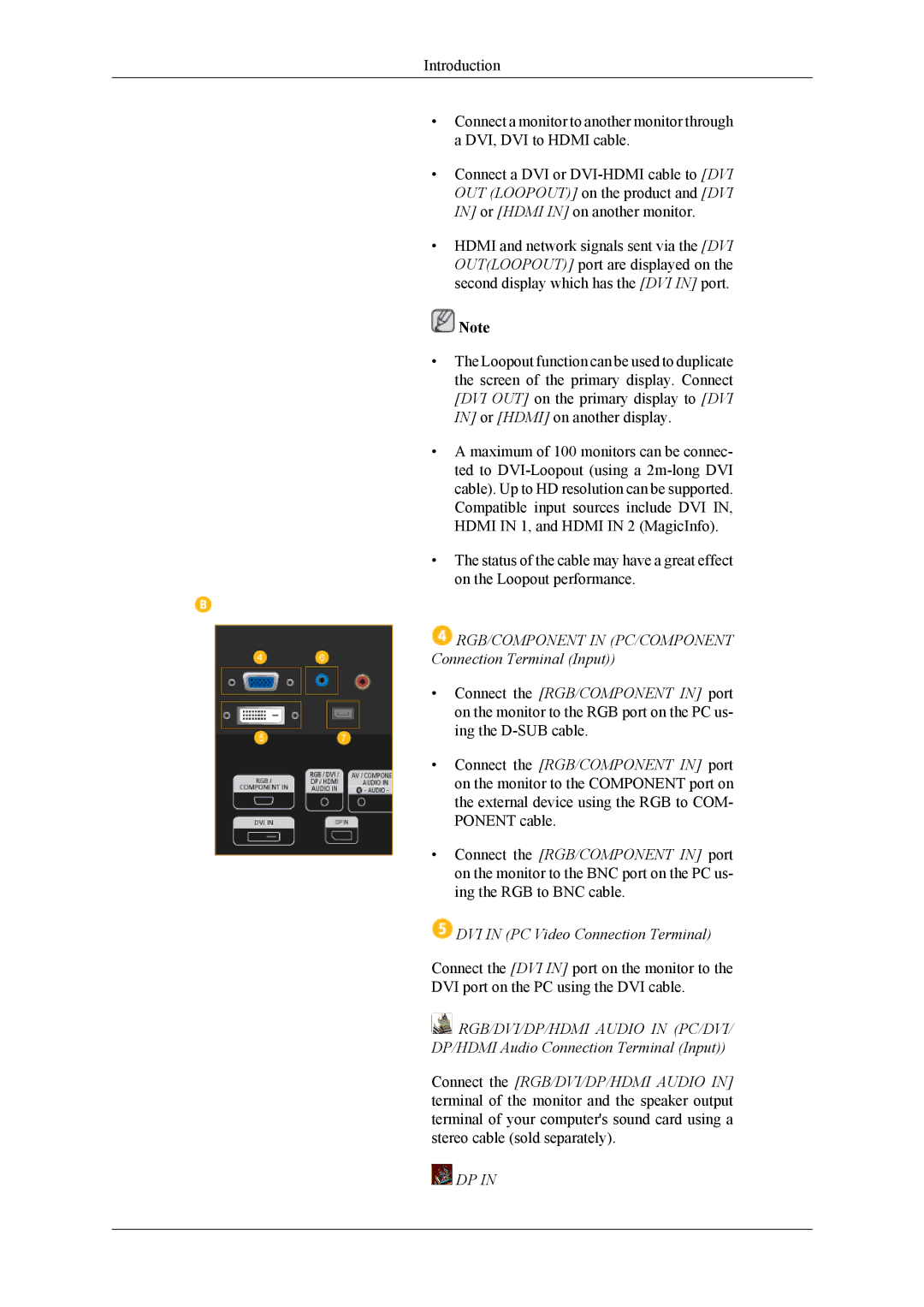Introduction
•Connect a monitor to another monitor through a DVI, DVI to HDMI cable.
•Connect a DVI or
•HDMI and network signals sent via the [DVI OUT(LOOPOUT)] port are displayed on the second display which has the [DVI IN] port.
![]() Note
Note
•The Loopout function can be used to duplicate the screen of the primary display. Connect [DVI OUT] on the primary display to [DVI IN] or [HDMI] on another display.
•A maximum of 100 monitors can be connec- ted to
•The status of the cable may have a great effect on the Loopout performance.
![]() RGB/COMPONENT IN (PC/COMPONENT Connection Terminal (Input))
RGB/COMPONENT IN (PC/COMPONENT Connection Terminal (Input))
•Connect the [RGB/COMPONENT IN] port on the monitor to the RGB port on the PC us- ing the
•Connect the [RGB/COMPONENT IN] port on the monitor to the COMPONENT port on the external device using the RGB to COM- PONENT cable.
•Connect the [RGB/COMPONENT IN] port on the monitor to the BNC port on the PC us- ing the RGB to BNC cable.
![]() DVI IN (PC Video Connection Terminal)
DVI IN (PC Video Connection Terminal)
Connect the [DVI IN] port on the monitor to the DVI port on the PC using the DVI cable.
![]() RGB/DVI/DP/HDMI AUDIO IN (PC/DVI/ DP/HDMI Audio Connection Terminal (Input))
RGB/DVI/DP/HDMI AUDIO IN (PC/DVI/ DP/HDMI Audio Connection Terminal (Input))
Connect the [RGB/DVI/DP/HDMI AUDIO IN] terminal of the monitor and the speaker output terminal of your computer's sound card using a stereo cable (sold separately).
![]() DP IN
DP IN