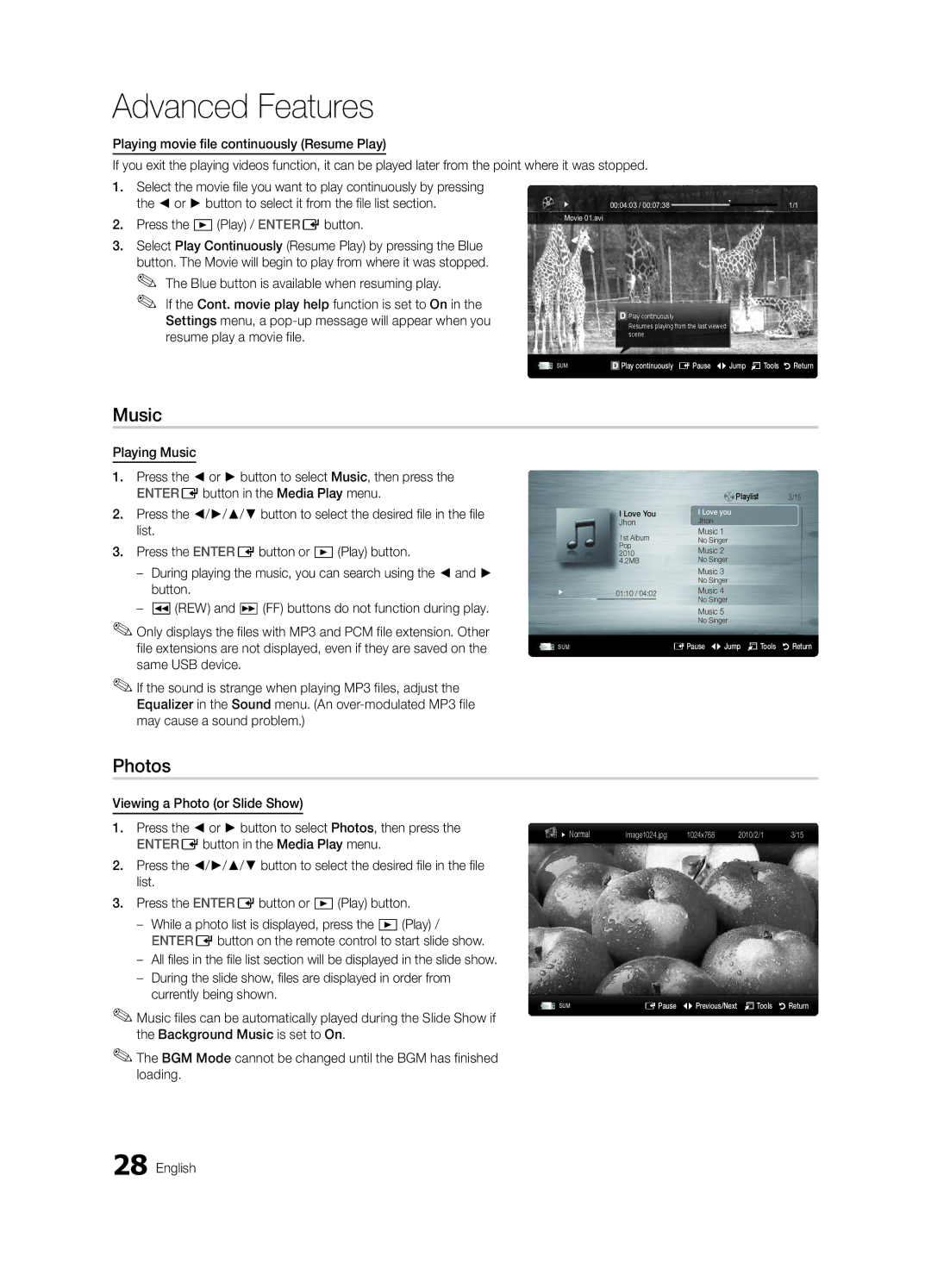Contact Samsung Worldwide
BN68-02722A-00
English
Installation with a wall-mount
10 cm
Contents
Accessories
Getting Started
Buttons on the remote control
Power Indicator
Remote control sensor
Viewing the Control Panel
Viewing the Remote Control
Installing batteries Battery size AAA
Xx The colour and shape may vary depending on the model
Opens the OSD
Connecting to an Antenna
Plug & Play Initial Setup
Connecting to an AV Device
Connections
VCR / DVD
Connecting to an Audio Device
Digital Audio OUT Optical
Source List
Edit Name
Changing the Input Source
Use to select TV or an external input
Basic Features
How to Navigate Menus
Using the Info button Now & Next guide
Guide
Channel Manager
Guide
My Channels
Country
Auto Store
Channel List
Cable Search Option
Channel List Transfer
Scheduled
Fine Tune
Advanced Settings
Eco Solution
Mode
Available only in Hdmi mode RGB signals
Picture Options
Picture Options
Size Your cable box/satellite receiver
Picture Reset OK / Cancel
Auto Adjustment t
Screen
Equalizer
Auto Volume Off / Normal / Night
Additional Setting
Audio Language
Audio Format
Sound Reset OK / Cancel
Time
Digital Text Disable / Enable
Auto Run Data Service Off / On
Security
Language
Common Interface
PIP t
Self Diagnosis
Picture In Picture PIP
Software Upgrade
Software Upgrade
HD Connection Guide
Contact Samsung
Connecting to a PC
Advanced Features
Using an HDMI/DVI Cable or a D-sub Cable
Connecting a USB Device
Advanced Features
Media Play
USB Mass Storage Class MSC device
Sorting standard is different depending on the contents
Videos
Screen Display
File List Section
04Features Advanced English
Yy Supported Video Formats
Music
Photos
Section using the Green button
Playing the Multiple Files
Media Play Additional Function
Advanced
Settings
Videos/Music/Photos Play Option menu
Press the Tools button
During playing a file
Home Theatre Anynet+ Device TV Rear Panel
Anynet+
Optical Cable Hdmi Cable
Setting Up Anynet+
Switching between Anynet+ Devices
Recording
Listening through a Receiver
Troubleshooting for Anynet+
Analogue Channel Teletext Feature
Other Information
Assembling the Cables
Installing the Wall Mount
Blanking Bracket
Anti-theft Kensington Lock
To Avoid the TV from Falling
Securing the TV to the wall
Xx Untie the string before moving the TV
05InformationOher English
Troubleshooting
Issues Solutions and Explanations
On, refer to The remote control does not work below
There is no signal
Make sure your connected devices are powered on
Contents
Licence
Specifications
Video Formats Videos Volume Wall Mount Warm White Balance
Using the Favourite Channels
Index
EPG Electronic Programme Guide12
This page is intentionally Left blank
Avis concernant le téléviseur numérique
Sécurisation de l’espace d’installation
Avertissement d’image fixe
Contenu
Vérifiez la présence du symbole
Remarque
Accessoires
Mise en route
Présentation du panneau de configuration
La même fonction que le bouton Enter Ede la télécommande
Que les boutons et de la télécommande
Même façon que les boutons et de la télécommande
Présentation de la télécommande
Installation des piles type de pile AAA
Press to directly access to channels
Permet de revenir au menu précédent
Plug & Play configuration initiale
Raccordement à une antenne
De Util. domicile
Appuyez sur le bouton ou , puis sur Entere
Connexions
Connexion à un périphérique AV
Magnétoscope Lecteur DVD
Connexion à un système audio
Liste Source
Modif. Nom
Changement de la source d’entrée
Sources d’entrée externes, telles que des
Fonctions de base
Navigation dans les menus
Utilisation du bouton Info Guide Now & Next
Planification des émissions à regarder
Gestion chaînes
Utilisation de la Vue chaînes
Mes chaînes
Pays
Mémorisation Auto
Liste des chaînes
Option de rech. de câble
Transfert liste chaînes
Programmé
Réglage fin
Solution Eco
Changement du mode Image prédéfinie
Solutions économiques
Paramètres avancés
Non disponible en mode PC, Composant et Hdmi
Options d’image
Options d’image
Nuance Coul. Froide / Normal / Chaude1 / Chaude2
Réinitialisation de l’image OK / Annuler
Réglage automatique t
Ecran
Egaliseur
Volume auto Arrêt / Normal / Nuit
Langue audio
Format Audio Mpeg / Dolby Digital
Description audio
Réinitialisation du son OK / Annuler
Heure
Service données auto Arrêt / Activé
Sécurité
Sous-titres
Texte numérique Désactiver / Activer
Diagnostic automatique
Interface commune
Image dans l’image PIP
Menu Assistance
Installation de la dernière version USB insérez dans le
Mise à niveau du logiciel
Guide de connexion HD
Contacter Samsung
Connexion à un ordinateur
Fonctions avancées
Utilisation d’un câble HDMI/DVI / D-Sub
Connexion d’un périphérique USB
Vous pouvez lire les photos, la musique et/ou les fi lms
Sur votre ordinateur
Allumez votre téléviseur
Vidéos
Affichage
De jouer au jeu proprement dit
Yy Formats de sous-titres pris en charge
Yy Formats vidéo pris en charge
Musique
Lecture d’un fichier vidéo en continu Reprendre la lecture
Appuyez sur le bouton Lecture / Entere
Lecture
Lecture de plusieurs fichiers
Fonctions supplémentaires de Media Play
Préférence
Musique Mensuel
Paramètres
Qu’est-ce qu’Anynet+? t
Connexion à un système home cinéma
Configuration d’Anynet+
Basculement entre des appareils Anynet+
Enregistrement
Ecoute via un récepteur
Résolution des problèmes Anynet+
Informations supplémentaires
Fonction Télétexte de chaîne analogique
Assemblage des câbles
Installation du support mural
Cache
Xx N’inclinez pas le téléviseur de plus de 15 degrés
Quantité
Obtenir des instructions d’utilisation supplémentaires
Trouve à côté de l’icône K
Fixation du téléviseur au mur
Pour éviter toute chute du téléviseur
Mur
Problèmes Solutions et explications
Dépannage
’éteint après 10 à 15 minutes en l’absence de signal
Télécommande
Aucune image, aucune vidéo La télévision ne s’allume pas
Téléviseur
Pat ,295,673 7,460,688 7,519,274 Français
Caractéristiques techniques
Contraste Dyn Dépannage Diagnostic automatique Diaporama
Chaude Composant Connexion à un ordinateur
Connexion à un système audio
Utilisation de la Vue chaînes
This page is intentionally left Blank
Seguridad en el espacio de instalación
Instalación con un soporte
Instalación con un montaje mural
Español
¡Compruebe este símbolo
Contenido
Nota
Introducción
Accesorios
Aspecto general del panel de control
Del mando a distancia
Indicador de encendido
PEncendido Enciende o apaga el televisor Modo de espera
Ajusta el volumen Abre la pantalla OSD
Aspecto general del mando a distancia
Instalación de las pilas tamaño de las pilas AAA
Dual f-g Selección de efectos de sonido pág
Plug & Play configuración inicial
Conexión de una antena
Para volver al paso anterior, pulse el botón rojo
Pulse los botones o y a continuación pulse el botón Entere
Conexiones
Conexión a un dispositivo AV
DVD/Reproductor
Conexión a un dispositivo de audio
Fuentes
Editar nombre
Cambio de la fuente de entrada
Se utiliza para seleccionar TV u otras fuentes
Funciones básicas
Guía
Cómo desplazarse por los menús
Uso del botón Info Guía actual y próxima
Admin. de canales
Guía
Uso de la vista del canal
Verde Zoom Aumenta o disminuye el número del canal
Mis canales
País
Almacenamiento automático
Lista de canales
Opción búsqueda de cable
Transfer. lista canales
Programado
Sintonización fina
Modo
Configuración avanzada
Solución económica
Opciones de imagen
Opciones de imagen
Reinicio de la imagen Aceptar / Cancelar
Ajuste automático t
Pantalla
Ecualizador
Volumen automático Desactivado / Normal / Nocturno
Configuración adicional
Idioma de audio
Formato audio
Reinicio del sonido Aceptar / Cancelar
Tiempo
Seguridad
Subtítulos
Texto digital Inhabilitar / Habilitar
Ej. aut. serv. datos Desactivado / Activado
Interfaz común
Autodiagnóstico
Imagen sobre imagen PIP
Menú de asistencia técnica
Actualización del software
Guía de conexión HD
Contacto con Samsung
Actualización del software
Conexión a un PC
Funciones avanzadas
Uso de cables HDMI/DVI o D-sub
Conexión de un dispositivo USB
Disfrute de archivos de fotos, música y películas
Encienda el televisor
Panel posterior del TV
Vídeos
Pantalla de visualización
Información
Nombre Extensión del Formato
Yy Formatos de vídeo admitidos
Extensión del Velocidad de Velocidad en
Resolución
GMC no se admite Sin pérdida No se admite
Música
Fotos
Reproducción de música
Visualización de una foto o una presentación
Reproducción de varios archivos
Funciones adicionales del reproductor multimedia
Config
Para conectar al sistema Home Theatre
¿Qué es Anynet+? t
Xx Conecte sólo un sistema Home Theatre
Configuración de Anynet+
Conmutación entre dispositivos Anynet+
Grabación
Escucha a través de un receptor
Solución de problemas de Anynet+
Información adicional
Función de teletexto de los canales analógicos
Montaje de los cables
Soporte de protección
Instalación del montaje mural
Caso B. Instalación del montaje mural de otra empresa
Bloqueo antirrobo Kensington
Cantidad
Para impedir que el televisor se caiga
Fijación del televisor a la pared
Solución de problemas
Problemas Soluciones y explicaciones
Configuración pág
No hay imagen, no hay vídeo El televisor no se enciende
Televisor
Compruebe que la toma de la pared funcione
Pat ,295,673 7,460,688 7,519,274 Español
Licencia
Contacto con el mueble
Especificaciones
Vídeos Vista básica Volumen Volumen automático Español
Índice
Conexión a un PC Contraste dinámico Definición
Temporizador de desconexión
This page is intentionally left Blank
Aviso de imagem fixa
Aviso sobre a televisão digital
Manutenção de um espaço de instalação seguro
Verifique o símbolo
Índice
Tecla rápida
Introdução
Acessórios
Apresentação do painel de controlo
Colocação das pilhas Tamanho da pilha AAA
Apresentação do telecomando
Xx a cor e a forma podem variar consoante o modelo
Plug & Play Configuração inicial
Ligação a uma antena
Ligações
Ligação a um dispositivo AV
Leitor de Blu-ray
Ligações
Ligação a um dispositivo de áudio
Lista de Fontes
Editar Nome
Alteração da fonte de entrada
TV / Ext. / PC / AV / Componente
Guia
Como percorrer os menus
Utilização do botão Info Guia actual e seguinte
Planeamento de visualizações
Gestor de Canais
Utilização da função Vis. Canal
Verde Zoom aumenta ou diminui o número de um canal
Básicas 03 Funcionalidades Português
Os Meus Canais
Memor. Auto
Lista Canais
Antena Antena / Cabo
Opção de Procura por Cabo
Transfer. Lista Canais
Planeado
Sintonia fina
Retroil. / Contraste / Brilho / Nitidez / Cor / Matiz Vd/Vm
Modo t
Solução Eco
Opções de Imagem
Opções de Imagem
Reposição da Imagem OK / Cancelar
Ajuste auto. t
Ecrã
Equalizador
Volume Auto. Desligado / Normal / Nocturno
Idioma de Áudio
Formato de Áudio
Descrição de Áudio
Reposição de Som OK / Cancelar
Tempo
Segurança
Texto Digital Desactivar / Activar
Execução Automático do Serviço de Dados Desligado / Ligado
Geral
Interface Comum
Auto-diagnóstico
Imagem na Imagem PIP
Menu Assistência
Actualização do Software
Guia de Ligação HD
Contactar a Samsung
Actualização do Software
Ligação a um PC
Funcionalidades avançadas
Com um cabo HDMI/DVI ou cabo D-sub
Ligação de um dispositivo USB
Reproduza fi cheiros de fotografi a, música e/ou
Ligue o televisor
Tomada USB HDD na parte lateral do televisor
Yy Formatos de legenda suportados
Apresentação do ecrã
Informação
Yy Formatos de vídeo suportados
Avançadas 04 Funcionalidades Português
Fotografia
Reproduzir música
Função adicional do Media Play
Reprodução de vários ficheiros
Funcionalidades
Utilização do menu Configurar
Definições
Velocidade de
Apresentação de Diapositivos Música de Fundo
Ligação ao sistema home theatre
Que é o Anynet+? t
Cabo óptico Cabo Hdmi
Configuração do Anynet+
Comutação entre os dispositivos Anynet+
Gravação
Ouvir através de um receptor
Resolução de problemas para o Anynet+
Outras informações
Funcionalidade de teletexto de canais analógicos
8memorizar memoriza as páginas de teletexto
0modo selecciona o modo de teletexto List / Flof
Montagem dos cabos
Instalação do suporte de montagem na parede
32~37 200 X
Dispositivo anti-roubo Kensington
40~55 400 X 56~65 600 X
Para evitar a queda do televisor
Fixação do televisor à parede
Os grampos fixados à parede com
Fio
Resolução de Problemas
Problemas Soluções e explicações
05informaçõesOutras Português
Licença
Especificações
Vídeos Visual. Básica Volume Volume Auto Português
Índice remissivo
Dinâmico DivX VOD Sub Edição de canais Editar Nome
Idioma Indicador de corrente Informações do Sinal Licença
This page is intentionally Left blank
Zaščita prostora za namestitev
Namestitev s stojalom
Namestitev z opremo za pritrditev na steno
Slovenščina
Kazalo
Bodite pozorni na simbole
Opomba
Gumb na dotik
Začetek uporabe
Dodatna oprema
Yy Objemka za napajalni kabel Yy Kabelska vezica
Yy Komponentni priključek Priključek AV
Ogled nadzorne plošče
Uporabljajte kot gumb Enter Ena daljinskem upravljalniku
Uporabljate gumba in na daljinskem upravljalniku
Indikator napajanja
Ogled daljinskega upravljalnika
Vstavljanje baterij velikost baterije AAA
Za prilagajanje glasnosti Za prikaz na zaslonu
Vrnitev na prejšnji meni
Plug & Play začetna nastavitev
Povezava antene
Antena VHF/UHF Ali Vhod za napajanje
Povezave
Povezava z napravo AV
Predvajalnik Videorekorder DVD/Blu-ray
Povezava z avdio napravo
Spreminjanje vhodnega vira
Možnosti Ext. in PC sta vedno aktivirani
Krmarjenje po menijih
Osnovne funkcije
Načrtovanje gledanja
Uporaba možnosti Channel View
My Channels za prikaz skupine kanalov
Xx k Page za pomik na naslednjo ali prejšnjo stran
Uporaba možnosti Scheduled View
Antenna Air/Cable
Uporaba priljubljenih kanalov
Ponovna naravnava kanalov
Meni Channel
Urejanje kanalov
Druge funkcije
Odvisno od države
Meni možnosti Channel Manager
Mode t
Rešitev Eco
Prilagoditev slikovnih nastavitev
Varčne rešitve
Size tudi kabelski/satelitski sprejemnik
Colour Tone Cool/Normal/Warm1/Warm2
Ima lahko na voljo več možnosti velikosti
Virtual Surround Off/On
Picture Reset OK/Cancel
Dialog Clarity Off/On
Auto Volume Off/Normal/Night
Samo pri digitalnih kanalih
Sound Reset OK/Cancel
Čas
Digital Text Disable/Enable
Varnost
Zaklep programov
Tem menijem nastavite način
Slika v sliki PIP
Splošni vmesnik
Meni Support
Current Version
Povezava z računalnikom
Napredne funkcije
Uporaba kabla HDMI/DVI ali D-Sub
Mass Storage Class in/ali v računalniku
Priključitev naprave USB
Napredne funkcije
Videi
Prikaz na zaslonu
Razdelek s seznamom datotek
Od vsebine
Druge omejitve
Yy Podprte oblike video zapisa
Funkcije04 Napredne Slovenščina
Pause L Jump T Tools
Dodatna funkcija možnosti Media Play
Predvajanje več datotek
Napredne
Settings
Kaj je Anynet+? t
Povezava z domačim kinom
Domači kino
Optični kabel Kabel Hdmi
Nastavitev sistema Anynet+
Preklapljanje med napravami, ki podpirajo Anynet+
Poslušanje prek sprejemnika
Odpravljanje težav s funkcijo Anynet+
Druge informacije
Funkcija teleteksta analognega kanala
Združitev kablov
Pokrovček za stojalo
Namestitev opreme za pritrditev na steno
Drugega proizvajalca
Ključavnica Kensington proti kraji
Standardni vijak Število
Izdelkov
Dodatno
Da preprečite padec televizorja
Pritrditev televizorja na steno
Odpravljanje težav
Težava Rešitve in razlaga
05informacijeDruge Slovenščina
Licenca
Pat ,295,673 7,460,688 7,519,274 Slovenščina
Specifikacije
Stvarno kazalo
Equalizer External Speaker Fine Tune Flesh Tone Frequency
This page is intentionally Left blank
Bir duvar montajıyla monte etme
Türkçe
İçindekiler
Sembolü Kontrol Edin
Başlarken
Aksesuarlar
Kontrol Paneline Bakış
Kullandığınız gibi Ydüğmelerini kullanın
Kullandığınız gibi zdüğmelerini kullanın
Güç Göstergesi Hoparlörler
OSD’yi açar
Uzaktan Kumandaya Bakış
Pillerin takılması Pil boyutu AAA
Plug & Play Başlangıç Kurulumu
Bir Antene bağlanma
Ayarlama
Bağlantılar
AV Cihazına Bağlama
02 Bağlantılar
Bir Ses Cihazına Bağlama
Kaynak Listesi
İsim Değiştir
Giriş Kaynağını Değiştirme
TV’yi veya DVD / Blu-ray oynatıcısı / kablo
Kılavuz
Temel Özellikler
Menülerde Nasıl Gezilir
Kanal Yöneticisi
Kılavuz
Kanal Görünümünü Kullanma
03ÖzelliklerTmel Türkçe
Kanallarım
Ülke
Otomatik kayıt
Anten Tipi Dış Anten / Kablo
Kablolu Arama Seçeneği
Kanal Listesi Transferi
Programlanan
İnce Ayar
Eko Çözümü
Modu t
Gelişmiş Ayarlar
Resim Seçenekleri
Resim Seçenekleri
Renk Tonu Mavi / Normal / Kırmızı1 / Kırmızı2
Film Modu Kapalı
Resim Sıfırlama Tamam / İptal
Otomatik Ayarlama t
Ekran
Ekolayzer
Ses Dili
Ses Biçim
Sesli Açıklama
Oto ses ayar Kapalı / Normal / Gece
Ses Sıfırlama Tamam / İptal
Zaman
Güvenlik
Altyazı
Dijital Metin Devre Dışı / Etkinleştir
VeriHzmtn Oto. Çlştr Kapalı / Açık
Genel Arayüz
Kendi Kendini Tanıma
Resim İçinde Resim PIP
Destek Menüsü
Yazılım Yükseltme
HD Bağlantısı Kılavuzu
Samsung’a Başvurun
Yazılım Yükseltme
Gelişmiş Özellikler
Bir PC’ye bağlama
Bir HDMI/DVI Kablosu veya D-sub Kablosu kullanma
24 Türkçe
Bir USB Aygıtını Bağlama
Dosyalarının tadını çıkarın
Gelişmiş Özellikler
Televizyonunuzu açın
Videolar
Ekran Görünümü
26 Türkçe
Bilgi
04ÖzelliklerGelişmiş Türkçe
Yy Desteklenen Video Formatları
Mb/s
Müzik
Fotolar
Açık olarak ayarlanırsa, bir film dosyasını oynatmayı
Sürdürdüğünüzde bir açılır mesaj görüntülenecektir
Birden Fazla Dosyayı Oynatma
Media Play Ek İşlevi
Ayarlar
Ev Sinemasına bağlamak için
Anynet+ nedir? t
Optik Kablo Hdmi Kablosu
Anynet+ Kurulumu
Anynet+ Cihazları arasında geçiş yapma
Kaydediliyor
Bir Alıcı üzerinden dinleme
Anynet+ için Sorun Giderme
34 Türkçe
Diğer Bilgiler
Analog Kanal Teletekst Özelliği
Kabloların Montajı
Duvara Montajının Takılması
Hırsıza Karşı Kensington Kilidi
Standart Vida Adet
Vesa Tek. Öz. a * B
19~22 75 X 23~29 200 X
TV’yi Duvara Sabitleme
TV’nin Düşmesini Önlemek için
Xx TV’yi arkaya doğru düşmemesi için duvara yakın bir yere
Sorunlar Çözümler ve Açıklamalar
Sorun Giderme
40 Türkçe
05BilgilerDiğer Türkçe
Lisans
Pat ,295,673 7,460,688 7,519,274 42 Türkçe
Kapatıldığında kaybolur
Kablo bağlantılarını kontrol edin ve tekrar bağlayın
Teknik Özellikler
Alıcı Altyazı Anten Anynet+ Araçlar
Dizin
Kanal Görünümünü Kullanma
KTL Korea Testing Laboratory
Tel + 82-31-322-2333 / Fax +82-31-322-2332
Korea
Tel +82-31-200-2185 / Fax +82-31-200-2189

![]() Play continuously
Play continuously