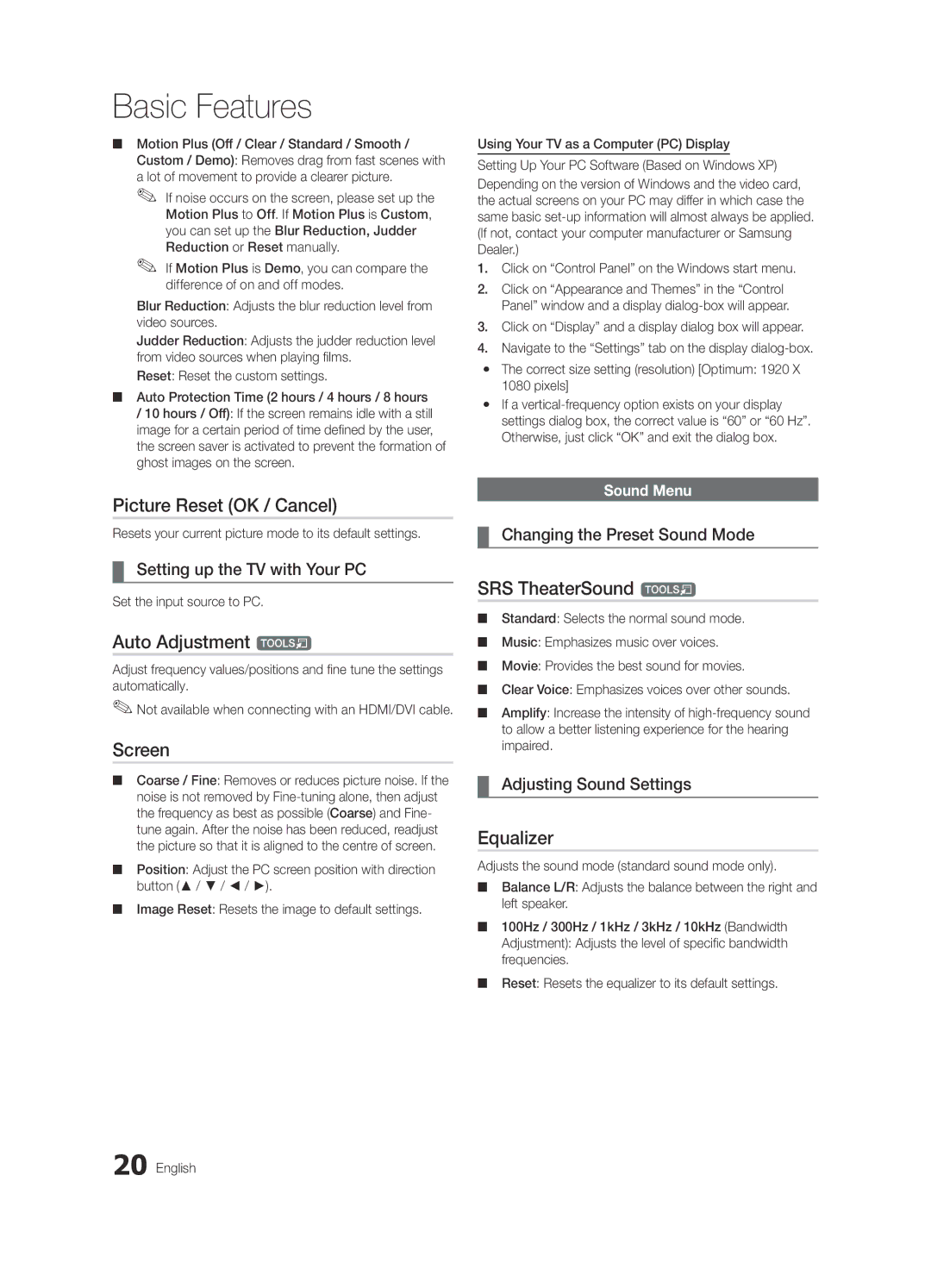Contact Samsung Worldwide
BN68-02849E-00
10 cm
Installation with a wall-mount
English
Contents
Accessories
Yy Cable Tie Yy Holder-Wire 3EA
Getting Started
Yy Blanking Bracket & Screw Yy Holder-Ring 4EA
Buttons on the remote control
PPower Turns the TV on or off Standby mode
Viewing the Control Panel
Product colour and shape may vary depending on the model
Adjusts the volume Opens the OSD
Viewing the Remote Control
Have direct access to channels
Power Input
Connecting to an Antenna
Plug & Play Initial Setup
Connecting to an AV Device
Connections
VCR / DVD
Connecting to an Audio Device
Digital Audio OUT Optical
Source List
Edit Name
Changing the Input Source
Use to select TV or other external input
Basic Features
How to Navigate Menus
Using the Info button Now & Next guide
Guide
Guide Type Samsung / Guide Plus+
Using Scheduled View
Channel Manager
My Channels
Channel List
Antenna Air / Cable / Satellite
Country
Satellite System Setup
Manual Store
Other Features
Cable Search Option
Editing Channels
Depending on the country
Mode t
Eco Solution
Scheduled
Channel List Transfer
Changing the Picture Options
Advanced Settings
Advanced Settings
Available only in Hdmi mode RGB signals
Picture Options
Picture Options
Size Your cable box/satellite receiver
Picture Reset OK / Cancel
Auto Adjustment t
Screen
SRS TheaterSound t
Auto Volume Off / Normal / Night
Additional Setting
SRS TruSurround HD Off / On
SRS TruDialog Off / On
Sound Reset OK / Cancel
Selecting the Sound Mode
Setting the Time
Using the Sleep Timer
Setting the On / Off Timer
Timer
To be played when the TV is turned on automatically
Security
Digital Text Disable / Enable
Language
Subtitle
General
Wireless Remote Control
Common Interface
PIP t
Picture In Picture PIP
Software Upgrade
Self Diagnosis
HD Connection Guide
Contact Samsung
Advanced Features
Connecting to a PC
Using an HDMI/DVI Cable / a D-sub Cable
Mode
Connecting to a Wired Network
Network Connection
Modem Port on the Wall
Modem Cable LAN Cable
Network Setup Auto
Network Setup Manual
Network Setup
Network Type Wired Network Setup Network Test
Connecting to a Wireless Network
Wall
Network Setup Samsung Auto Configuration
Network Setup PBC WPS
Desired location
Avoid interference between the adapter and tuner
Security Key Entered ~9 Number
Delete
Network Setup Ad-Hoc
Advanced Features English
SWLSamsung Wireless Link
SWL connect
To connect
Be disappeared automatically
Media Play
Connecting a USB Device
Connecting to the PC through network
Advanced Features
Features
Sorting standard is different depending on the contents
Screen Display
Operation Buttons
Advanced Features
Videos
Supported Video Formats
Supported Lossless audio
WMA sampling rate 22050Hz mono is not supported
Music
Photos
Press the Tools button and select Play Current Group
Playing the Multiple Files
Media Play Additional Function
Press the Tools button
Settings
Recorded TV/Videos/Music/Photos Play Option menu
Anynet+
TV Rear Panel Home Theatre Anynet+
Device
Hdmi Cable
Recording
Setting Up Anynet+
Switching between Anynet+ Devices
Troubleshooting for Anynet+
Listening through a Receiver
Your TV
Getting Started with Internet@TV
Internet@TV
Setting up Internet@TV
Login
Manager
Sites
Yy Game Displays various games such as sudoku and chess
Using the Internet@TV service
Samsung Apps
Setup
Setting Up AllShare
Message / Media / ScreenShare
About AllShare
My Mobile
Analogue Channel Teletext Feature
Other Information
Assembling the Cables
Installing the Wall Mount
Blanking Bracket
Inches
Quantity
19~22
23~29
To Avoid the TV from Falling
Anti-theft Kensington Lock
Securing the TV to the wall
Xx Untie the string before moving the TV
Other Information English
Troubleshooting
Issues Solutions and Explanations
Make sure your connected devices are powered on
Failure, and the recording We recommend using the USB HDD
Deleting that access the file system of a USB device
There is no picture/Video
Contents
Volume Mode Not Supported message
Setup → ENTEREp
Degree connectors
Licence
Guide Plus+ Legal Notice
Specifications
Video Formats Videos Volume Wall Mount Warm White Balance
Connecting to an Audio Device
Index
AllShare Amplify Antenna Anynet+
This page is intentionally Left blank
Installation des Geräts mit der Wandhalterung
Absichern des Aufstellbereichs
Aufstellen des Geräts mit dem Standfuß
Deutsch
Achten Sie auf das Symbol
Inhalt
Hinweis
Zielwahltaste
Erste Schritte
Zubehör
Bedienfeld
Diese Taste wie die Enter Eauf der Fernbedienung verwenden
Bildschirmmenü anzuzeigen
Wie die Tasten und auf der Fernbedienung verwenden
Xx Form und Farbe können sich je nach Modell unterscheiden
Fernbedienung
Einlegen von Batterien Batteriegröße AAA
Netzanschluss
Verbinden mit einer Antenne
Plug & Play Anfangseinstellung
Anschlüsse
Anschließen an ein AV-Gerät
Rot Blau Grün Weiß Gelbe
Anschließen an ein Audiogerät
Name bearb
Signalquellen wählen
Quellen
Grundfunktionen
TV-Programm
Navigieren in den Menüs
Fernsehplanung
Kanal-Manager
Programmführer-Typ Samsung / Guide Plus+
Verwenden der Programmieransicht
Angezeigt
Eigene Kanäle
Senderliste
TV-Empfang Terrestrisch / Kabel / Satellit
Land
Deutsch Grundfunktionen
Sender manuell speichern
Satellitensystem einrichten
Suchoptionen für Kabel
Bearbeiten von Kanälen
Weitere Funktionen
Bei einer USB-Festplatte mit mehr als 5400 U/min
Programmiert
Listenübertr. abbrechen
Feinabstimmung
Modus t
Erweiterte Einstellungen
Ändern der Bildoptionen
Erweiterte Einstellungen
Nur RGB-Modus Aus Farbraum Nativ
Bildoptionen
Bildoptionen
PC-Bildschirm
Bild zurücksetzen OK / Abbr
Autom. Einstellung t
SRS TruSurround HD Aus / Ein t
SRS TruDialog Aus / Ein
Wiedergabesprache
Audioformat
Verwenden des Sleep-Timers
Ton zurücksetzen OK / Abbr
Zeit
Tonmodus auswählen
Einstellen des Ein-/Ausschalttimers
→ 2 → 4 → Power Ein Grundfunktionen Deutsch
Sicherheit
Sperren von Programmen
Sprache
Untertitel
Digitaltext Deaktivieren / Aktivieren
Allgemein
Fernbedienung
Bild-im-Bild PIP
Software-Update
Eigendiagnose
HD-Anschlussplan
Samsung kontaktieren
Erweiterte Funktionen
Anschließen an einen PC
Mit Hilfe eines HDMI/DVI-Kabels oder eines D-Sub-Kabels
+/+
Verbindung mit einem Kabelnetzwerk herstellen
Netzwerkverbindung
Modemanschluss an der Wand
LAN-Kabel
Eingang einrichten Auto
Eingang einrichten Manuell
Netzwerk
Eingang einrichten
Verbindung mit einem Drahtlosnetzwerk herstellen
Wand
Eingang einrichten Samsung Auto-Konfiguration
Eingang einrichten PBC WPS
Anwendungen unterscheiden, kann es sein, dass
Einrichten mit PBC WPS
Klein
Drücken Sie die rote Taste Ihrer Fernbedienung
Sicherheitsschlüssel Einge
Eingang einrichten Ad-Hoc
Erweiterte Funktionen Deutsch
SWL verbinden
Anschließen eines USB-Geräts
Herstellen der Verbindung zum PC über das Netzwerk
Rückseite des Fernsehgeräts Oder
USB-Laufwerk
Erweiterte Funktionen
Funktionen
TV-Aufzeichnung
Bildschirmanzeige
Hinweis
Wiedergabe von Videos
Yy Unterstützte Videoformate
Name Dateinamenserweiterung Format
SubRip Srt Stringbasiert
Nicht unterstützt Oder verlustfreies Audio
Weitere Einschränkungen
Drücken Sie auf Wiedergabe / Entere
Musik
Fotos
Wiedergabe mehrerer Dateien
Media Play-Zusatzfunktionen
Datei auszuwählen
Um die Auswahl sämtlicher Dateien aufzuheben, drücken
Einstell
Rückseite des Fernsehgeräts Home Theatre Anynet+
Aufnahme
Einrichten von Anynet+
Wechseln zwischen Anynet+-Geräten
Tonwiedergabe mit einem Receiver
Fehlerbehebung für Anynet+
Erste Schritte mit Internet@TV
Internet@TV bringt nützliche und unterhaltende
Inhalte und Dienste direkt aus dem Internet auf
Ihr Fernsehgerät
Konfigurieren von Internet@TV
Sie dann die ENTERE-Taste
Geben Sie das Kennwort ein
Xx Sie können maximal 10 Konten erstellen
Verwenden des Internet@TV-Dienstes
Zusätzlichen Anwendungen später dazukommen
Konfigurieren von AllShare
Meldung / Medien / ScreenShare
Informationen zu AllShare
Verwenden der Medienfunktion
Verwenden der ScreenShare-Funktion
Weitere Informationen
Videotext für Analogkanäle
Verlegen der Kabel
Anbringen der Wandhalterung
40~55 400 X 56~65 600 X
Menge
19~22 75 X 23~29 200 X LED-Fernseher 32~37
So verhindern Sie, dass das Fernsehgerät umkippt
Kensington-Schloss als Diebstahlsicherung
Befestigen des Fernsehgeräts an der Wand
Erwerben
Weitere Informationen Deutsch
Problem Lösungen und Erklärungen
Fehlerbehebung
Signal aus
PCs
Kein Bild/Video
Fernsehgerät und den externen Geräten
Deutsch Weitere Informationen
Lizenz
Technische Daten
Anschließen an ein Audiogerät
Alle wählen AllShare
Anschließen an einen PC Anynet+
Weitere Informationen
Sécurisation de l’espace d’installation
Installation avec un pied
Installation avec un support de montage mural
Français
Remarque
Vérifiez la présence du symbole
Contenu
Accessoires
Mise en route
Présentation du panneau de configuration
Donne un accès direct aux chaînes
Présentation de la télécommande
Installation des piles type de pile AAA
Plug & Play configuration initiale
Raccordement à une antenne
Entrée de l’alimentation
Si vous souhaitez réinitialiser cette fonction
Connexions
Connexion à un périphérique AV
Magnétoscope Lecteur DVD
Connexion à un système audio
Liste Source
Modif. Nom
Changement de la source d’entrée
Sources d’entrée externes, telles que des
Fonctions de base
Navigation dans les menus
Utilisation du bouton Info Guide Now & Next
Planification des émissions à regarder
Utilisation de l’option Diffusion programmée
Gestion chaînes
Type de guide Samsung / Guide Plus+
Mes chaînes
Liste des chaînes
Antenne Hertzien / Câble / Satellite
Pays
Configuration du système satellite
Mode Canal
Before runZning Mémorisation Auto, set Configuration du
Mémorisation Manuelle
Option de rech. de câble
Edition des chaînes
Autres fonctionnalités
Menu d’options Gestion chaînes Dans Gestion chaînes
Solution Eco
Programmé
Transfert liste chaînes
Réglage fin
Paramètres avancés
Paramètres avancés
Modification des options d’image
Options d’image
Options d’image
Configuration du téléviseur avec le PC
Réglage automatique t
Ecran
Egaliseur
Volume auto Arrêt / Normal / Nuit
SRS TruSurround HD Arrêt / Activé
SRS Clarté Dialogues Arrêt / Activé
Langue audio
Sélection du mode Son
Réinitialisation du son OK / Annuler
Heure
Réglage de l’heure
Sécurité
Verrouillage des programmes
Minuteur
La marque cindique le jour sélectionné
Langue
Sous-titres
Texte numérique Désactiver / Activer
Général
Télécommande sans fil
Interface commune
Incrustation d’image PIP
Disponible lors de la connexion de produits Samsung
Diagnostic automatique
Mise à niveau du logiciel
Guide de connexion HD
Contacter Samsung
Utilisation d’un câble HDMI/DVI / D-Sub
Fonctions avancées
Connexion à un ordinateur
Connecteur modem mural
Connexion à un réseau câblé
Connexion réseau
Config. du réseau Auto
Config. du réseau Manuel
Config. du réseau
Réseau
Connexion à un réseau sans fil
Pbcwps
Config. du réseau Pbcwps
Code de sécurité
Code de sécurité Entré ~9 Nombre
Cliquez sur Assistance dans la boîte de dialogue affichée
Config. du réseau Ad Hoc
Procédure de connexion au nouvel appareil ad hoc
Si le téléviseur ne parvient pas à se connecter à Internet
Connexion SWL
Celle-ci disparaît automatiquement
Connexion d’un périphérique USB
USB de type MSC et/ou sur votre ordinateur
Lecteur USB
Câble LAN
Fonctions avancées
Boutons de fonctionnement
Progr. TV enreg
Affichage
Remarque
Vidéos
Mais pas de jouer au jeu proprement dit
Yy Formats de sous-titres pris en charge
Yy Formats vidéo pris en charge
Autres restrictions
Appuyez sur le bouton Lecture/ENTERE
Lecture
WMA 9 PRO ne prend pas en charge l’audio deux canaux
Musique
Lecture de plusieurs fichiers
Fonctions supplémentaires de Media Play
Paramètres
Lecture continue des films
Effet du diaporama
Fond musical
Qu’est-ce qu’Anynet+? t
Connexion à un système home cinéma
Panneau arrière du téléviseur Home cinéma
Câble Hdmi
Enregistrement
Configuration d’Anynet+
Basculement entre des appareils Anynet+
Résolution des problèmes Anynet+
Ecoute via un récepteur
Mise en route d’Internet@TV
Directe du Web
Configuration d’Internet@TV
Connexion
’autres applications seront disponibles ultérieurement
Utilisation du service Internet@TV
Yy Autre comprend d’autres services divers
Propos de AllShare
Configuration de la fonction AllShare
Message / Média / ScreenShare
Utilisation de la fonction Media Média
Utilisation de la fonction ScreenShare
Informations supplémentaires
Fonction Télétexte de chaîne analogique
Assemblage des câbles
Type support
Type montage mural
Informations supplémentaires
Installation du support mural
Cache
Xx N’inclinez pas le téléviseur de plus de 15 degrés
Quantité
19~22
40~55
Pour éviter toute chute du téléviseur
Verrou antivol Kensington
Fixation du téléviseur au mur
Instructions d’utilisation supplémentaires
Problèmes Solutions et explications
Dépannage
’éteint après 10 à 15 minutes en l’absence de signal
Télécommande
Une image/vidéo est affichée
Externes, puis rebranchez-les
Aucun signal s’affiche Commune
Vérifiez et modifiez le signal/la source
Connectés
Autres
Avis juridique Guide Plus+
Caractéristiques techniques
Digital Audio OUT
Connexion à un système audio
Informations supplémentaires
Messa in sicurezza della posizione di installazione
Italiano
Contenuti
Controllate il simbolo
Accessori
Per iniziare
Yy Staffa preforata e vite Yy Anello di ritenuta 4EA
Yy Fermacavi Yy Fascetta fermacavo 3EA
Come si usa il tasto Enter Edel telecomando
Vista del Pannello di controllo
Standby
Accesso diretto ai canali
Regola il volume Apre il menu OSD
Vista del telecomando
Inserimento delle batterie tipo AAA
Collegamento all’antenna
Plug & Play Impostazione iniziale
Ingresso alimentazione
Per tornare al passaggio precedente, premere il tasto Rosso
Collegamenti
Collegare un dispositivo AV
DVD
Collegamento a un dispositivo audio
Elenco sorgenti
Modifica Nome
Cambiare la sorgente di ingresso
Questa funzione viene usata per
Funzioni base
Guida
Come scorrere i menu
Uso del tasto Info Guida Now & Next
Gestione canali
Tipo di guida Samsung / Guide Plus+
Uso di Vista programmazione
Base alla nazione
Miei canali
Elenco canali
Antenna Antenna / Cavo / Satellite
Nazione
Memorizzazione manuale
Impostazione sistema satellitare
Altre funzioni
Opzione ricerca via cavo
Modifica dei canali
Programmato
Trasferim. elenco canali
Sintonia fine
Modalità t
Impostazioni avanzate
Modifica delle Opzioni immagine
Impostazioni avanzate
Solo modalità RGB Off Spazio colore Nativo
Dimensioni Il ricevitore via cavo
Opzioni immagine
Opzioni immagine
Satellitare potrebbe anch’esso
Reset immagine OK / Annulla
Regolazione auto t
Schermo
Equalizzatore
Volume auto Off / Normale / Notte
SRS TruSurround HD Off / On t
Lingua audio
Formato audio
Reset impostazioni audio OK / Annulla
Impostazione Timer stand-by
Ora
Selezione della modalità audio
Il simbolo cindica che è stato selezionato il giorno
Sicurezza
Blocco programmi
Lingua
Sottotitoli
Testo digitale Disabilita / Abilita
Generale
Telecomando wireless
Interfaccia comune
PIP Picture In Picture
PIP Off / On Attiva o disattiva la funzione PIP
Auto diagnosi
Aggiornamento software
Guida alla connessione HD
Contattare Samsung
Funzioni avanzate
Collegamento a un PC
Uso di un Cavo HDMI/DVI / D-sub
Xx La modalità interlacciata non è supportata
Collegamento a una rete cablata
Connessione di rete
Porta modem a parete
Cavo LAN
Impostazione rete Automatico
Impostazione rete Manuale
Rete
Impostazione rete
Collegamento a una rete wireless
Porta LAN a parete
Impostazione rete Pbcwps
Avviso
Samsung in un’area libera da interferenze
Nella posizione desiderata
Procedura per l’impostazione automatica
Nella schermata Sicurezza, digitare la passphrase di Rete
Chiave di sicurezza Imm ~9 Numero
Elimina
Impostazione rete Ad-Hoc
Come collegarsi a un dispositivo Ad-hoc esistente
Connessione SWL
Selezionare Connessione SWL usando il tasto e premere Entere
Collegamento di un dispositivo USB
Connessione al PC tramite rete
Storage Class MSC e/o sul PC
Accensione del televisore
Funzioni avanzate
TV registrata
Visualizzazione a schermo
Avanzate
Tasti operativi
Nota
Funzioni avanzate Italiano
Video
Yy Formati video supportati
La velocità di campionamento WMA 22050Hz mono non è
Premere il tasto Riproduci / Entere
Supportati Lossless privo di perdite
Musica
Foto
Riproduzione di più file
Funzione aggiuntiva Media Play
Impostaz
Formato immagine
Preferenze Impostazioni
Proiezione Effetto slide show
Cos’è Anynet+? t
Per collegare un sistema Home Theatre
Home Theatre Dispositivo
Cavo Ottico Cavo Hdmi
Registrazione
Configurazione di Anynet+
Passaggio da un dispositivo Anynet+ all’altro
Risoluzione dei problemi con Anynet+
Ascolto tramite il ricevitore
Guida introduttiva di Internet@TV
Televisore
ID Internet@TV Gestione servizio Proprietà
Configurazione di Internet@TV
Account utente
Uso del servizio Internet@TV
Ulteriori applicazioni saranno disponibili in seguito
Impostazione
Messag / Media / ScreenShare
Informazioni su AllShare
Impostazione di AllShare
Allarme chiamata in arrivo
Allarme programma
Uso della funzione Media
Uso della funzione ScreenShare
Altre informazioni
Funzione Teletext dei canali analogici
Assemblaggio dei cavi
Installazione del supporto a parete
Esempio A. Installazione del supporto a parete Samsung
Vite standard Quantità
Prodotti
19~22 75 X 23~29 200 X
32~37 200 X
Per evitare una eventuale caduta del televisore
Blocco antifurto Kensington
Fissaggio del televisore alla parete
Xx Slegare il cavo prima di spostare il televisore
Altre informazioni Italiano
Risoluzione dei problemi
Problemi Soluzioni e spiegazioni
Senza problemi
Un messaggio indica un errore
10 ~ 15 minuti di mancanza di segnale
Nessuna immagine/video
Avviata
Contenuto registrato verrà richiesta immissione del PIN
Nonostante il collegamento di diversi
Interrompe la registrazione
Licenza
Dimensione schermo Diagonale
Dimensioni Lar x Pro x Alt Corpo
Pannello nativo
Caratteristiche ambientali Temperatura di esercizio
Indice