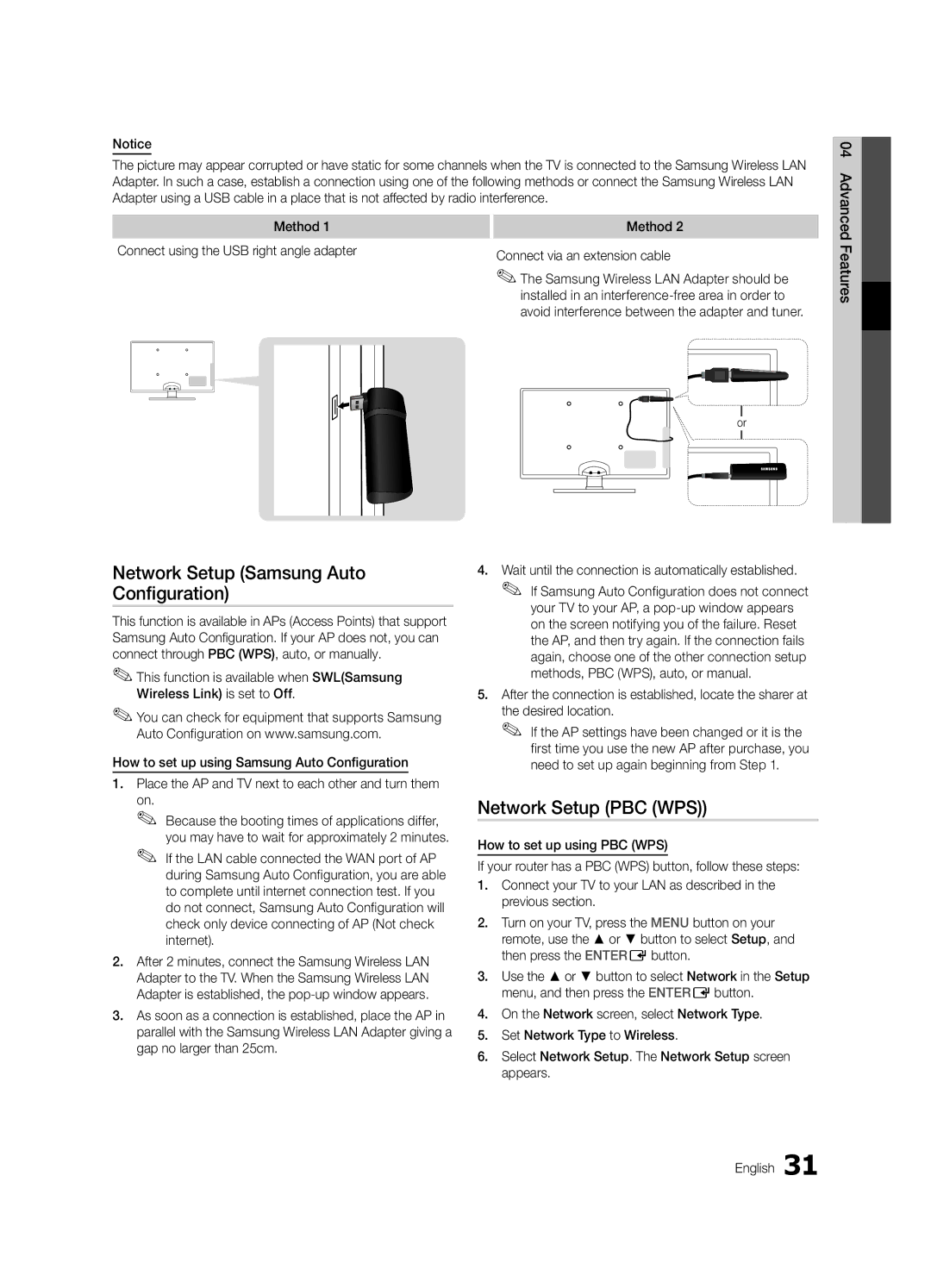BN68-02694F-00
Contact Samsung Worldwide
English
Installation with a wall-mount
10 cm
Contents
Yy Blanking Bracket & Screw
Accessories
Yy Cable Tie Yy Holder-Wire 3ea
Getting Started
PPower Turns the TV on or off Standby mode
Buttons on the remote control
Viewing the Control Panel
Returns to the previous menu
Viewing the Remote Control
Have direct access to channels
Adjusts the volume Opens the OSD
Plug & Play Initial Setup
Connecting to an Antenna
Power Input
Connections
Connecting to an AV Device
VCR / DVD
Digital Audio OUT Optical
Connecting to an Audio Device
Use to select TV or other external input
Source List
Edit Name
Changing the Input Source
Guide
Basic Features
How to Navigate Menus
Using the Info button Now & Next guide
Channel Manager
Using Scheduled View
Country
My Channels
Channel List
Antenna Air / Cable / Satellite
Manual Store
Satellite System Setup
Depending on the country
Other Features
Cable Search Option
Editing Channels
Fine Tune
Eco Solution
Scheduled
Channel List Transfer
Advanced Settings
Advanced Settings
Changing the Picture Options
Size Your cable box/satellite receiver
Available only in Hdmi mode RGB signals
Picture Options
Picture Options
SRS TheaterSound
Picture Reset OK / Cancel
Auto Adjustment t
Screen
SRS TruDialog Off / On
Auto Volume Off / Normal / Night
Additional Setting
SRS TruSurround HD Off / On t
Setup Menu
Sound Reset OK / Cancel
Setting the Time
Using the Sleep Timer
Security
Setting the On / Off Timer
Timer
To be played when the TV is turned on automatically
General
Digital Text Disable / Enable
Language
Subtitle
Picture In Picture PIP
Wireless Remote Control
Common Interface
PIP t
Contact Samsung
Software Upgrade
Self Diagnosis
HD Connection Guide
Mode
Advanced Features
Connecting to a PC
Using an HDMI/DVI Cable / a D-sub Cable
Modem Cable LAN Cable
Connecting to a Wired Network
Network Connection
Modem Port on the Wall
Network Type Wired Network Setup Network Test
Network Setup Auto
Network Setup Manual
Network Setup
LAN Port on
Connecting to a Wireless Network
Wall
Avoid interference between the adapter and tuner
Network Setup Samsung Auto Configuration
Network Setup PBC WPS
Desired location
Security Key Entered ~9 Number
04Features Advanced English
Network Setup Ad-Hoc
Be disappeared automatically
SWLSamsung Wireless Link
SWL connect
To connect
Media Play
Connecting a USB Device
Connecting to the PC through network
Advanced Features
Advanced Features
Name File extension Format
Sorting standard is different depending on the contents
Videos
Screen Display
WMA sampling rate 22050Hz mono is not supported
Yy Supported Video Formats
Mbps
Supported Lossless audio
Photos
Music
Monthly
List section using the Green button
Playing the Multiple Files
Media Play Additional Function
Videos/Music/Photos Play Option menu
Settings
Press the Tools button
Hdmi Cable
Anynet+
TV Rear Panel Home Theatre Anynet+
Device
Switching between Anynet+ Devices
Setting Up Anynet+
Listening through a Receiver
Recording
Troubleshooting for Anynet+
About AllShare
Setup
Setting Up AllShare
Message / Media / ScreenShare
My Mobile
Other Information
Analogue Channel Teletext Feature
Assembling the Cables
Blanking Bracket
Installing the Wall Mount
23~29
Inches
Quantity
19~22
Or chair
To Avoid the TV from Falling
Anti-theft Kensington Lock
Securing the TV to the wall
Issues Solutions and Explanations
Troubleshooting
05InformationOher English
There is no picture/Video
On, refer to The remote control does not work below
There is no signal
Make sure your connected devices are powered on
Degree connectors
Contents
Volume Mode Not Supported message
Setup → ENTEREp
Licence
Specifications
Electronic Programme Guide
Video Formats Videos Volume Wall Mount Warm White Balance
Connecting to an Audio Device
Index
This page is intentionally Left blank
Deutsch
Installation des Geräts mit der Wandhalterung
Absichern des Aufstellbereichs
Aufstellen des Geräts mit dem Standfuß
Zielwahltaste
Achten Sie auf das Symbol
Inhalt
Hinweis
Zubehör
Erste Schritte
Wie die Tasten und auf der Fernbedienung verwenden
Bedienfeld
Diese Taste wie die Enter Eauf der Fernbedienung verwenden
Bildschirmmenü anzuzeigen
Einlegen von Batterien Batteriegröße AAA
Fernbedienung
Xx Form und Farbe können sich je nach Modell unterscheiden
Plug & Play Anfangseinstellung
Verbinden mit einer Antenne
Netzanschluss
Anschließen an ein AV-Gerät
Anschlüsse
Rot Blau Grün Weiß Gelbe
Anschließen an ein Audiogerät
Quellen
Signalquellen wählen
Name bearb
Fernsehplanung
Grundfunktionen
TV-Programm
Navigieren in den Menüs
Radio Bid-up.tv Daten/And Boonerang Kostenlos
Kanal-Manager
Verwenden der Programmieransicht
Angezeigt
Land
Eigene Kanäle
Senderliste
TV-Empfang Terrestrisch / Kabel / Satellit
Satellitensystem einrichten
Sender manuell speichern
Deutsch Grundfunktionen
Je nach Land
Suchoptionen für Kabel
Bearbeiten von Kanälen
Weitere Funktionen
Modus
Programmiert
Listenübertr. abbrechen
Feinabstimmung
Nur RGB-Modus Aus Farbraum Nativ
Erweiterte Einstellungen
Ändern der Bildoptionen
Erweiterte Einstellungen
Bildoptionen
Bildoptionen
Autom. Einstellung t
Bild zurücksetzen OK / Abbr
PC-Bildschirm
Audioformat
SRS TruSurround HD Aus / Ein t
SRS TruDialog Aus / Ein
Wiedergabesprache
Tonmodus auswählen
Verwenden des Sleep-Timers
Ton zurücksetzen OK / Abbr
Zeit
Sperren von Programmen
Einstellen des Ein-/Ausschalttimers
→ 2 → 4 → Power Ein Grundfunktionen Deutsch
Sicherheit
Allgemein
Sprache
Untertitel
Digitaltext Deaktivieren / Aktivieren
Bild-im-Bild PIP
Fernbedienung
Samsung kontaktieren
Software-Update
Eigendiagnose
HD-Anschlussplan
+/+
Erweiterte Funktionen
Anschließen an einen PC
Mit Hilfe eines HDMI/DVI-Kabels oder eines D-Sub-Kabels
Modem-Kabel LAN-Kabel
Verbindung mit einem Kabelnetzwerk herstellen
Netzwerkverbindung
Modemanschluss an der Wand
Eingang einrichten
Eingang einrichten Auto
Eingang einrichten Manuell
Netzwerk
Wand
Verbindung mit einem Drahtlosnetzwerk herstellen
Einrichten mit PBC WPS
Eingang einrichten Samsung Auto-Konfiguration
Eingang einrichten PBC WPS
Anwendungen unterscheiden, kann es sein, dass
Sicherheitsschlüssel Einge
Drücken Sie die rote Taste Ihrer Fernbedienung
Klein
04FunktionenErweiterte Deutsch
Eingang einrichten Ad-Hoc
SWL verbinden
Herstellen der Verbindung zum PC über das Netzwerk
Anschließen eines USB-Geräts
Erweiterte Funktionen
Diesem Modus können Sie zwar die Filme aus einem Spiel
Bildschirmanzeige
Wiedergeben, nicht aber das eigentliche Spiel spielen
Yy Unterstützte Formate für Untertitel
Weitere Einschränkungen
Yy Unterstützte Videoformate
Nicht unterstützt Oder verlustfreies Audio
Fotos
Musik
Media Play-Zusatzfunktionen
Wiedergabe mehrerer Dateien
Videodatei haben Audio
Einstell
Rückseite des Fernsehgeräts Home Theatre Anynet+
Wechseln zwischen Anynet+-Geräten
Einrichten von Anynet+
Tonwiedergabe mit einem Receiver
Aufnahme
Fehlerbehebung für Anynet+
Informationen zu AllShare
Meldung / Medien / ScreenShare
Konfigurieren von AllShare
Verwenden der ScreenShare-Funktion
Verwenden der Medienfunktion
Videotext für Analogkanäle
Weitere Informationen
Typ des Standfußes
Verlegen der Kabel
Anbringen der Wandhalterung
19~22 75 X 23~29 200 X LED-Fernseher 32~37
Menge
40~55 400 X 56~65 600 X
Dann fest
So verhindern Sie, dass das Fernsehgerät umkippt
Kensington-Schloss als Diebstahlsicherung
Befestigen des Fernsehgeräts an der Wand
Fehlerbehebung
Problem Lösungen und Erklärungen
05InformationenWeitere Deutsch
PCs
Signal aus
Kein Bild, kein Video
Unten
Die Fernbedienung funktioniert nicht
Sonstiges
Wiedergeben
Balken angezeigt
Lizenz
Technische Daten
Empfänger Energiesparmodus
Alle wählen AllShare
Anschließen an ein Audiogerät
This page is intentionally Left blank
Français
Sécurisation de l’espace d’installation
Installation avec un pied
Installation avec un support de montage mural
Contenu
Vérifiez la présence du symbole
Remarque
Mise en route
Accessoires
Présentation du panneau de configuration
Installation des piles type de pile AAA
Présentation de la télécommande
Permet de revenir au menu précédent
Raccordement à une antenne
Plug & Play configuration initiale
Entrée de l’alimentation
Connexion à un périphérique AV
Connexions
Magnétoscope Lecteur DVD
Connexion à un système audio
Sources d’entrée externes, telles que des
Liste Source
Modif. Nom
Changement de la source d’entrée
Planification des émissions à regarder
Fonctions de base
Navigation dans les menus
Utilisation du bouton Info Guide Now & Next
Utilisation de l’option Diffusion programmée
Gestion chaînes
Pays
Mes chaînes
Liste des chaînes
Antenne Hertzien / Câble / Satellite
Mémorisation Manuelle
Configuration du système satellite
Mode Canal
Before runZning Mémorisation Auto, set Configuration du
Menu d’options Gestion chaînes Dans Gestion chaînes
Option de rech. de câble
Edition des chaînes
Autres fonctionnalités
Réglage fin
Solution Eco
Programmé
Transfert liste chaînes
Modification des options d’image
Paramètres avancés
Paramètres avancés
Options d’image
Options d’image
Egaliseur
Configuration du téléviseur avec le PC
Réglage automatique t
Ecran
Langue audio
Volume auto Arrêt / Normal / Nuit
SRS TruSurround HD Arrêt / Activé t
SRS Clarté Dialogues Arrêt / Activé
Réglage de l’heure
Sélection du mode Son
Réinitialisation du son OK / Annuler
Heure
La marque cindique le jour sélectionné
Sécurité
Verrouillage des programmes
Minuteur
Général
Langue
Sous-titres
Texte numérique Désactiver / Activer
Disponible lors de la connexion de produits Samsung
Télécommande sans fil
Interface commune
Incrustation d’image PIP
Contacter Samsung
Diagnostic automatique
Mise à niveau du logiciel
Guide de connexion HD
Connexion à un ordinateur
Fonctions avancées
Utilisation d’un câble HDMI/DVI / D-Sub
Connexion réseau
Connexion à un réseau câblé
Connecteur modem mural
Réseau
Config. du réseau Auto
Config. du réseau Manuel
Config. du réseau
Pbcwps
Connexion à un réseau sans fil
Config. du réseau Pbcwps
Code de sécurité Entré ~9 Nombre
Code de sécurité
Espace
Procédure de connexion au nouvel appareil ad hoc
Config. du réseau Ad Hoc
Cliquez sur Assistance dans la boîte de dialogue affichée
Celle-ci disparaît automatiquement
Connexion SWL
Si le téléviseur ne parvient pas à se connecter à Internet
Sur votre ordinateur
Connexion d’un périphérique USB
Allumez votre téléviseur
Fonctions avancées
Yy Formats de sous-titres pris en charge
Vidéos
Affichage
Mais pas de jouer au jeu proprement dit
Ne sont pas prises en charge Multicanaux ou sans perte
Yy Formats vidéo pris en charge
Autres restrictions
WMA 9 PRO ne prend pas en charge l’audio deux canaux
Musique
Fonctions supplémentaires de Media Play
Lecture de plusieurs fichiers
Titres ont le même nom de fichier que le fichier vidéo Audio
Paramètres
Câble Hdmi
Qu’est-ce qu’Anynet+? t
Connexion à un système home cinéma
Panneau arrière du téléviseur Home cinéma
Basculement entre des appareils Anynet+
Configuration d’Anynet+
Ecoute via un récepteur
Enregistrement
Récepteur
Résolution des problèmes Anynet+
Message / Média / ScreenShare
Configuration de la fonction AllShare
Propos de AllShare
Utilisation de la fonction ScreenShare
Utilisation de la fonction Média
Fonction Télétexte de chaîne analogique
Informations supplémentaires
Type montage mural
Assemblage des câbles
Cache
Installation du support mural
40~55
Xx N’inclinez pas le téléviseur de plus de 15 degrés
Quantité
19~22
Verrou antivol Kensington
Pour éviter toute chute du téléviseur
Fixation du téléviseur au mur
Dépannage
Problèmes Solutions et explications
Téléviseur
’éteint après 10 à 15 minutes en l’absence de signal
Télécommande
Aucune image, aucune vidéo La télévision ne s’allume pas
Niveau
Aucun signal s’affiche Commune
Vérifiez et modifiez le signal/la source
Autres
Licence
Caractéristiques techniques
Connexion à un système audio
This page is intentionally Left blank
Italiano
Messa in sicurezza della posizione di installazione
Controllate il simbolo
Contenuti
Yy Fermacavi Yy Fascetta fermacavo 3ea
Accessori
Per iniziare
Yy Staffa preforata e vite Yy Anello di ritenuta 4ea
Come si usa il tasto Enter Edel telecomando
Indicatore di alimentazione
Vista del Pannello di controllo
Standby
Inserimento delle batterie tipo AAA
Vista del telecomando
Esce dal menu
Per tornare al passaggio precedente, premere il tasto Rosso
Collegamento all’antenna
Plug & Play Impostazione iniziale
Ingresso alimentazione
Collegare un dispositivo AV
Collegamenti
Videoregistratore
Collegamento a un dispositivo audio
Questa funzione viene usata per
Elenco sorgenti
Modifica Nome
Cambiare la sorgente di ingresso
Uso del tasto Info Guida Now & Next
Funzioni base
Guida
Come scorrere i menu
Canale
Gestione canali
Uso di Vista programmazione
Canali Mostra l’elenco canali a seconda del tipo di
Nazione
Miei canali
Elenco canali
Antenna Antenna / Cavo / Satellite
Impostazione sistema satellitare
Memorizzazione manuale
Modifica dei canali
Opzione ricerca via cavo
Altre funzioni
Modalità
Programmato
Trasferim. elenco canali
Sintonia fine
Solo modalità RGB Off Spazio colore Nativo
Impostazioni avanzate
Modifica delle Opzioni immagine
Impostazioni avanzate
Satellitare potrebbe anch’esso
Dimensioni Il ricevitore via cavo
Opzioni immagine
Opzioni immagine
Equalizzatore
Reset immagine OK / Annulla
Regolazione auto t
Schermo
Descrizione audio
Volume auto Off / Normale / Notte
Lingua audio
Formato audio
Selezione della modalità audio
Reset impostazioni audio OK / Annulla
Impostazione Timer stand-by
Ora
Base03 Funzioni Italiano
Sicurezza
Blocco programmi
Il simbolo cindica che è stato selezionato il giorno
Generale
Lingua
Sottotitoli
Testo digitale Disabilita / Abilita
PIP Off / On Attiva o disattiva la funzione PIP
Telecomando wireless
Interfaccia comune
PIP Picture In Picture
Contattare Samsung
Auto diagnosi
Aggiornamento software
Guida alla connessione HD
Xx La modalità interlacciata non è supportata
Funzioni avanzate
Collegamento a un PC
Uso di un Cavo HDMI/DVI / D-sub
Cavo LAN
Collegamento a una rete cablata
Connessione di rete
Porta modem a parete
Impostazione rete
Impostazione rete Automatico
Impostazione rete Manuale
Rete
Porta LAN a parete AP con server Dhcp
Collegamento a una rete wireless
Nella posizione desiderata
Impostazione rete Pbcwps
Avviso
Samsung in un’area libera da interferenze
Nella schermata Sicurezza, digitare la passphrase di Rete
Procedura per l’impostazione automatica
Chiave di sicurezza Imm ~9 Numero
Come collegarsi a un dispositivo Ad-hoc esistente
Impostazione rete Ad-Hoc
Selezionare Connessione SWL usando il tasto e premere Entere
Connessione SWL
Funzioni avanzate
Collegamento di un dispositivo USB
Connessione al PC tramite rete
Sul PC
Funzioni avanzate
Yy Formati sottotitoli supportati
Video
Visualizzazione a schermo
Informazioni
Supportati Lossless privo di perdite
Yy Formati video supportati
1920x1080
264 1920x1080
Foto
Musica
Funzione aggiuntiva Media Play
Riproduzione di più file
Formato immagine
Impostaz
Musica di sottof
Cavo Ottico Cavo Hdmi
Cos’è Anynet+? t
Per collegare un sistema Home Theatre
Home Theatre Dispositivo
Passaggio da un dispositivo Anynet+ all’altro
Configurazione di Anynet+
Ascolto tramite il ricevitore
Registrazione
Premere Exit per uscire
04avanzateFunzioni Italiano
Risoluzione dei problemi con Anynet+
Impostazione di AllShare
Impostazione
Messag / Media / ScreenShare
Informazioni su AllShare
Uso della funzione ScreenShare
Allarme chiamata in arrivo
Allarme programma
Uso della funzione Media
Funzione Teletext dei canali analogici
Altre informazioni
Assemblaggio dei cavi
Esempio A. Installazione del supporto a parete Samsung
Installazione del supporto a parete
32~37 200 X
Vite standard Quantità
Prodotti
19~22 75 X 23~29 200 X
Opzionale
Per evitare una eventuale caduta del televisore
Blocco antifurto Kensington
Fissaggio del televisore alla parete
Problemi Soluzioni e spiegazioni
Risoluzione dei problemi
Altreinformazioni Italiano
10 ~ 15 minuti di mancanza di segnale
Nessuna immagine, video spento Il televisore non si accende
Televisore sia acceso
Accertarsi che la presa a muro sia funzionante
Satellitare non riesce ad accendere o
Schermo Contenuti SD
Barre nere sui lati superiore e inferiore dello schermo
Pieno schermo
Licenza
Specifiche
Dinamica Sub Elenco sorgenti
Indice
Uso di Vista programmazione